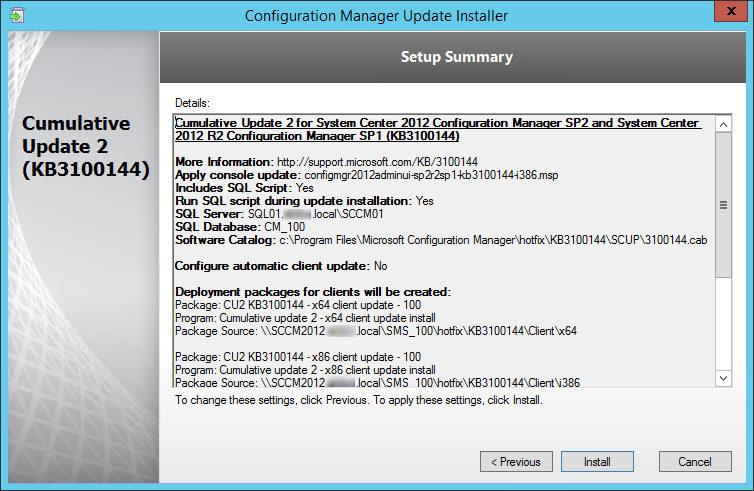
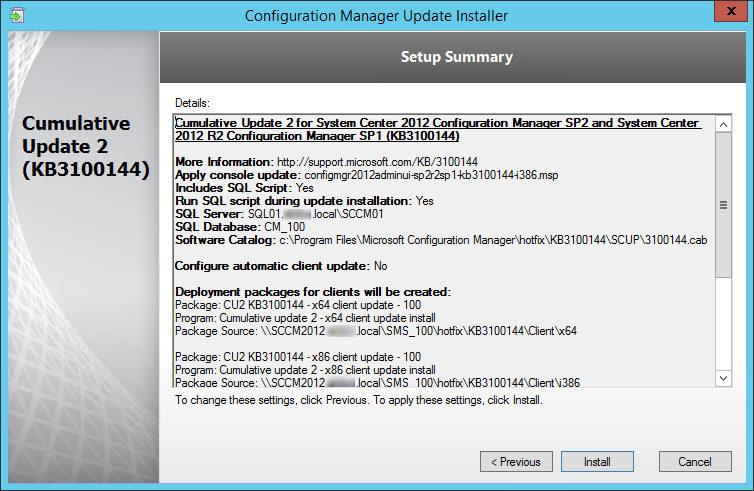
Cumulative Update 2 (CU2) for SCCM 2012 R2 SP1 and SCCM 2012 SP2 is now available. This post is a complete step-by-step SCCM 2012 R2 SP1 CU2 Installation guide. If you’re looking for a complete SCCM 2012 installation guide, see our blog series which covers it all.
Installing SCCM cumulative updates is very important to your infrastructure. It fix lots of issues, which some of them are important. Microsoft recommends installing Cumulative Updates if you are affected by a resolved issues. If you are not on SCCM 2012 R2 SP1 or SCCM 2012 SP2, the latest CU is Cumulative Update 5.
As this is a cumulative update, you don’t have to install prior CU(1) before installing CU2. CU2 contains all the fixes included in previous CU.
Improvements/Fixes
There’s no new major functionality in CU2. This update contains fixes for issues in various areas including software distribution and content management; operating system deployment; site systems and mobile device management. In addition, it applies the latest KB and fixes known bugs. Follow this Microsoft Support page to see a full list of issues that are fixed.
PowerShell changes are no longer included in CU as described in our previous post. You won’t find any changes in PowerShell following this CU.
Before you begin
Installing this update is very similar to prior CU. I’ll guide you through the upgrade process step-by-step in a standalone primary scenario.
- Download the update on the Microsoft Support page
This update can be applied directly to the following Systems/Roles:
- The Central Administration Site (CAS)
- Primary Site
- Secondary Site
- SMS Provider
- Configuration Manager Console
In this guide, we’ll be updating a Primary Site Server, console and clients.
SCCM 2012 R2 SP1 CU2 Installation guide
To start the installation, lauch a remote desktop session on your Primary Site Server, and run CM12_SP2R2SP1CU2-KB3100144-X64-ENU.exe
A log file will be created in C:\Windows\Temp\CM12_SP2R2SP1CU2-KB3100144-X64-ENU.log
- On the Welcome Screen, click Next
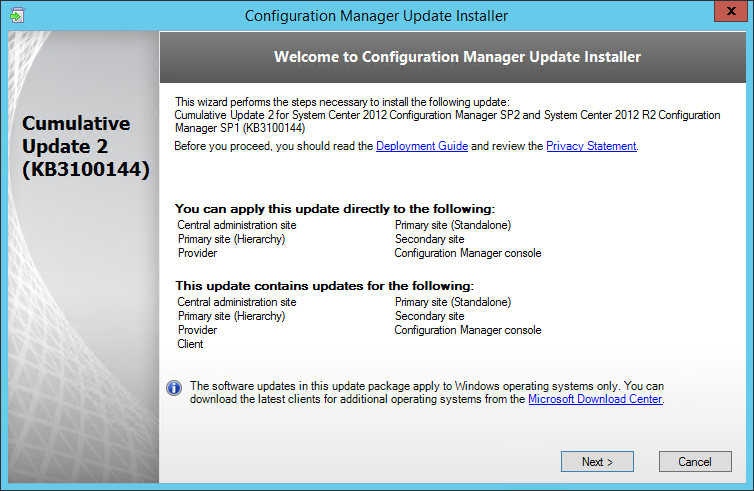
- Accept the license agreement, and click Next
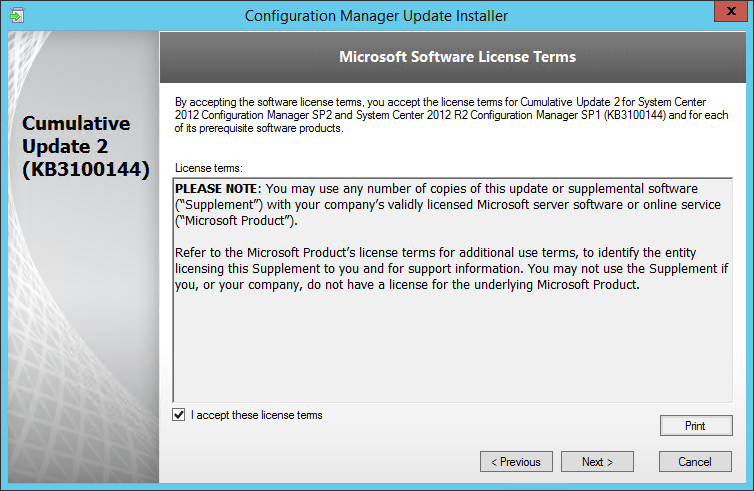
- Ensure that everything is green, and click Next. On the screenshot, a restart is required before installing the CU
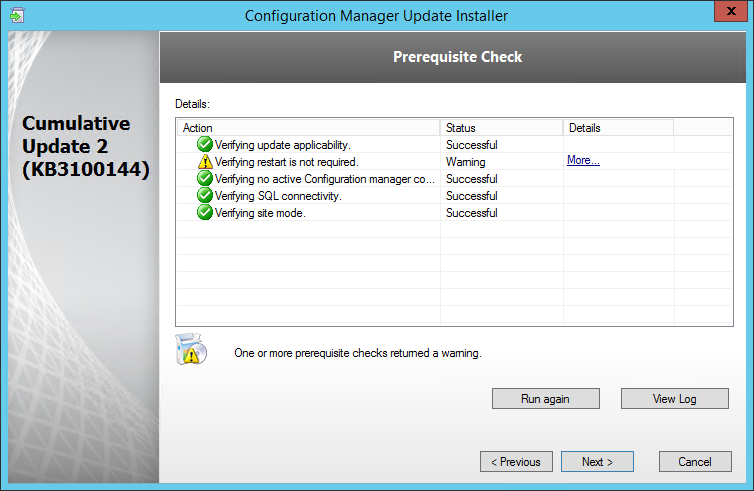
- Check the box to update the console, click Next
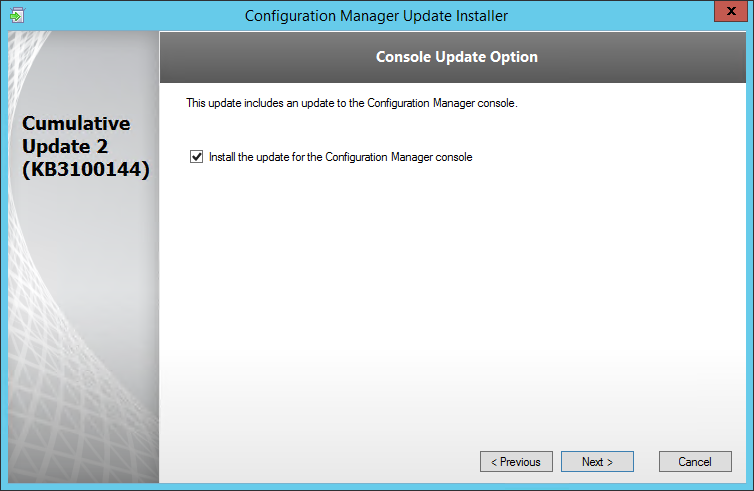
- Select Yes, update the site database, click Next
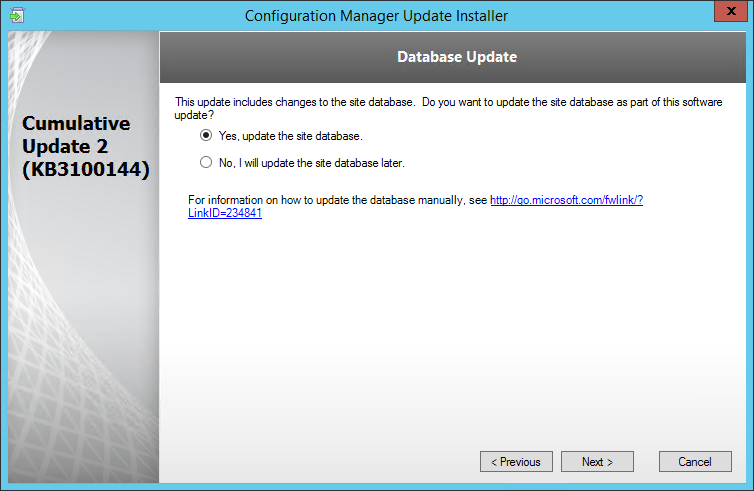
- If the Automatic Client Upgrade feature is enabled on a Site Server, the wizard will present the Automatic Client Update screen :
- Choosing the Automatically apply option results in following steps:
- Places the most recent client patch file on the site server
- Updates content on the distribution points for this site and any child sites. Note this only occurs when the cumulative update runs on the Central Administration Site (CAS)
- Updates the client package on the Management Point of the local site; this source is used in the event there are no distribution points available for client installation
- Future client installations using the Client Push method will apply the new patch automatically
- The time frame for updating the client depends on your Automatic Client Upgrade settings
- If you chose the Manually Apply option, you will need to update your client manually as in prior CU (See our Updating the clients section)
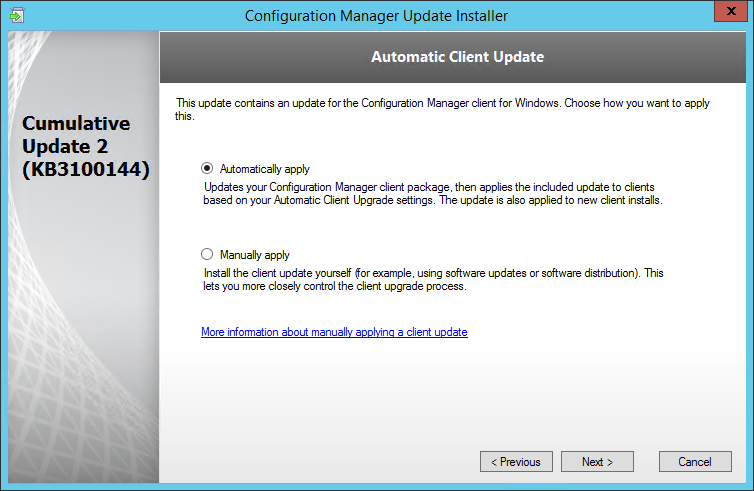
- Check all 3 checkbox (Server, Console and Clients), click Next
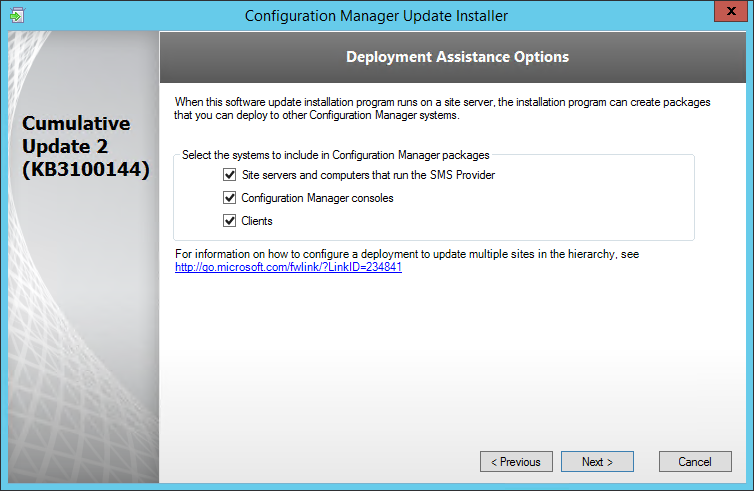
- Edit the package name and program to your need, click Next
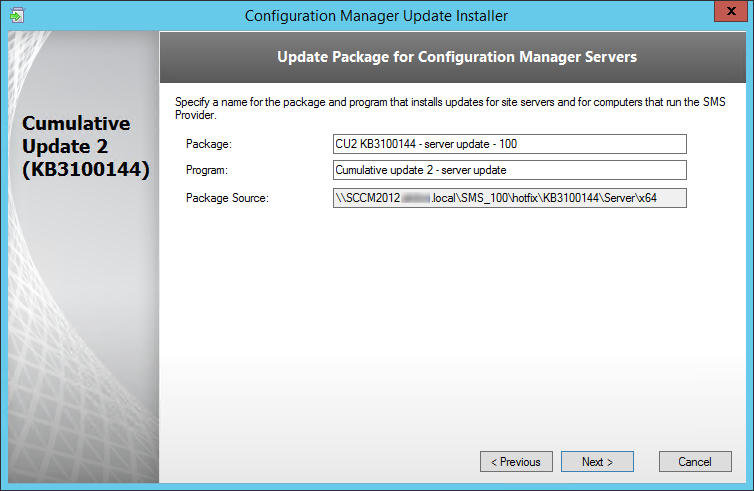
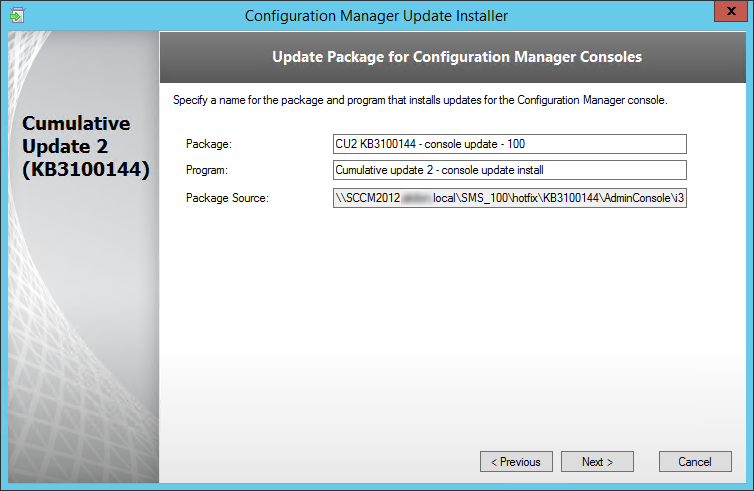
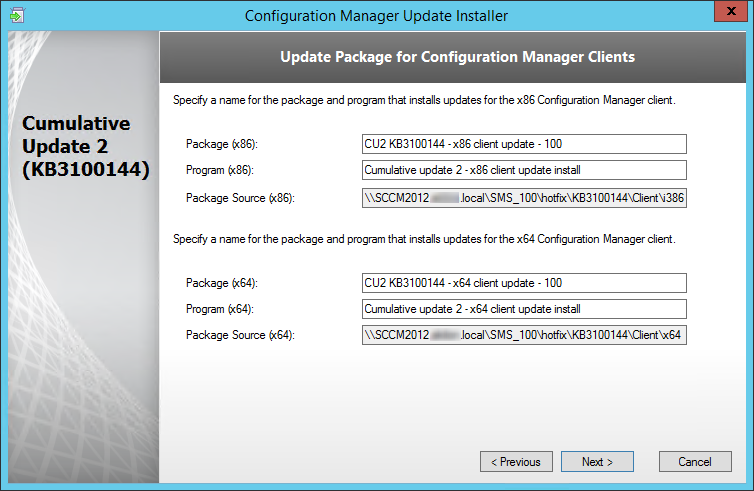
- Review the Summary page, click Install
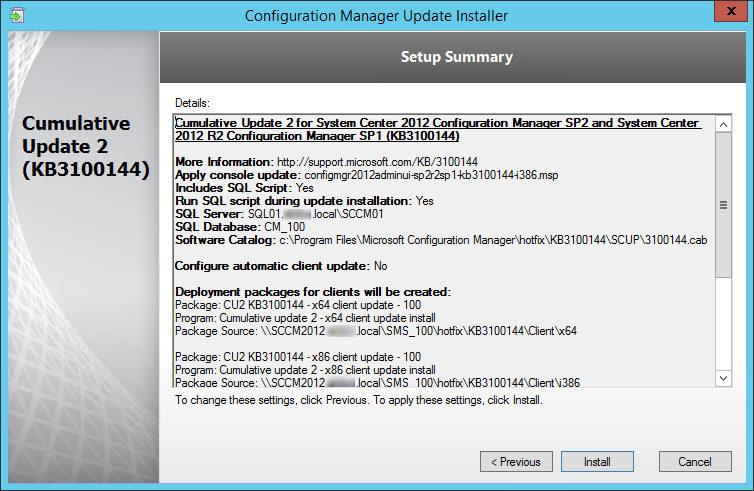
- Installation is in progress
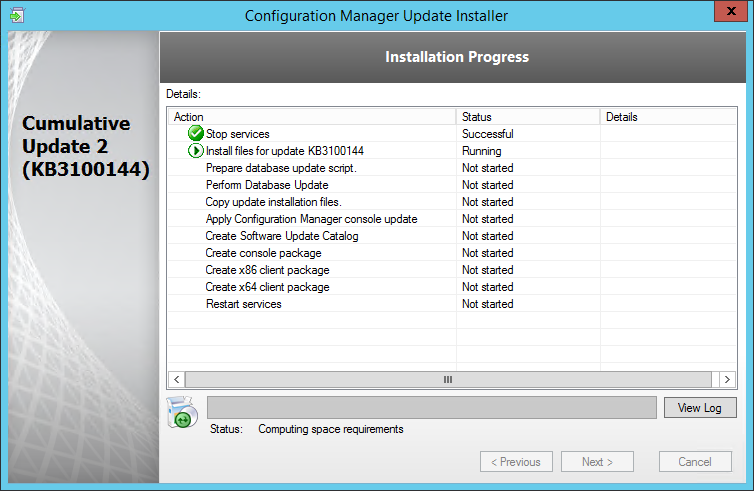
- You can follow the installation progress in the log file (C:\Windows\Temp\CM12_SP2R2SP1CU2-KB3100144-X64-ENU.log)
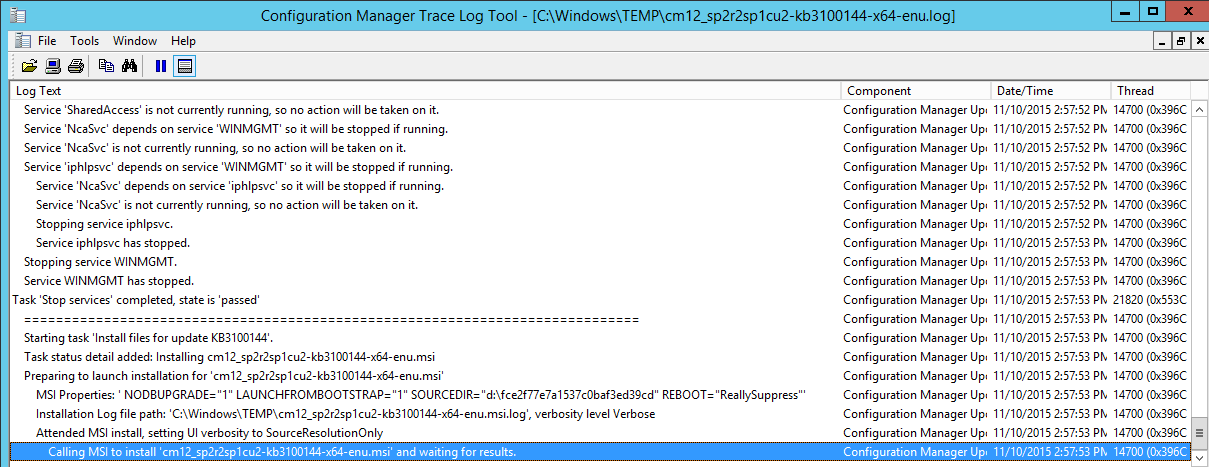
- When setup is complete, click Next and then Finish
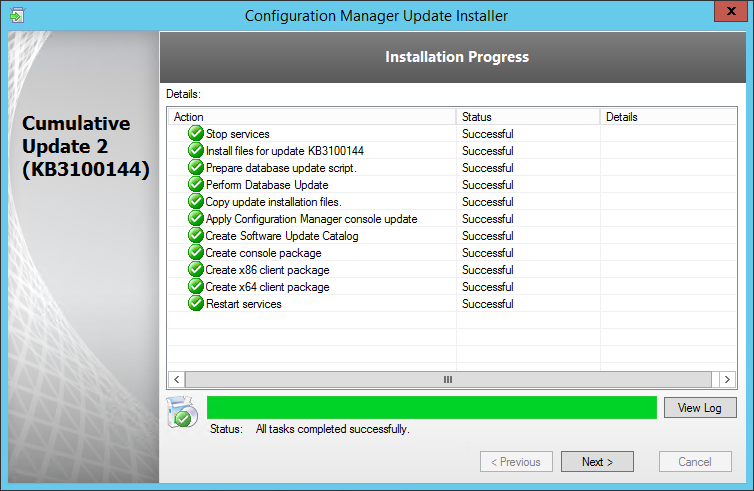
Verification
Consoles
After setup is completed, launch the System Center 2012 Configuration Manager Console and verify the build number of the console. If the upgrade was successful, the console build number will be 5.0.8239.1301.
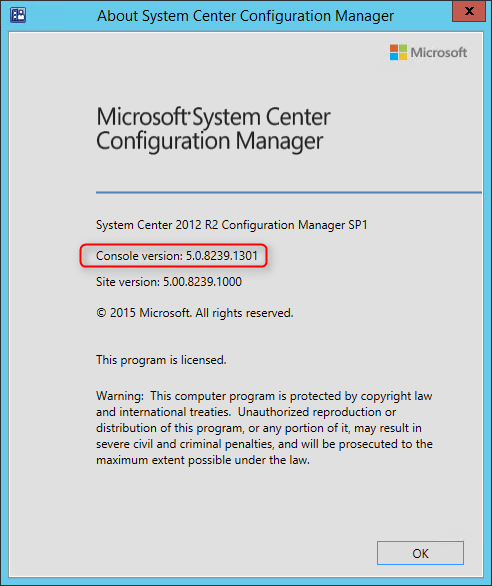
Servers
Open registry editor and check the HKLM\Software\Microsoft\SMS\Setup\ key. If the installation succeeded CULevel key value will be 2.
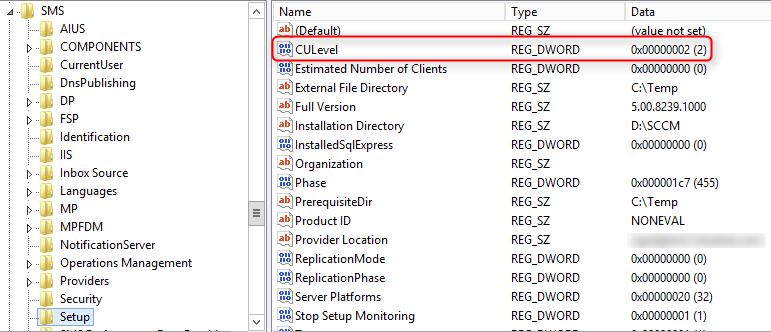
You can also verify both client and console version using PowerShell :
- Server : Get-ItemProperty -Path HKLM:\SOFTWARE\Microsoft\SMS\Setup -Name “CULevel”
- Console : (Get-Item ($env:SMS_ADMIN_UI_PATH.Substring(0,$env:SMS_ADMIN_UI_PATH.Length – 5) + ‘\Microsoft.ConfigurationManagement.exe’)).VersionInfo.FileVersion
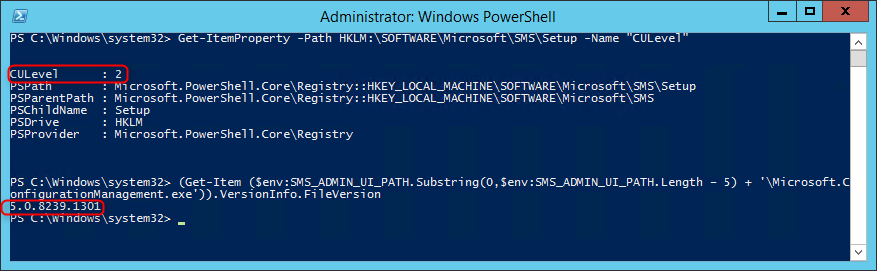
Clients
The client version will be updated to 5.0.8239.1301 (after updating, see section below)
This update also brings the anti-malware client version to 4.7.0209.0. You can find the version information by clicking About on the Help menu of the Endpoint Protection client UI.
Package distribution
Navigate to Software Library / Packages / Configuration Manager Updates
- You’ll see that your CU2 updates packages are created
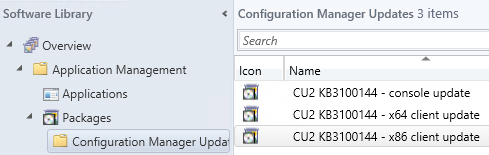
- Go ahead and Distribute Content to your distribution points
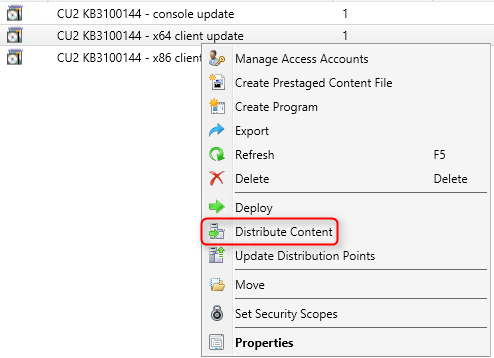
Boot Images
- Open the SCCM Console
- Go to Software Library / Operating Systems / Boot Images
- Select your boot image, right-click and select Update Distribution Points
- Repeat the steps for all your boot images
Updating the Clients
If you select the Automatically Apply option in the installation wizard, your client will update using your time frame settings.
- Open the SCCM Console
- Go to Administration / Site Configuration / Sites
- Click the Hierarchy Settings in the top ribbon
- Select Automatic Client Upgrade tab
- The Upgrade client automatically when the new client update are available checkbox has been enabled
- Review your time frame and adjust it to your needs
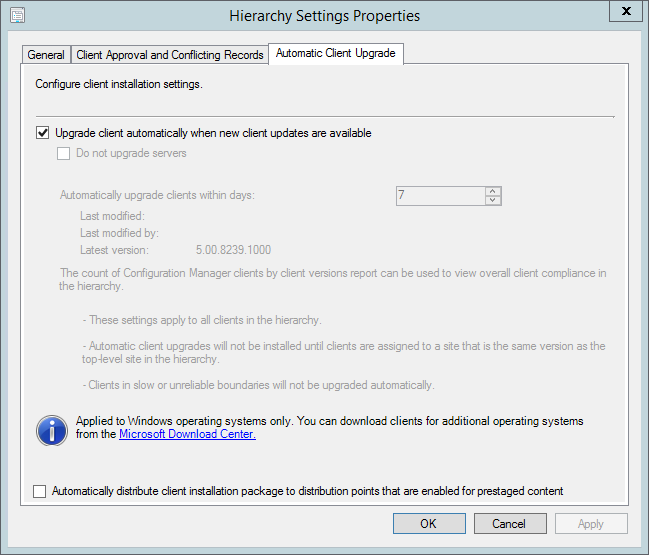
If you select the Manually Apply option in the wizard, you will need to update your client manually.
This update contains 2 update packages for client installations. One for 32-bit clients and one for 64-bit clients.
Create two collections for the client upgrade. (If not already done in previous CU)
All-x64-based Clients
[pastacode lang=”sql” message=”” highlight=”” provider=”manual” manual=”select%20SMS_R_SYSTEM.ResourceID%2CSMS_R_SYSTEM.ResourceType%2CSMS_R_SYSTEM.Name%2CSMS_R_SYSTEM.SMSUniqueIdentifier%2CSMS_R_SYSTEM.ResourceDomainORWorkgroup%2CSMS_R_SYSTEM.Client%20from%20SMS_R_System%20inner%20join%20SMS_G_System_COMPUTER_SYSTEM%20on%20SMS_G_System_COMPUTER_SYSTEM.ResourceId%20%3D%20SMS_R_System.ResourceId%20where%20SMS_G_System_COMPUTER_SYSTEM.SystemType%20%3D%20%22X64-based%20PC%22″/]
All-x86-based Clients
[pastacode lang=”sql” message=”” highlight=”” provider=”manual” manual=”select%20SMS_R_SYSTEM.ResourceID%2CSMS_R_SYSTEM.ResourceType%2CSMS_R_SYSTEM.Name%2CSMS_R_SYSTEM.SMSUniqueIdentifier%2CSMS_R_SYSTEM.ResourceDomainORWorkgroup%2CSMS_R_SYSTEM.Client%20from%20SMS_R_System%20inner%20join%20SMS_G_System_COMPUTER_SYSTEM%20on%20SMS_G_System_COMPUTER_SYSTEM.ResourceId%20%3D%20SMS_R_System.ResourceId%20where%20SMS_G_System_COMPUTER_SYSTEM.SystemType%20%3D%20%22X86-based%20PC%22″/]
Adjust the package options to fit your environments and deploy the update to your clients.
Once deployed I like to create a collection that targets clients without the latest CU. I use it to monitor which client haven’t been updated yet.
Here’s the query to achieve this: (You can also refer to our Set of Operational Collection Powershell Script)
[pastacode lang=”sql” message=”” highlight=”” provider=”manual” manual=”select%20SMS_R_SYSTEM.ResourceID%2CSMS_R_SYSTEM.ResourceType%2CSMS_R_SYSTEM.Name%2CSMS_R_SYSTEM.SMSUniqueIdentifier%2CSMS_R_SYSTEM.ResourceDomainORWorkgroup%2CSMS_R_SYSTEM.Client%20from%20SMS_R_System%20where%20SMS_R_System.ClientVersion%20!%3D%20’5.00.8239.1301′”/]
Happy updating ! 🙂










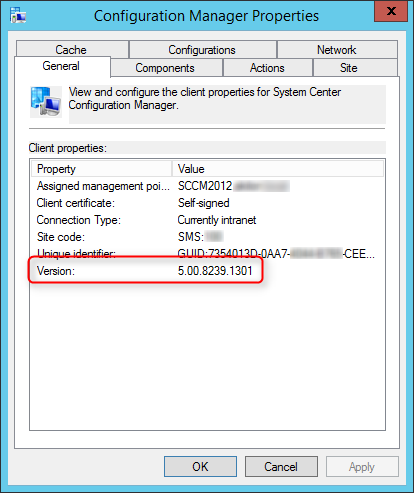






Victor Guguianu
05.04.2016 AT 07:46 AMSantos Torres
02.25.2016 AT 10:26 AMBenoit Lecours
03.03.2016 AT 09:45 AMAlex Hurowitz
03.15.2016 AT 06:43 AMBenoit Lecours
03.18.2016 AT 12:17 PMimmobilienkreditrechner
08.30.2017 AT 04:38 PMauto insurance
05.10.2017 AT 09:48 AMprivat kredit berlin öffnungszeiten
02.11.2017 AT 10:38 AMmeinungen über blitzkredit
02.07.2017 AT 11:52 AMhttp://www./
01.28.2017 AT 07:55 PMRinku
02.24.2016 AT 07:07 AMRichard B
02.08.2016 AT 12:19 AMBenoit Lecours
02.09.2016 AT 10:21 AMschnell zusage kredit zinsen
02.07.2017 AT 11:14 AMRay
02.01.2016 AT 09:41 AMShane Limbach
01.29.2016 AT 01:22 PMRob
01.28.2016 AT 10:49 AMTony
01.22.2016 AT 10:06 AMRob P
01.22.2016 AT 10:11 AMDave H
02.24.2016 AT 11:28 AMBenoit Lecours
03.03.2016 AT 09:51 AMTony
01.22.2016 AT 12:02 PMAndrew Thooft
01.06.2016 AT 04:44 PMAndrew Thooft
01.07.2016 AT 11:49 AMnaresh
01.06.2016 AT 07:29 AMfull coverage auto insurance Cambridge MA
08.17.2017 AT 10:36 AMJonathan Lefebvre
01.06.2016 AT 09:48 AMRob
01.06.2016 AT 09:51 AMJonathan Lefebvre
01.06.2016 AT 10:52 AMNenad Raskovic
12.24.2015 AT 05:39 AMPM
12.30.2015 AT 10:41 PMNenad Raskovic
01.08.2016 AT 08:39 AMNenad Raskovic
01.05.2016 AT 04:44 AMRob
01.05.2016 AT 01:25 PMseb
12.05.2015 AT 12:52 AMIoan Popovici
12.04.2015 AT 05:06 AMPer-Erik Broz
12.03.2015 AT 04:51 AMPat
12.02.2015 AT 12:21 PMBenoit Lecours
12.02.2015 AT 12:56 PMvluu
12.02.2015 AT 12:19 PMBenoit Lecours
12.02.2015 AT 12:56 PMRP
11.24.2015 AT 03:54 PMBenoit Lecours
11.24.2015 AT 03:56 PMAnil
11.24.2015 AT 04:22 AMBenoit Lecours
11.24.2015 AT 03:58 PMJeff Carreon
11.24.2015 AT 10:57 AMJeff Carreon
11.21.2015 AT 01:16 PMRay
02.01.2016 AT 09:37 AMJeff Carreon
02.01.2016 AT 10:16 AMChristoph
05.04.2016 AT 12:54 AM