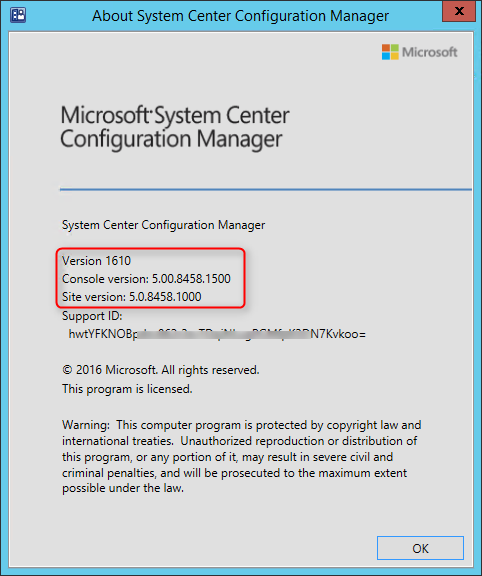
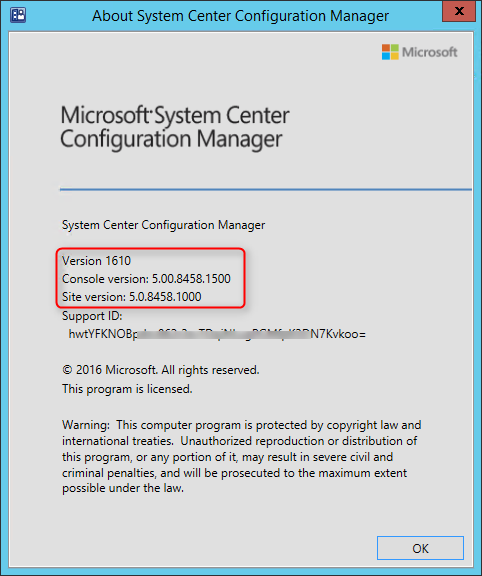
The third upgrade for SCCM Current Branch is now available. This post is a complete step-by-step SCCM 1610 upgrade guide. If you’re looking for a complete SCCM installation guide, see our blog series which covers it all. You can’t install this upgrade if you are running SCCM 2012. You need to be at least at SCCM 1511.
Installing SCCM upgrades is very important to your infrastructure. It adds new feature and fixes lots of issues, which some of them are important.
New Update and Servicing Model
If you’re not familiar with the new SCCM servicing model, read our New Update and Servicing section of the 1602 upgrade post which explain it all.
Similar to SCCM 1606, if you need to make a new SCCM installation, you can’t install SCCM 1610 directly. You need to install SCCM 1511 (or 1606) first and then apply SCCM 1610 from the console. SCCM 1606 is the baseline version if you’re starting from scratch.
*If you are running SCCM 1511, 1602 or 1606, the latest updates will be replaced by SCCM 1610 in the SCCM Console after installation. If you are on SCCM 1511, you won’t be able to install 1602 or 1606 after 1610. You can skip all previous versions and install SCCM 1610 directly which contains all 1602 and 1606 fixes and features.
SCCM 1610 New Features and Fixes
If you’ve been installing SCCM Technical Preview in your lab, SCCM 1606 contain most features included in the latest Technical Previews (1605 and up).
1610 includes lots of new features and enhancements in Windows 10 and Office 365 management, application management, end user experience, client management and also includes new functionality for customers using Configuration Manager in hybrid mode with Microsoft Intune.
Consult the Summary of changes in System Center Configuration Manager version 1610 article for a full list of changes.
Consult this Technet article for a full features list. 1606 also applies the latest KB/fixes to fix known bugs, including KB3202796, KB3192616, KB3186654 and KB3180992
Here’s our list of favorite features :
- Office 365 Servicing Dashboard and app deployment to clients features help you to deploy Office 365 apps to clients as well as track Office 365 usage and update deployments.
- Software Updates Compliance Dashboard allows you to view the current compliance status of devices in your organization and quickly analyze the data to see which devices are at risk.
- Cloud Management Gateway provides a simpler way to manage Configuration Manager clients on the Internet. You can use the SCCM console to deploy the service in Microsoft Azure and configure the supported roles to allow cloud management gateway traffic.
- Client Peer Cache is a new built-in solution in Configuration Manager that allows clients to share content with other clients directly from their local cache with monitoring and troubleshooting capabilities.
- Enhancements in Software Center including customizable branding in more dialogs, notifications of new software, improvements to the notification experience for high-impact task sequence deployments, and ability for users to request applications and view request history directly in Software Center.
Before you begin
Downloading and installing this update is done entirely from the console. There’s no download link, the update will appear in your console once the Service Connection Point is synchronized.
If you’re running a multi-tier hierarchy, start at the top-level site in the hierarchy. After the top-level site upgrades, you can begin the upgrade of each child site. Complete the upgrade of each site before you begin to upgrade the next site. Until all sites in your hierarchy are upgraded, your hierarchy operates in a mixed version mode.
Before applying this update, we strongly recommend that you go through the upgrade check list provided on Technet. Most importantly, initiate a site backup before your upgrade.
In this post, we’ll be updating a standalone Primary Site Server, consoles and clients.
Before installing, check if your site is ready for the update :
- Open the SCCM console
- Go to Administration \ Cloud Services \ Updates and Servicing
- In the State column, ensure that the update is Available

- If it’s not available, right-click Updates and Servicing and select Check for Updates
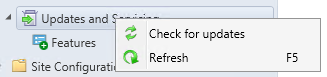
- The update state will change to Downloading
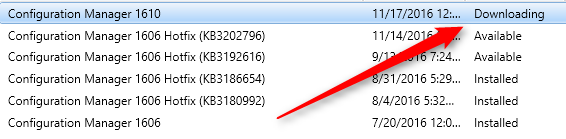
- You can follow the download in Dmpdownloader.log or by going to Monitoring / Site Servicing Status, right-click your Update Name and select Show Status
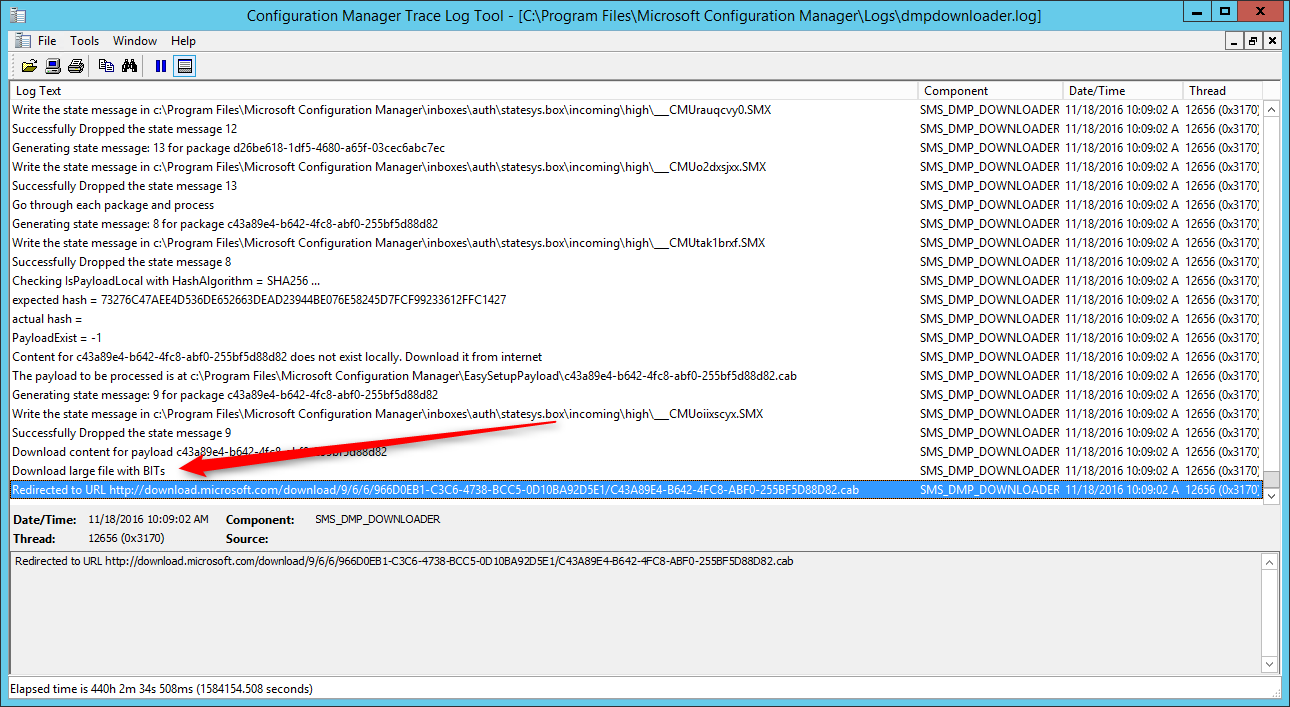
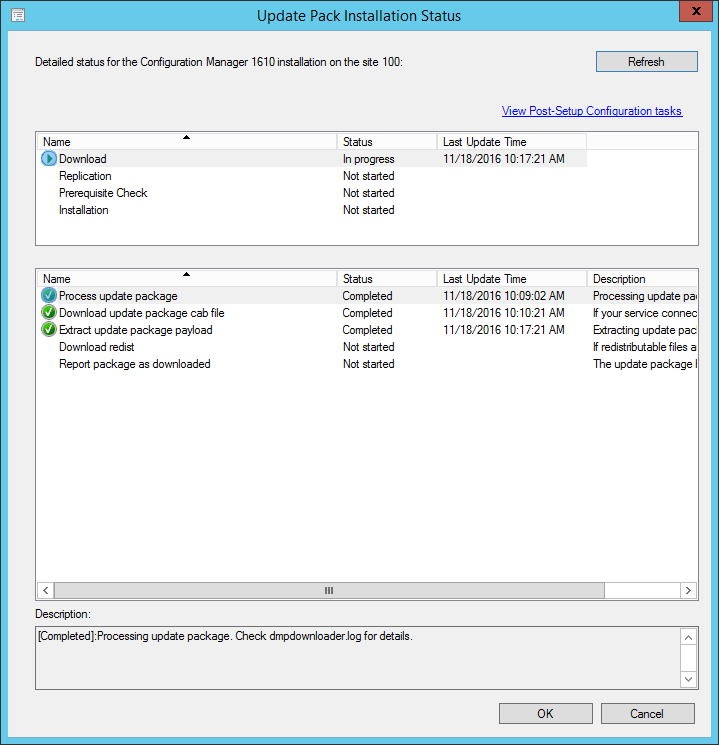
- The process will first download a .CAB file and will then extract the file in the EasyPayload folder in your SCCM Installation directory. It can take up to 15 minutes to extract all files.
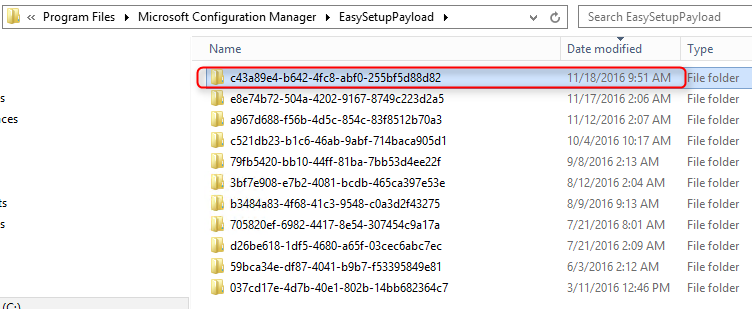
SCCM 1610 Upgrade guide
Step 1 | SCCM 1610 Prerequisite check
Before launching the update, we recommend to launch the prerequisite check :
- Open the SCCM console
- Go to Administration \ Cloud Services \ Updates and Servicing
- Right-click the Configuration Manager 1610 update and select Run prerequisite check
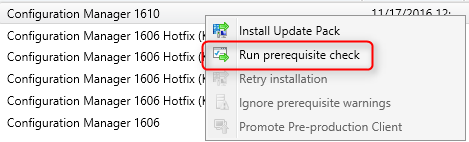
- Nothing will happen, the prerequisite check runs in the background. All menu options will be grayed out during the check
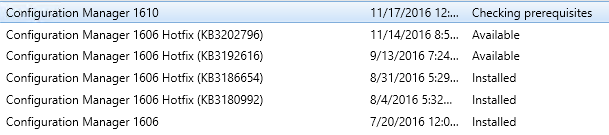
- One way to see progress is by viewing C:\ConfigMgrPrereq.log
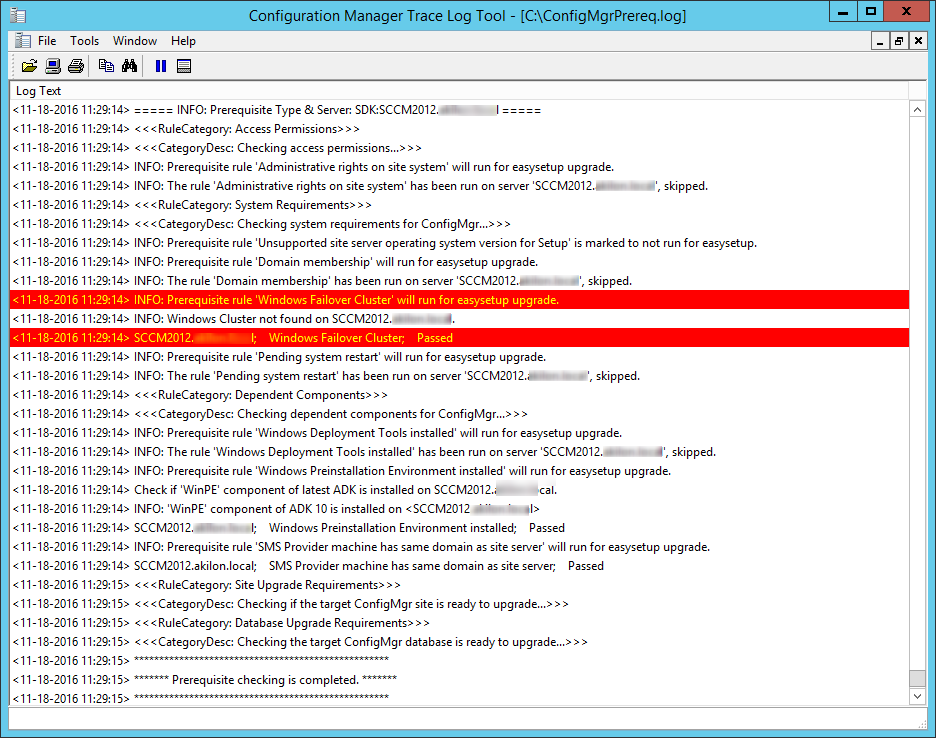
- You can also monitor prerequisite check by going to Monitoring / Site Servicing Status, right-click your Update Name and select Show Status
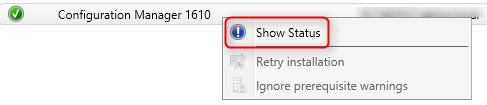
- When completed the State column will show Prerequisite check passed
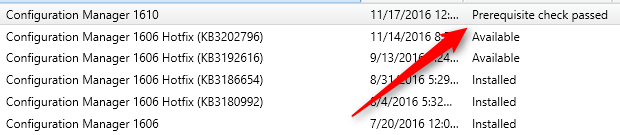
Step 2 | Launching the SCCM 1610 update
We are now ready to launch the SCCM 1610 update. At this point, plan about 45 minutes for the update installation.
- Right click the Configuration Manager 1610 update and select Install Update Pack
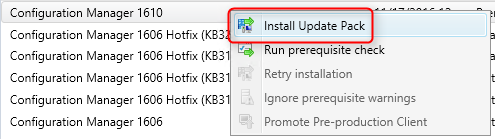
- On the General tab, click Next
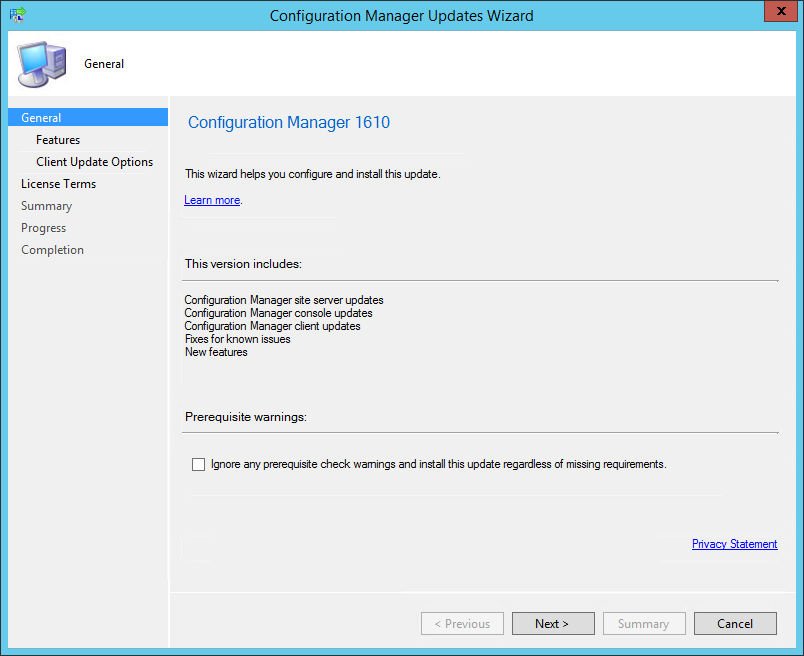
- On the Features tab, select the features you want to update
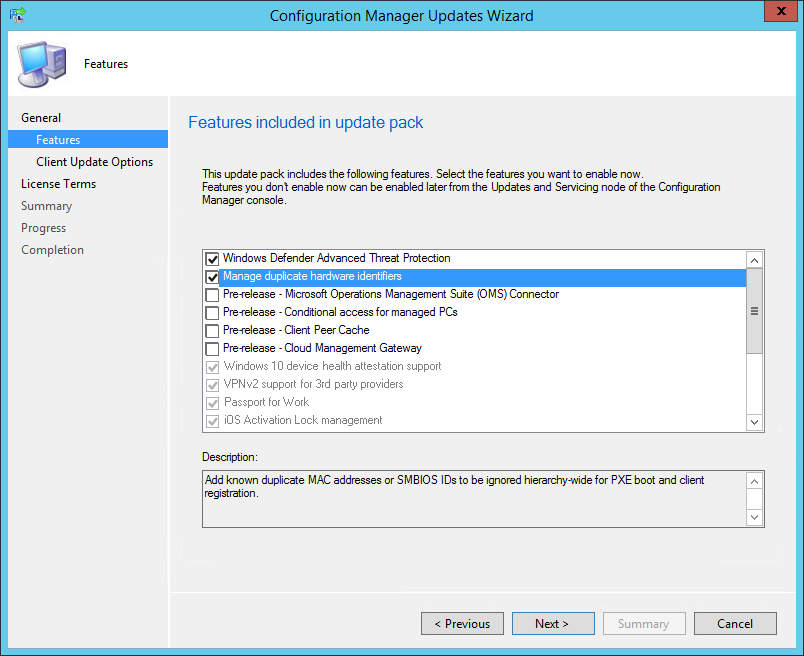
- If you don’t select one of the feature now and want to enable it later, you’ll be able to so by using the console in Administration \ Cloud Services \ Updates and Servicing \ Features
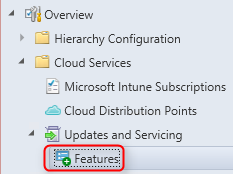
- In the Client Update Options, select the desired option for your client update
- This new feature allows to update only clients member of a specific collection. Refer to our pre-production client deployment post for more details
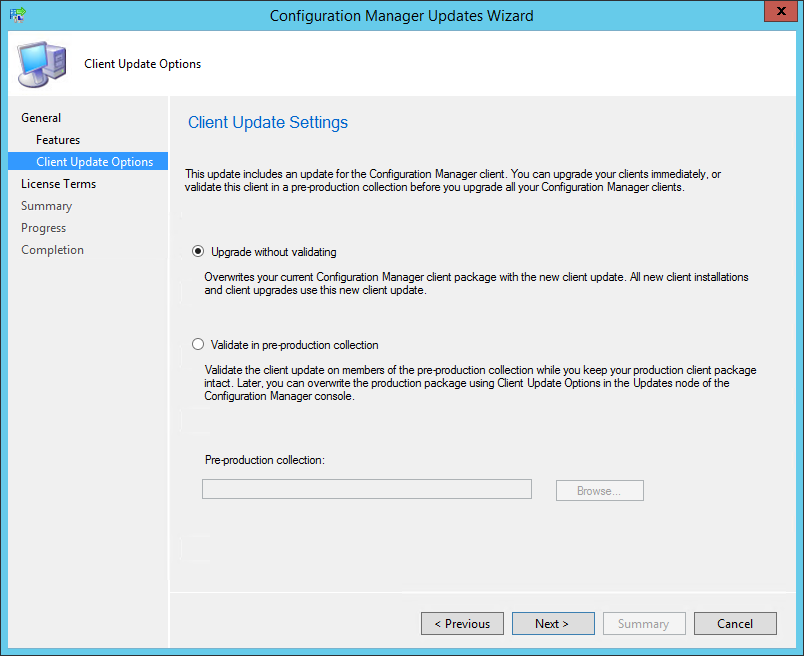
- On the License Terms tab, accept the licence terms and click Next
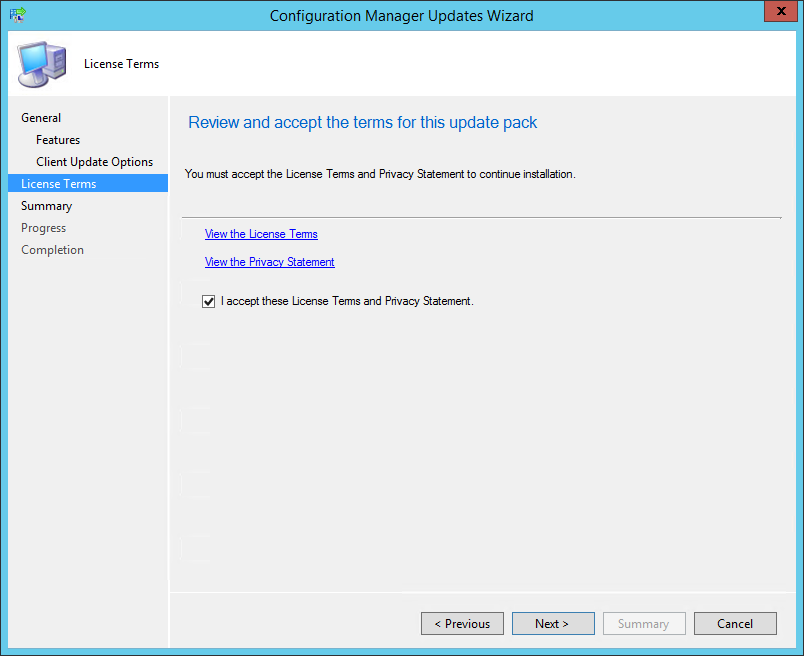
- On the Summary tab, review your choices and click Next
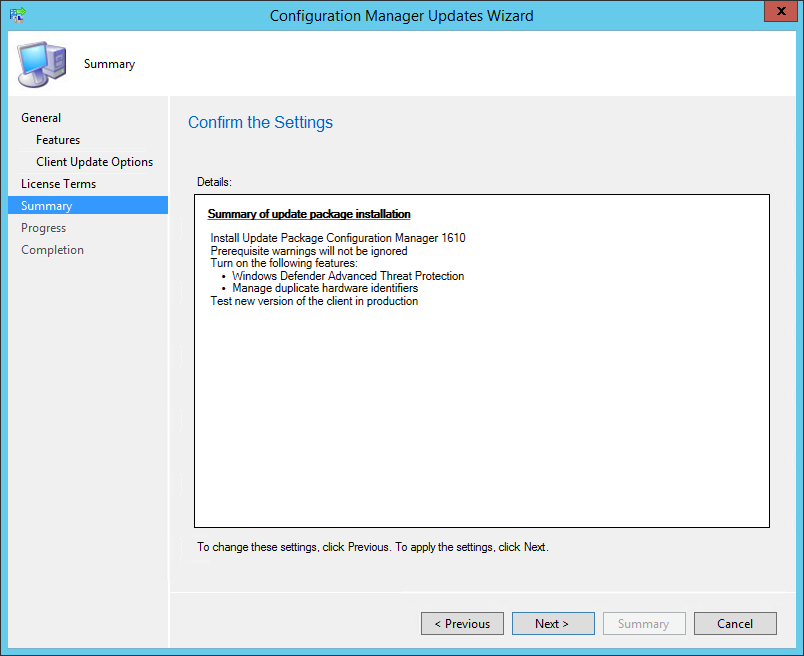
- On the Completion tab, close the wizard. The whole process took a minute but the installation is not over, it has been initiated
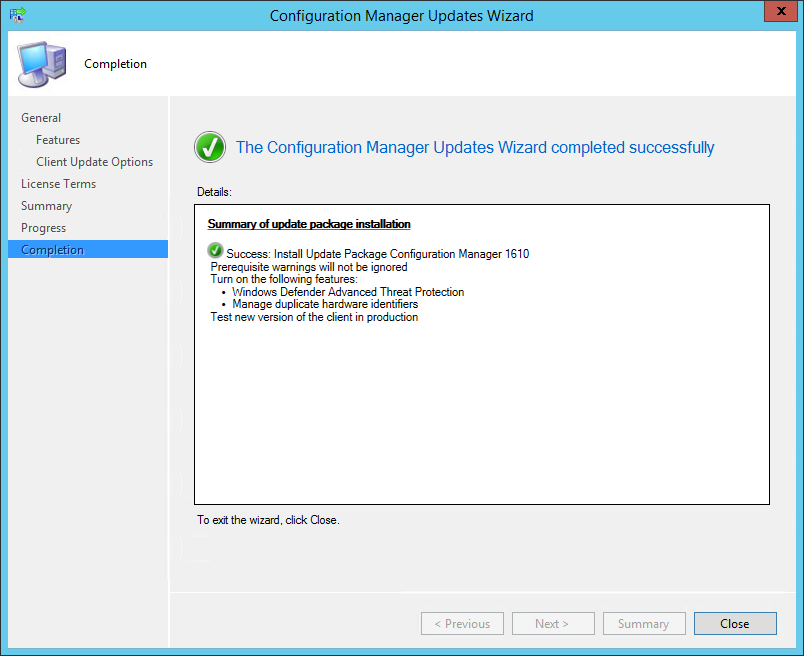
- During installation, the State column changes to Installing
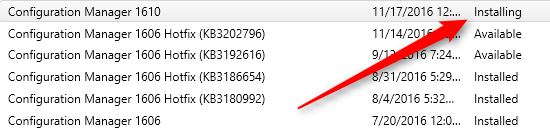
- You can monitor installation by going to Monitoring / Site Servicing Status, right-click your Update Name and select Show Status
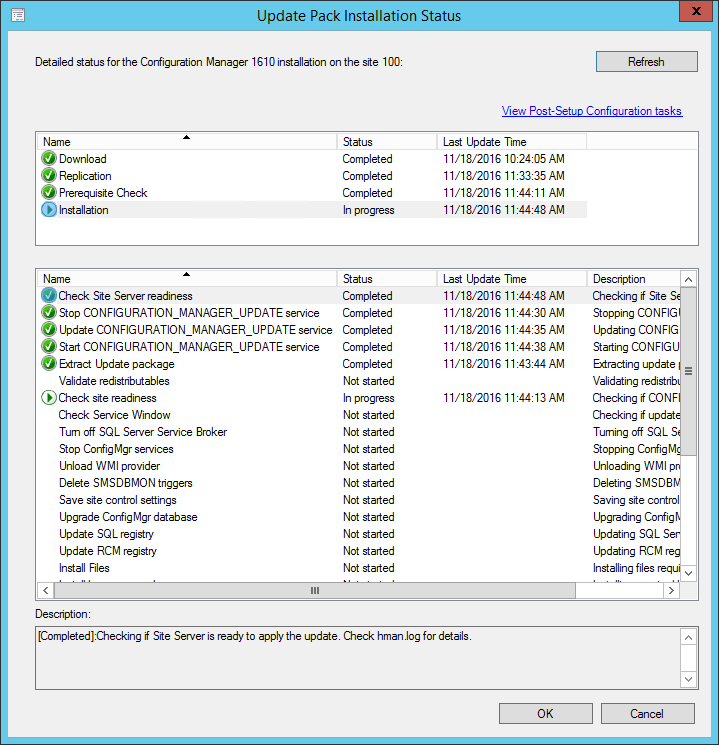
- … or you can follow detailed installation progress in SCCM Installation Directory\Logs\CMUpdate.log
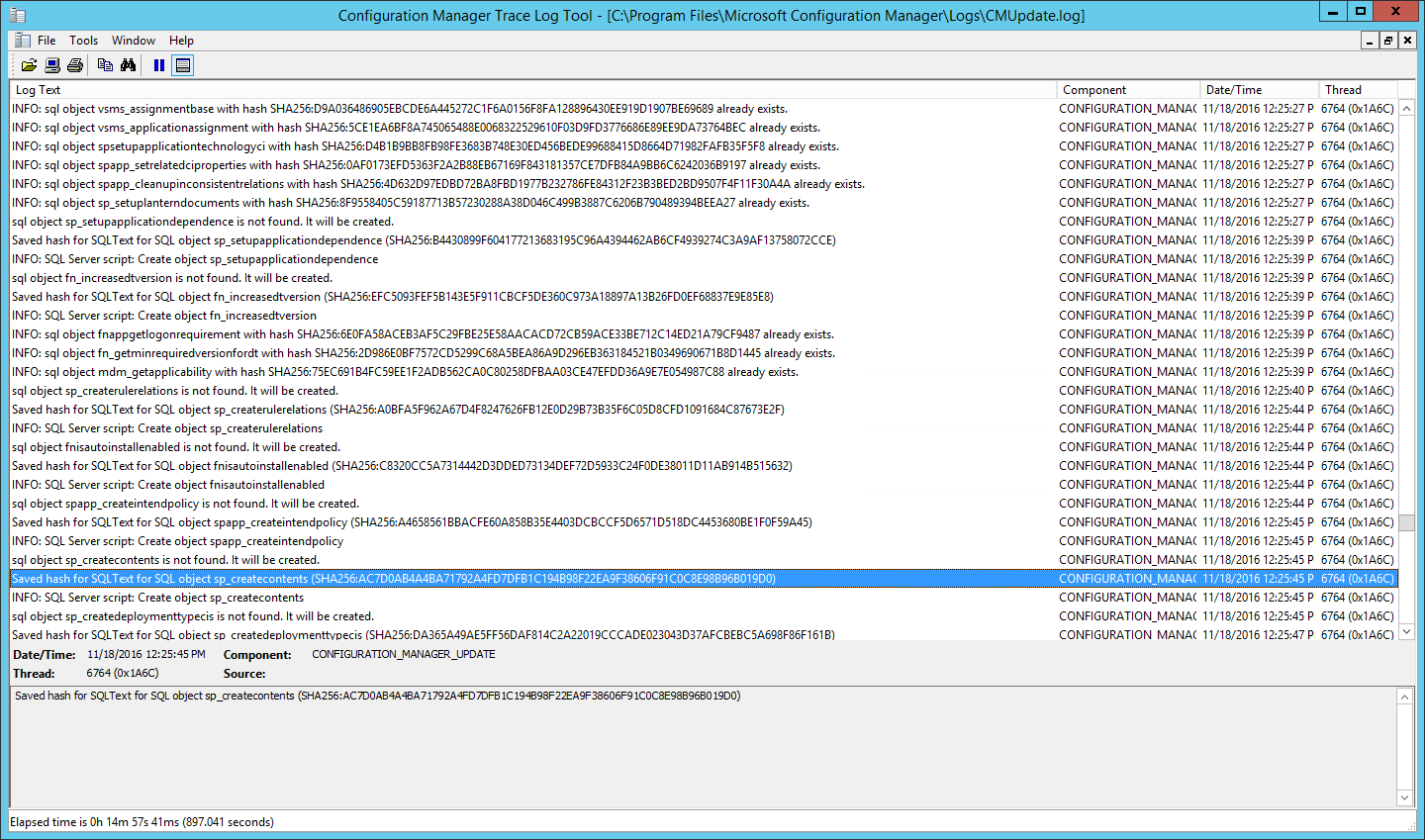
[su_box title=”Warning” style=”glass” title_color=”#F0F0F0″]We’ve done numerous SCCM 1610 installation. Some installation start a couple of minutes after you complete the wizard but we’ve seen some installation starts after a 10 minutes delay. Do not reboot or restart any services during this period or your update could be stuck in “Prerequisite check passed” status and all other options greyed out. There’s actually no officially documented methods by Microsoft to fix that. Patience is the key ![/su_box]
- When completed, you’ll notice the message There are no pending update package to be processed in the log file
- Monitoring / Site Servicing Status, right-click your Update Name and select Show Status, the last step will be Installation Succeeded
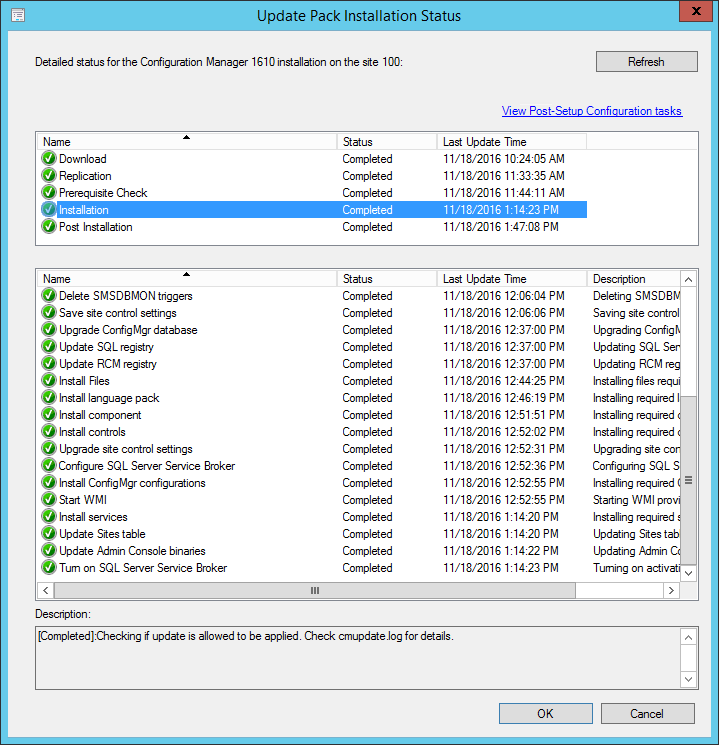
- Refresh the Updates and Servicing node, the State column will be Installed
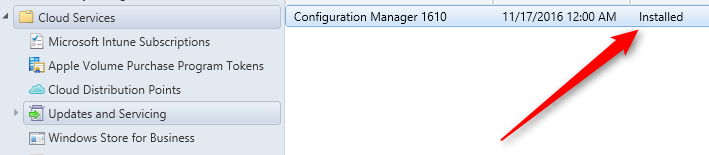
Updating the consoles
As previous Cumulative update, the console has an auto-update feature. At console opening, if you are not running the latest version, you will receive a warning and the update will start automatically.
- Since all updates operations were initiated from the console, we didn’t close it during the process. We received a warning message when clicking certain objects. You will have the same message when opening a new console
- Click OK, console update will starts automatically
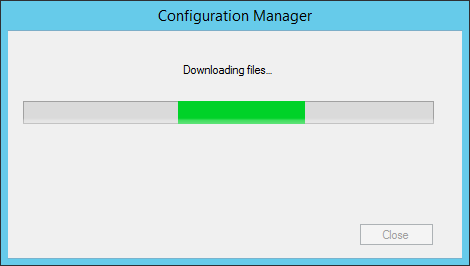

- Wait for the process to complete. You can follow the progress in C:\ConfigMgrAdminUISetup.log and C:\ConfigMgrAdminUISetupVerbose.log. Once completed, the console will open and you’ll be running the latest version
Verification
Consoles
After setup is completed, verify the build number of the console. If the console upgrade was successful, the build number will be 5.0.8458.1500. You can also notice that Version 1610 is stated.
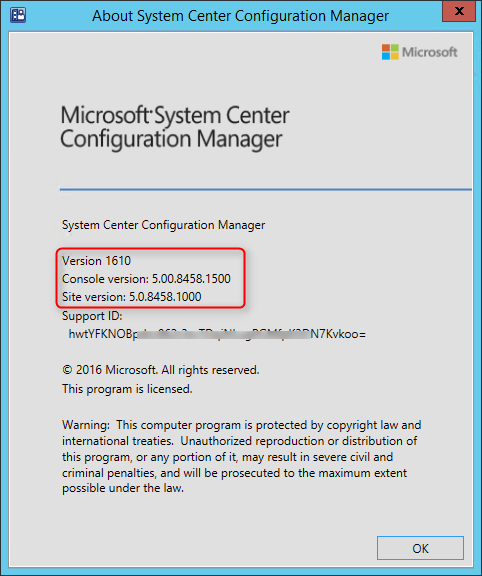
Servers
- Go to Administration \ Site Configuration \ Sites
- Right-click your site and select Properties
- Verify the Version and Build number
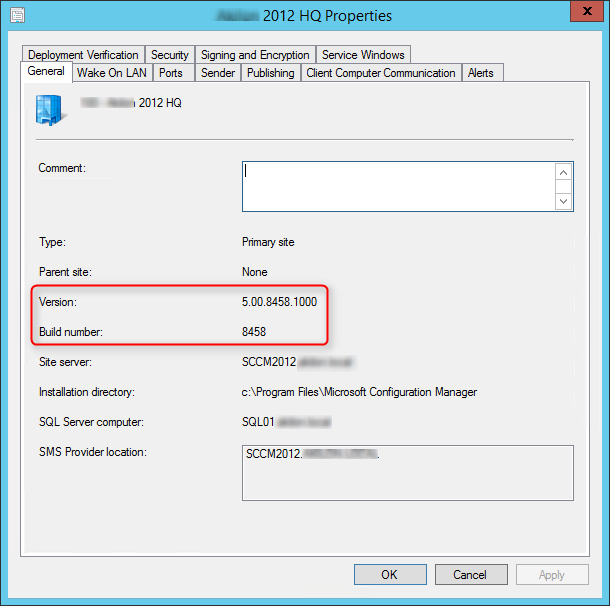
Clients
The client version will be updated to 5.00.8458.1005 (after updating, see section below)
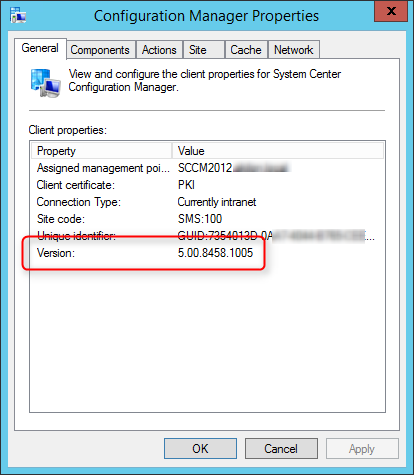
SCCM 1610 Client Package distribution
You’ll see that the 2 client packages are updated :
- Navigate to Software Library \ Application Management \ Packages
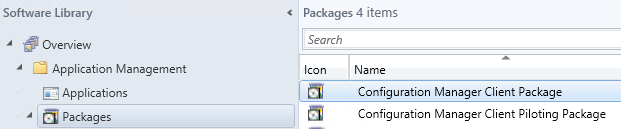
- Check if both package were updated, if not, select both package and initiate a Distribute Content to your distribution points
Boot Images
Boot images are automatically updated during setup. See our post on upgrade consideration in large environment to avoid this if you have multiple distribution points.
- Go to Software Library / Operating Systems / Boot Images
- Select your boot image and check the last Content Status date. It should match your setup date
Updating the Clients
Our preferred way to update our clients is by using the Client Upgrade feature : (You can refer to our complete post documenting this feature)
- Open the SCCM Console
- Go to Administration / Site Configuration / Sites
- Click the Hierarchy Settings in the top ribbon
- Select Client Upgrade tab
- The Upgrade client automatically when the new client update are available checkbox has been enabled
- Review your time frame and adjust it to your needs
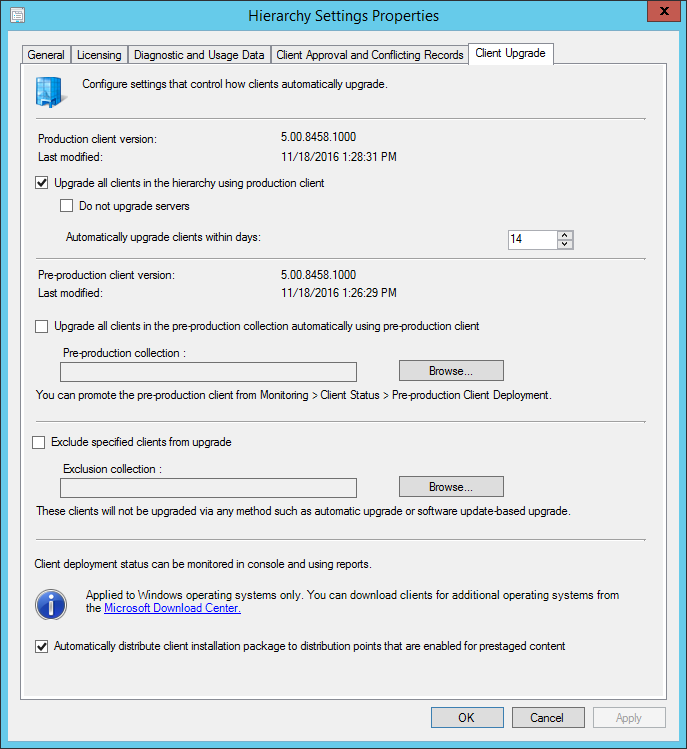
Monitor SCCM Client Version Number
SCCM Reports Client Version
You can see our SCCM Client version reports to give detailed information about every clients versions in your environment. It’s the easiest way to track your client updates.
Collections
You can also create a collection that targets clients without the latest client version. I use it to monitor which client haven’t been updated yet.
Here’s the query to achieve this: (You can also refer to our Set of Operational Collection Powershell Script which contains this collection)
[pastacode lang=”sql” manual=”select%20SMS_R_SYSTEM.ResourceID%2CSMS_R_SYSTEM.ResourceType%2CSMS_R_SYSTEM.Name%2CSMS_R_SYSTEM.SMSUniqueIdentifier%2CSMS_R_SYSTEM.ResourceDomainORWorkgroup%2CSMS_R_SYSTEM.Client%20from%20SMS_R_System%20where%20SMS_R_System.ClientVersion%20!%3D%20’5.00.8458.1005′” message=”” highlight=”” provider=”manual”/]
Happy updating ! 🙂










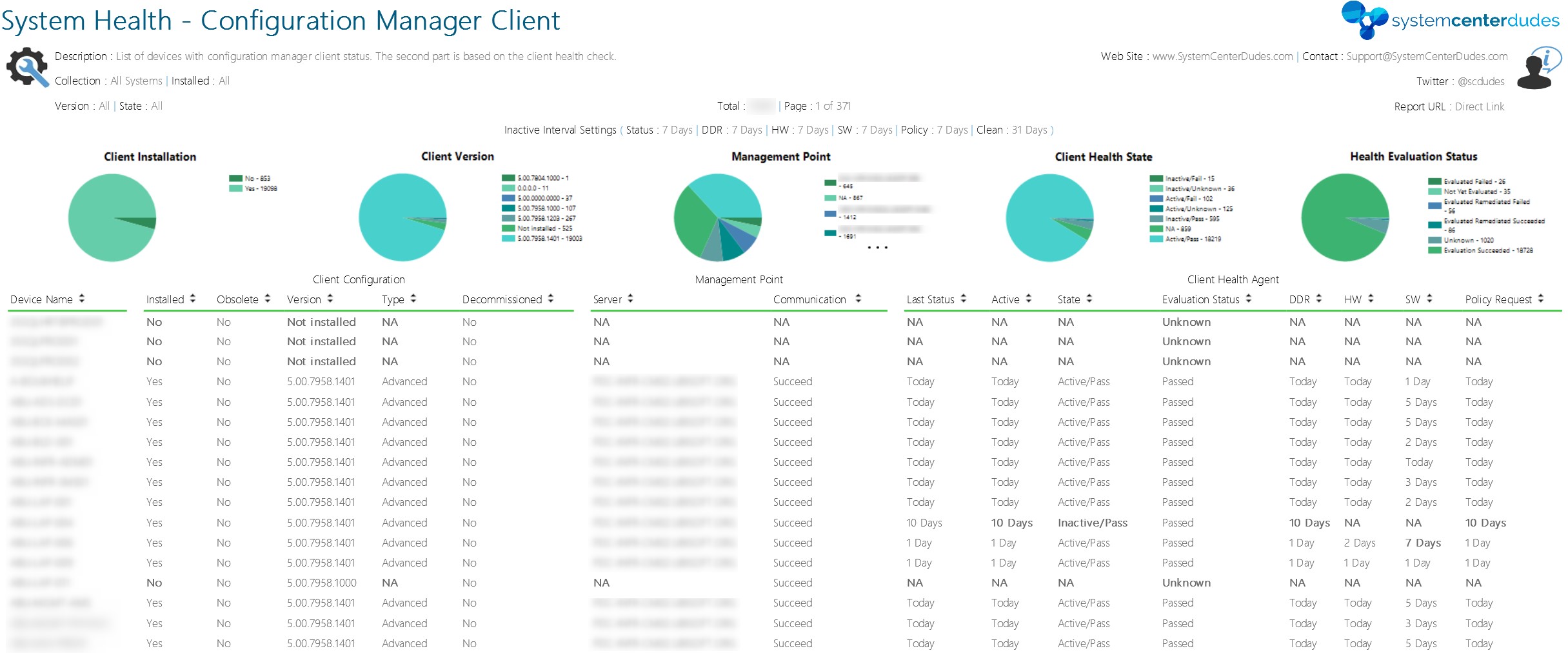






Tanveer Ahmad
08.05.2020 AT 02:37 AMKACouillard
05.15.2017 AT 03:01 PMKacCouillard
05.16.2017 AT 09:11 AMKacCouillard
05.18.2017 AT 12:41 PMJonathan Lefebvre
05.18.2017 AT 01:41 PMAllan
04.05.2017 AT 06:37 AMfeku chand
06.10.2017 AT 07:53 AMPmiller
08.09.2017 AT 02:05 PMHanumanth
05.25.2017 AT 01:54 AMKACouillard
04.04.2017 AT 01:46 PMSK
03.10.2017 AT 03:42 PMKACouillard
05.05.2017 AT 02:40 PMMatt
03.13.2017 AT 02:33 PMTony
02.16.2017 AT 08:43 PMJosh
02.15.2017 AT 10:55 AMDavid G
01.30.2017 AT 05:24 PMPaul B
01.12.2017 AT 04:24 PMSteve
01.25.2017 AT 11:09 AMJJ
01.05.2017 AT 05:08 AMJJ
01.05.2017 AT 06:50 AMPaul
12.28.2016 AT 06:01 PMBenoit Lecours
01.05.2017 AT 02:58 PMEddieM(13)
12.16.2016 AT 04:24 PMDon
03.14.2017 AT 05:14 AMMr. Macy
12.29.2016 AT 06:34 PMAdam
12.15.2016 AT 10:31 AMFabian
12.13.2016 AT 10:14 AMJonathan Lefebvre
12.13.2016 AT 01:45 PMMatthew Stout
12.07.2016 AT 08:21 AMTerrence
12.01.2016 AT 03:34 PMJ
11.30.2016 AT 10:20 AMerikbennett
11.29.2016 AT 09:11 PM