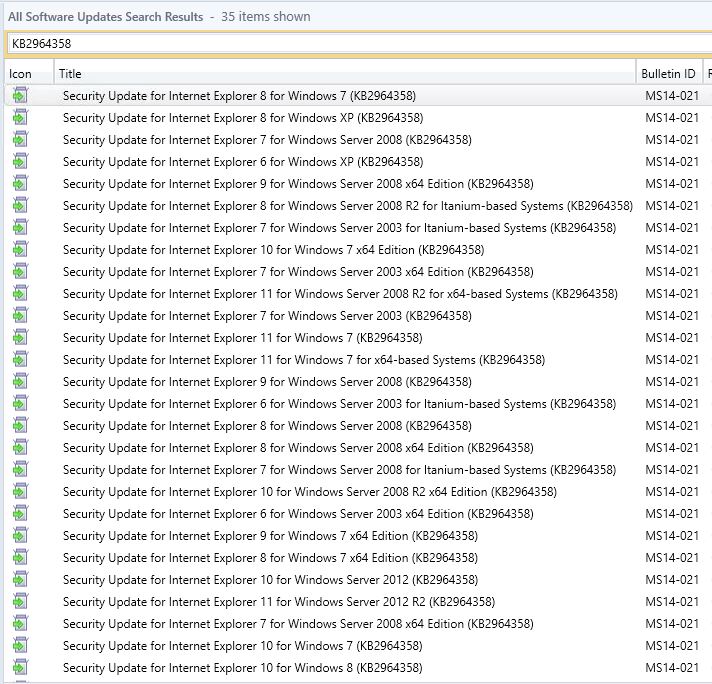
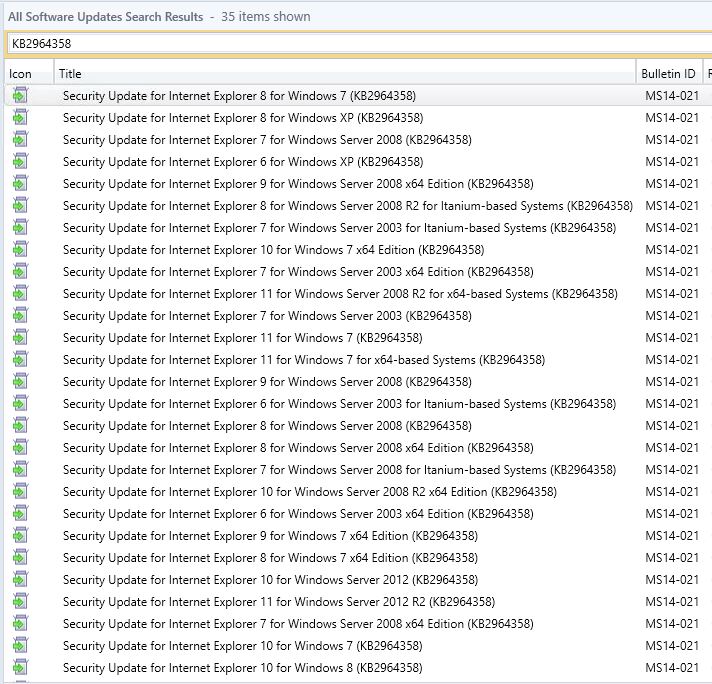
Here’s a simple tip to know which SCCM server logs files to check if you want to dig an error returned by an SCCM Component. In SCCM, client and site server components record process information in individual SCCM log files. You can use the information in these log files to help you troubleshoot issues that might occur.
The default path to find the SCCM server logs files is in your SCCM Installation Directory\Logs. If you’ve used the default installation directory, it will be located in C:\Program Files\Microsoft Configuration Manager\Logs.
The problem is that when opening this directory, you’ll find dozens of SCCM logs files. When you manage SCCM for multiple years, you get to know which logs to look at, but as a beginner, it can be hard to find the right log. This post aims to help you find the right log file based on a specific component error. For this example, we’ll be looking at a distribution point error.
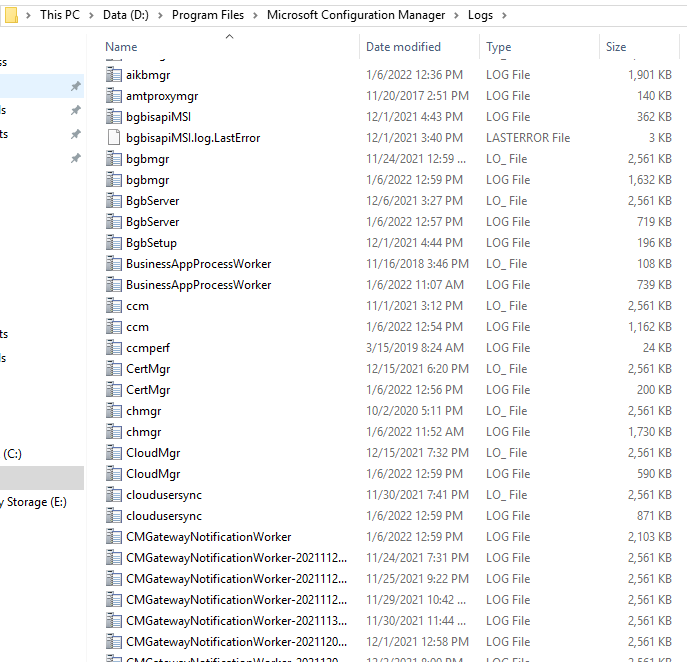
Find specific SCCM Server Log Files using Service Manager
We’ll show you how to find the log file related to a specific component error :
- In the SCCM Console
- Navigate to Monitoring / System Status / Component Status
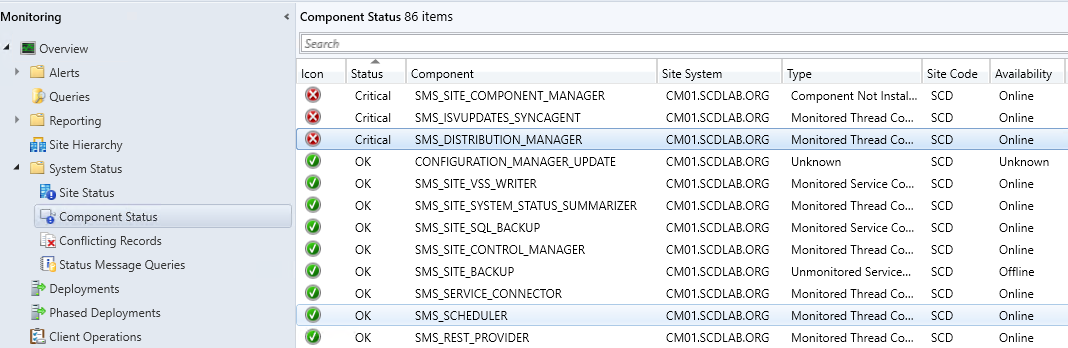
- For this article, we’ll assume that the SMS_DISTRIBUTION_Manager is giving an error
- You can simply go on the component, right-click, Show messages and select All
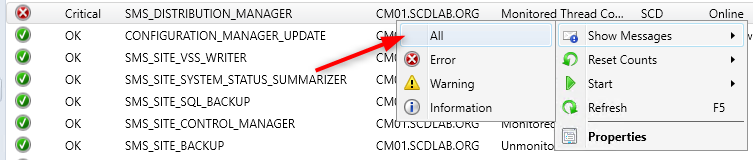
The console will open the Status Message Viewer but this won’t give you all the detail you need to fix the error. You’ll have to check the logs in your SCCM\Logs folder. Ok…. but which one. This is where our trick is useful.
- This is where CM Service Manager comes into play
- Click the Start icon on the Ribbon and select Configuration Manager Service Manager
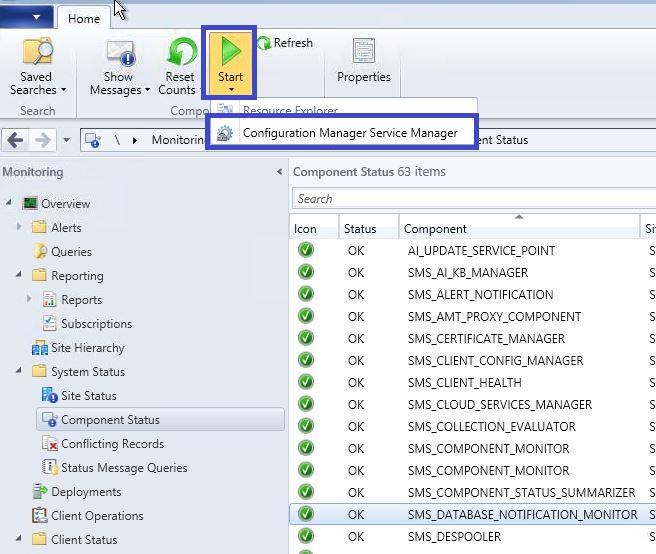
- This will bring you in the Service Manager
- Expand your Site Code and expand Components
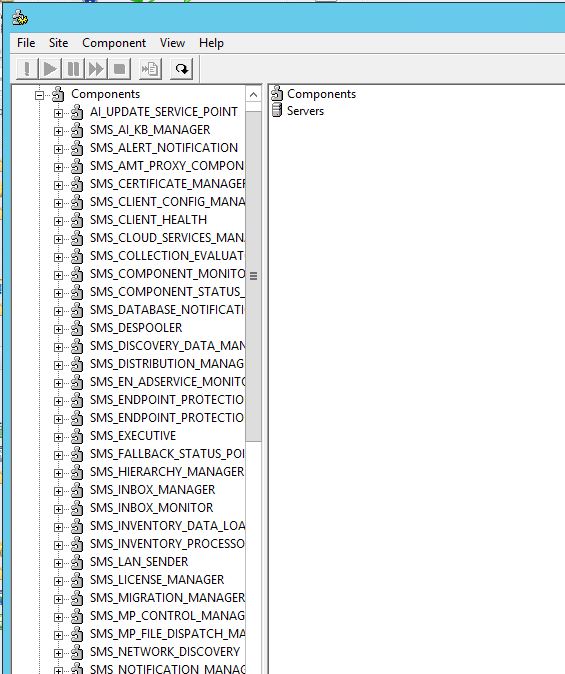
- As you can see, the component name fits the one in the console.
- Right-click the SMS_Distribution_Manager and select Logging
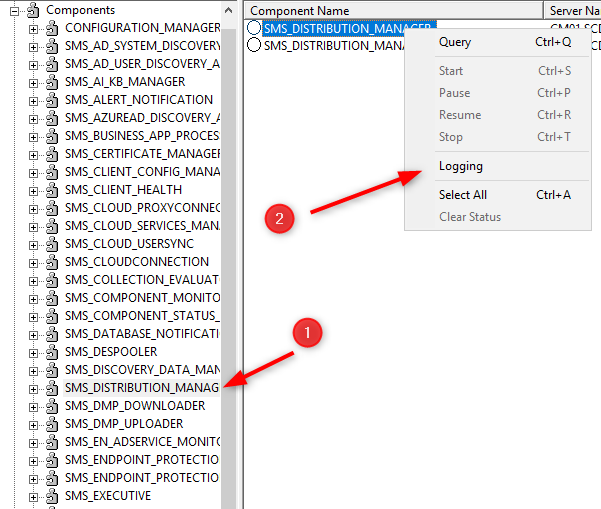
- At the end of Log File Name you’ll find the log you’re looking for, in this case the right log to look is Distmgr.log
- This is also useful to increase log size if needed.
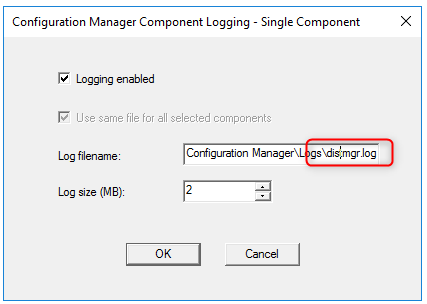
Find specific Log Files using Registry
You can also find the log file for a specific SCCM component in the Configuration Manager site server registry.
- In Registry Editor (regedit)
- Go to HKEY_LOCAL_MACHINE\SOFTWARE\Microsoft\SMS\Tracing
- Find the desired component. In our previous example SMS_Distribution_Manager
- In the right pane, you’ll find the referenced log file in the TraceFileName key.
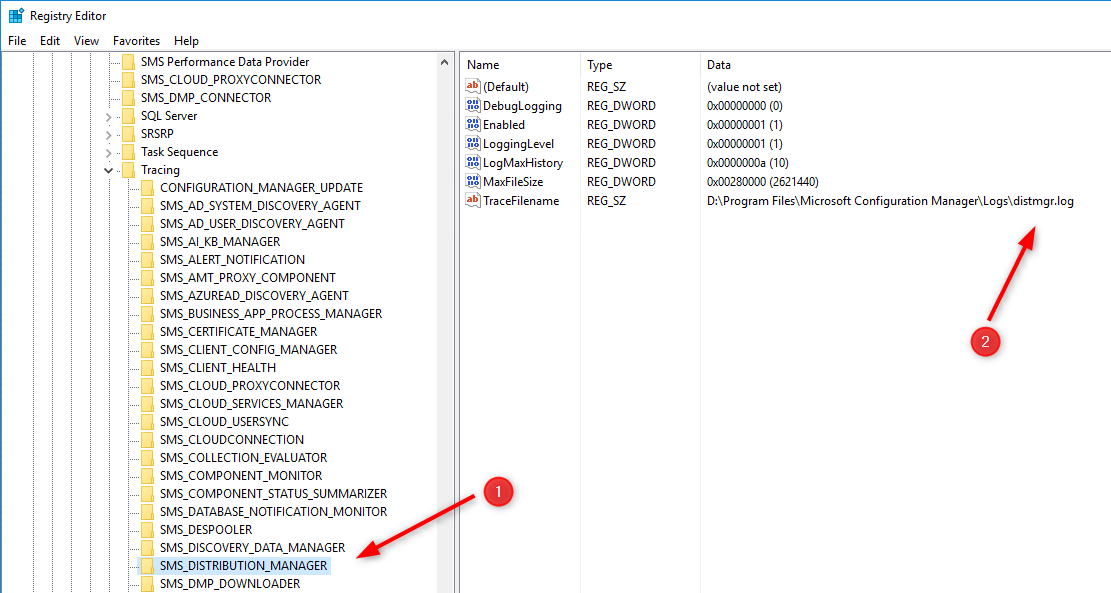
We hope this tip was helpful to find your SCCM server log files.
















lai290498
01.05.2024 AT 01:38 AMPaul
07.14.2017 AT 05:17 PM