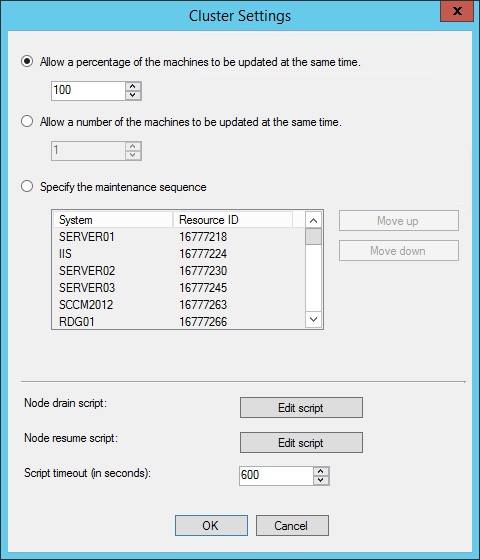
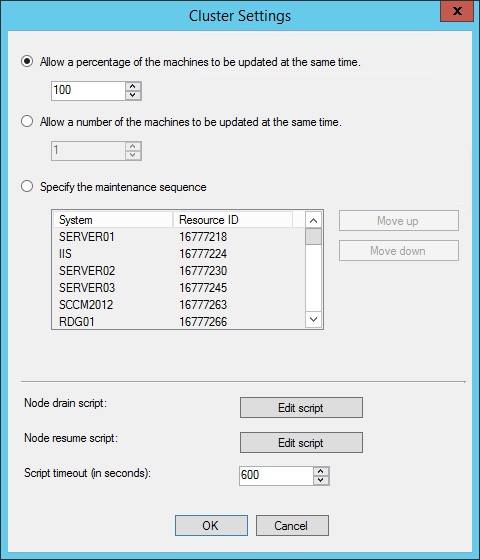
Starting with SCCM 1606, a new pre-release feature allows to configure server group settings for a collection. This is a major change that gives much more flexibility to your patch management process as you can coordinate maintenance operation to optimize server up-time.
Server groups permit to define specific collection settings for software updates installation :
- Allow a percentage of machines to be updated at the same time
- Allow a number of machines to be updated at the same time
- Specify the maintenance sequence
- Configure PowerShell scripts to run custom actions before and after your deployments
How does SCCM Server Groups works ?
The Technet explanation is pretty clear :
When you deploy software updates to a collection that has server group settings configured, SCCM determines how many computers in the collection can install the software updates at any given time and makes the same number of deployment locks available. Only computers that get a deployment lock will start software update installation. When a deployment lock is available, a computer gets the deployment lock, installs the software updates, and then releases the deployment lock when software updates installation successfully completes. Then, the deployment lock becomes available for other computers. If a computer is unable to release a deployment lock, you can manually release all server group deployment locks for the collection.
SCCM Server Group Requirement
Since this is a pre-release feature, after your 1606 upgrade, you must enable the feature manually :
- Go to Administration \ Site Configuration \ Sites
- Select your site and click on the Hierarchy Settings icon on the top ribbon
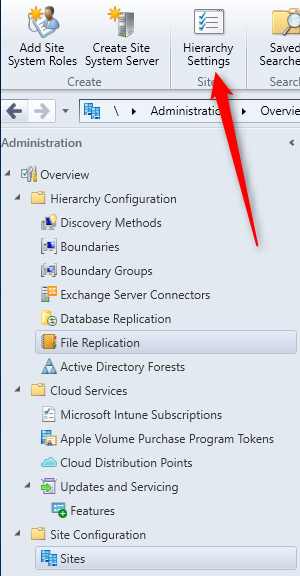
- In the General tab, check the Consent to use Pre-Release features and click Ok
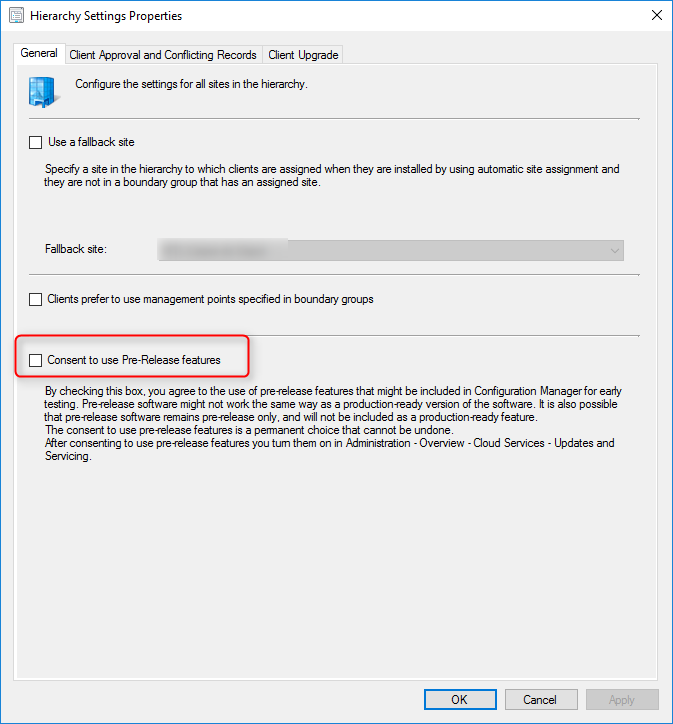
- Go to Administration \ Cloud Services \ Updates and Servicing \ Features
- Right-click Pre-Release – Server groups and select Turn On
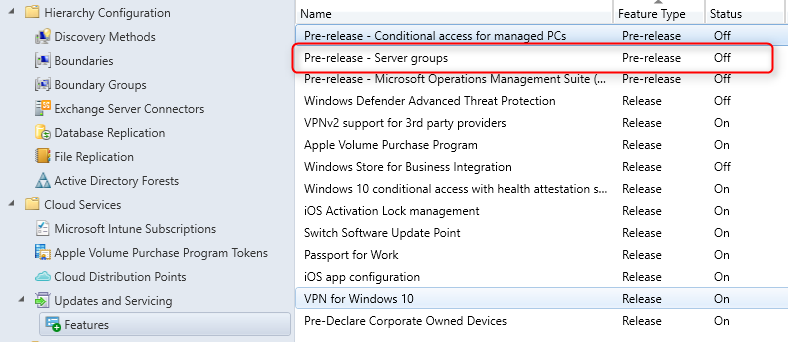
Create a Collection for a Server Group
The server group settings are configured in the properties of a device collection. To create a collection and configure the server group settings:
- Create a device collection that contains the desired computers in the server group
- Go to Assets and Compliance \ Device Collections, right-click the collection you just created and then select Properties
- On the General tab, check the All devices are part of the same server group box and click Settings
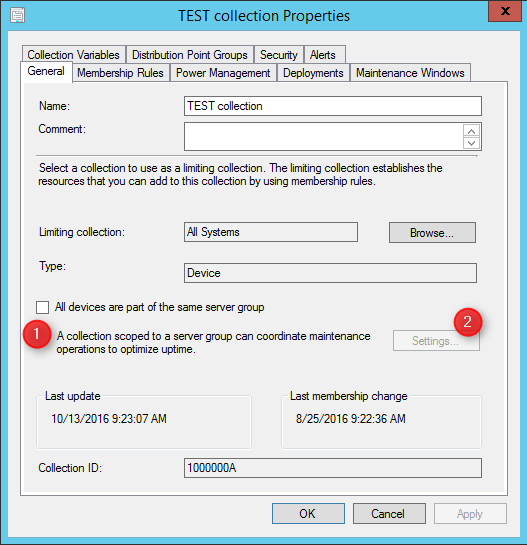
- On the Server Group Settings page, specify one of the following settings:
- Allow a percentage of machines to be updated at the same time: Specifies that only a certain percentage of clients are updated at any one time. If, for example, the collection has 10 clients, and the collection is configured to update 30% of clients at the same time, then only 3 clients will install software updates at any given time.
- Allow a number of machines to be updated at the same time: Specifies that only a certain number of clients are updated at any one time.
- Specify the maintenance sequence: Specifies that the clients in the collection will be updated one at a time in the sequence that you configure. A client will only install software updates after the client that is ahead of it in the list has finished installing its software updates.
- Specify whether to use a pre-deployment (node drain) script or post-deployment (node resume) script
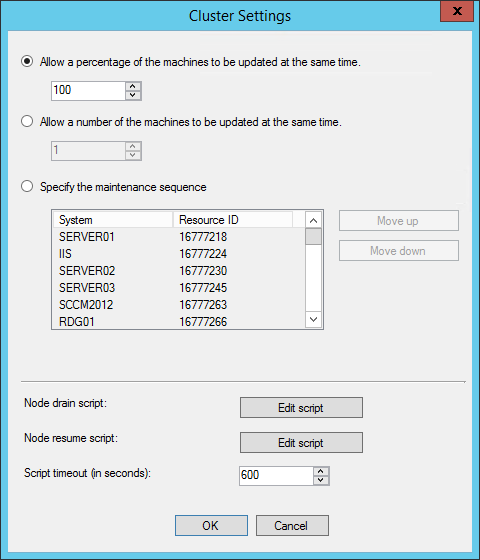
Deploy Software Updates to the Server Group and Monitor Status
To deploy software updates to the server group collection, you use the typical deployment process. After you deploy the software updates, you can monitor the software update deployment in the SCCM console. In addition to the standard monitoring views for software updates deployment, the Waiting for lock state is displayed when a client is waiting for its turn to install the software updates. You can review the UpdatesDeployment.log file for more information.
Clear the Deployment Locks for Computers in a Server Group
When a computer fails to release a deployment lock, you can manually release all server group deployment locks for the collection. It’s recommended to clear locks only when a deployment is stuck updating computers in the collection and there are computers that are still not compliant.
To clear a deployment lock :
- Go to Assets and Compliance / Device Collections
- Right-click the desired collection and select Clear Server Group Deployment Locks
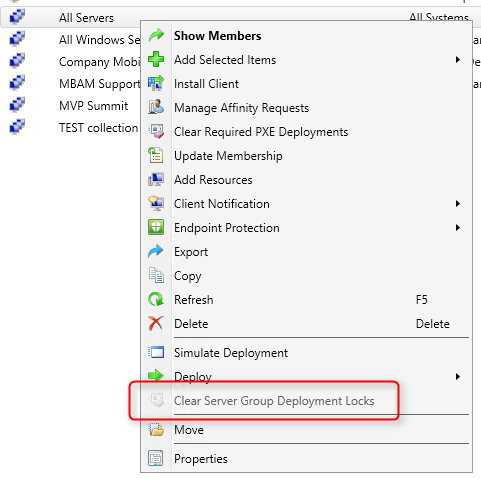
We’ll keep an eye on this feature and hope it makes it to a production feature in the next SCCM release. We’ll update this post if new features are added.
















Zoltan
03.11.2019 AT 09:11 AMRuss
08.17.2018 AT 09:19 AMSaiK
10.05.2018 AT 07:02 AMJ Y
12.29.2017 AT 03:25 PMScott S.
10.15.2017 AT 06:21 AMJoe Rianto
06.26.2017 AT 03:32 AMJoe Rianto
06.26.2017 AT 03:58 AMJonathan Lefebvre
06.28.2017 AT 08:41 AMJoe
06.29.2017 AT 08:25 AMjack
02.09.2017 AT 10:41 AMRavinder Jaiswal
01.30.2017 AT 05:36 AMbrachus
12.15.2016 AT 02:49 PMJust Lurking
06.21.2017 AT 08:01 PMSam
11.08.2016 AT 11:02 AMDooley Do
05.17.2017 AT 10:37 AM