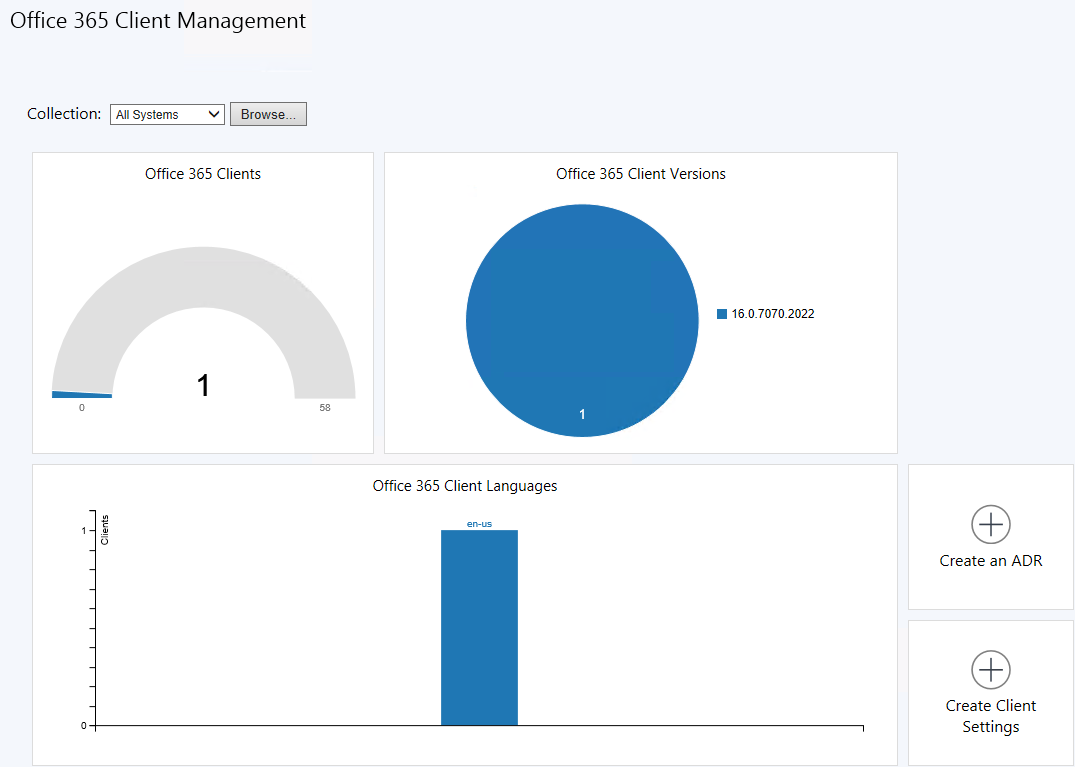
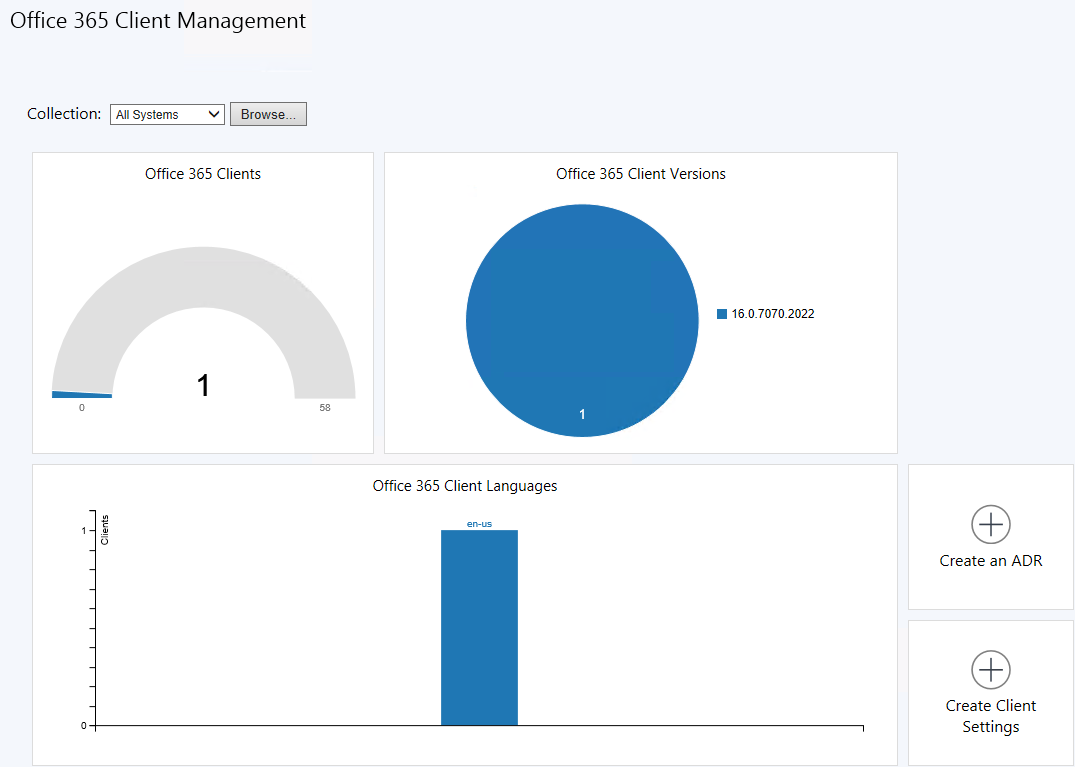
Starting in SCCM 1610, you can use the new Office 365 Client Management dashboard from the Configuration Manager console. This is the fourth dashboard since the Current Branch release which is a great effort from the product group to give better visibility on the data gathered by your Configuration Manager clients. We already made an overview of the Windows 10 Servicing dashboard and the Software Update dashboard if you’re interested to read that out. You can also refer to our post about managing Office 365 Updates with SCCM and our free Office 365 report if want complete information about how to deploy and inventory Office 365 in your environment.
SCCM Office 365 Client Management Dashboard Overview
To open the dashboard :
- Open the SCCM console
- Go to Software Library / Office 365 Client Management
The dashboard displays charts for the following:
- Number of Office 365 clients
- Office 365 client versions
- Office 365 client languages
- Office 365 client channels
You can also create an Office 365 Automatic Deployment Rule and Office 365 Client Setting directly from the dashboard.
At the top of the dashboard, use the Collection drop-down setting to filter the dashboard data by members of a specific collection.
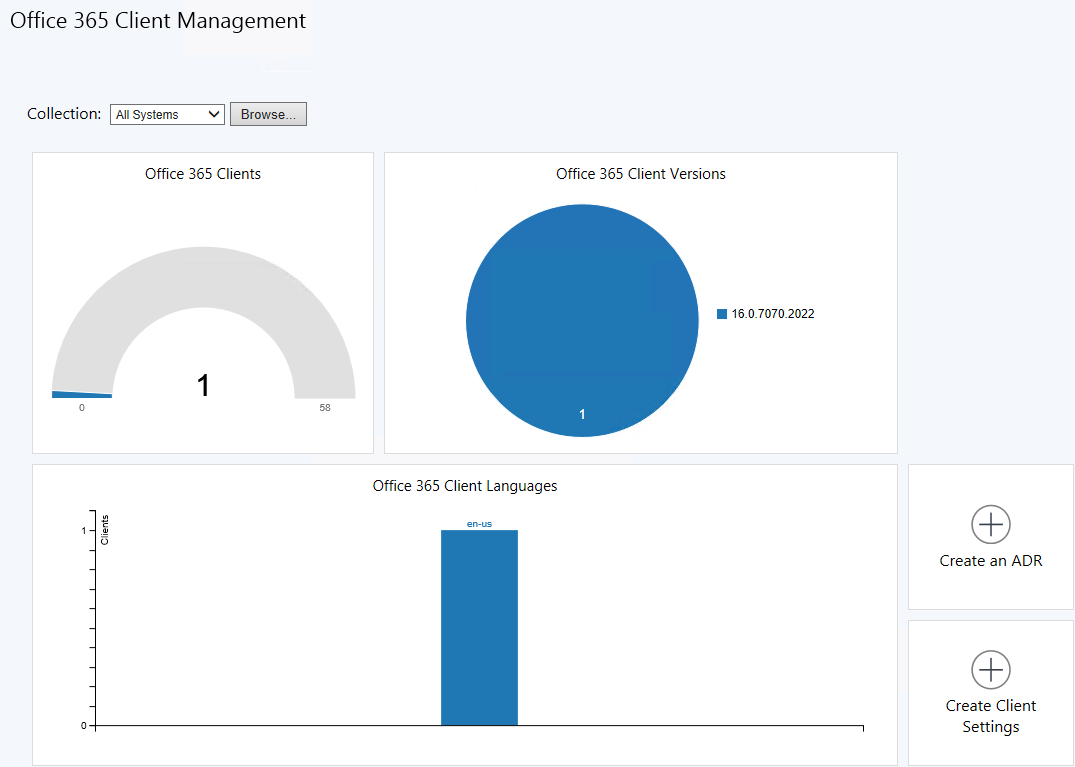
The Office 365 Clients section show the number of Office 365 clients in the selected collection.
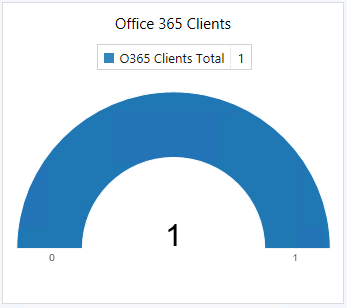
The Office 365 Client Versions section shows the breakdown per version. You can refer to the Technet article for a full list of Office 365 versions. The pie chart show an hand icon when you hover over it but you cannot click it to have a detailed list of clients.
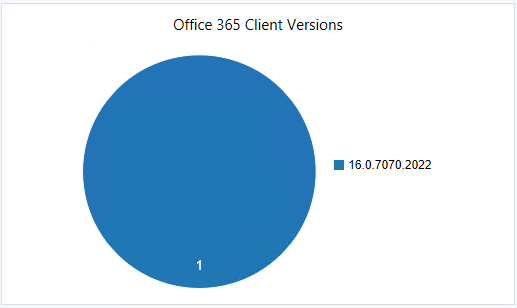
The Office 365 Client Language section shows the breakdown per language. The chart is not clickable.
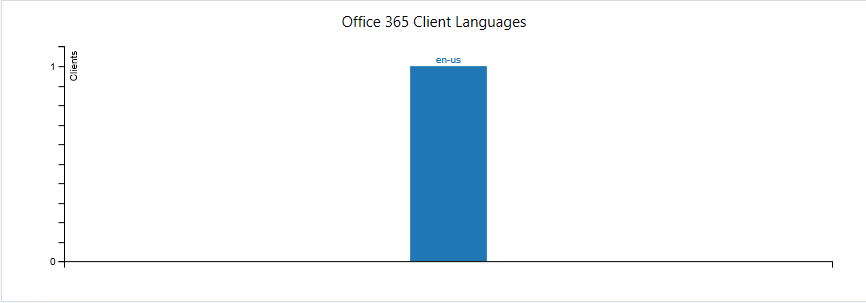
The Create ADR button let you launch the Automatic Deployment Rule wizard to create an Office 365 rule. The wizard is the same as if you create one by going to Software Library \ Software Updates \ Automatic Deployment Rules
The Create Client Settings button let you create a Client Setting to manage Office 365 updates.
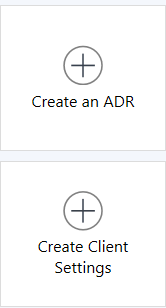
The Office 365 Client Channels section shows the breakdown per channel. As the other charts, it’s not clickable. You can refer to the Technet article for full list of Office 365 Channels
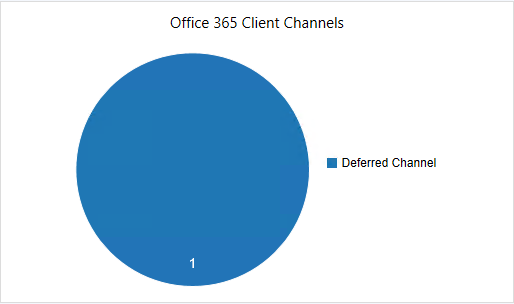
If you have created an Automatic Deployment Rule, the deployment statistic will show in the Office 365 Deployments Summary section. You can select your ADR from the drop down menu. If you haven’t created an ADR, this pane will be empty.
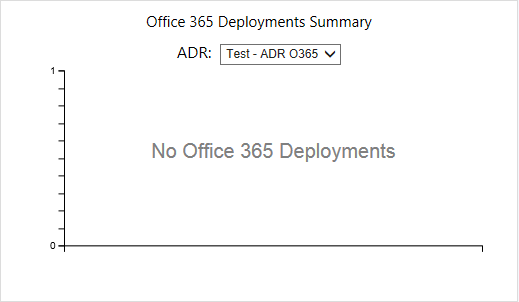
















Roger Truss
10.11.2018 AT 12:45 PMJason Hyers
08.21.2018 AT 08:04 AMGary Witham
06.26.2018 AT 01:52 AMKevin Wagner
01.22.2018 AT 07:06 AMBruno Jaques
04.27.2017 AT 11:43 AMBenoit Lecours
04.27.2017 AT 12:26 PMDanijel
03.17.2017 AT 04:07 AMBenoit Lecours
03.17.2017 AT 06:11 AMRYan
02.01.2017 AT 04:49 PMBenoit Lecours
02.03.2017 AT 08:00 AMRyan
03.14.2017 AT 01:20 PMStephanie
01.19.2017 AT 05:18 PMNick
01.16.2017 AT 12:05 PMRob Welton
01.09.2017 AT 11:14 AM