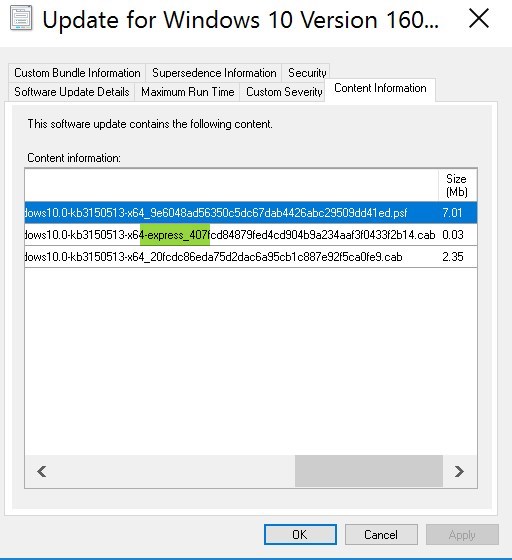
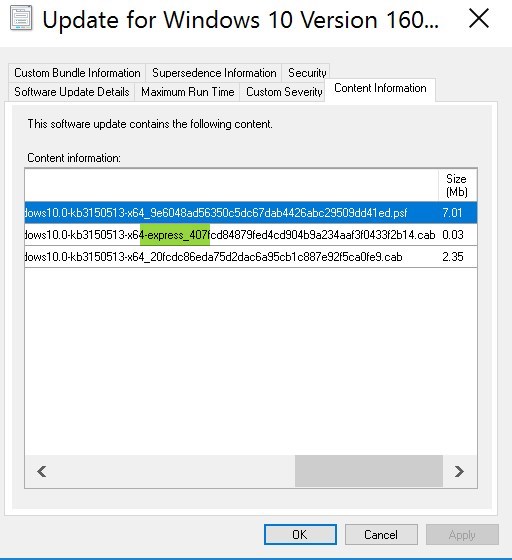
One of SCCM Current Branch 1702 new feature is to support Express installation files for Windows 10 Cumulative Updates. This new features will enable a Windows 10 client to download only differential files from the previous month Cumulative Update. This should limit the size of Windows 10 Cumulative Updates as they tend to get bigger from months to months.
In this post, we will cover how to configure SCCM and Windows 10 in order to benefit from express installation files.
Prerequisites for SCCM Express Installation Files
- SCCM Current Branch 1702 or higher
- Windows 10 Anniversary Update 1607 with April 2017 Cumulative Update which contains the needed Windows Update Agent
- …or Windows 10 Creators Update 1702 or higher
[su_box title=”Note” style=”glass” title_color=”#F0F0F0″]
This feature is also supported with Windows Update, WSUS and Windows Update for Business.
[/su_box]
Enable Express Installation Files in SCCM
New settings for server and client are needed in order to manage Express installation files.
A modification must be done to the Software Update Point component:
- Open SCCM console, go to Administration / Site Configuration / Sites / Configure Site Components and select Software Update Point
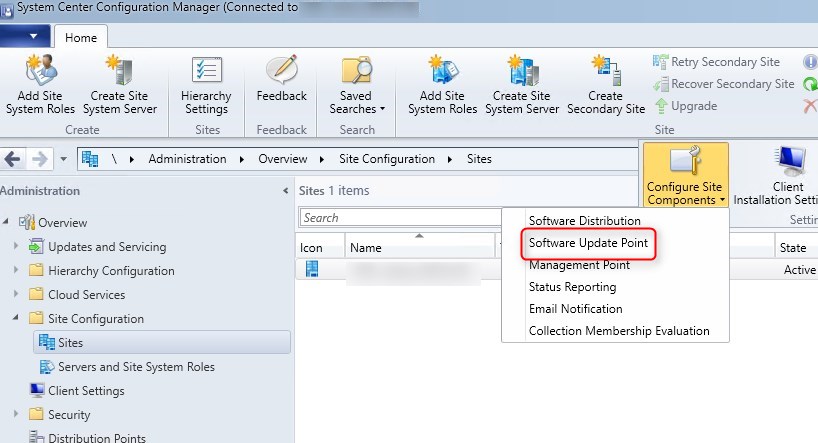
- On the Update Files tab, a new setting is available. Download both full files for all approved updates and express installation files for Windows 10
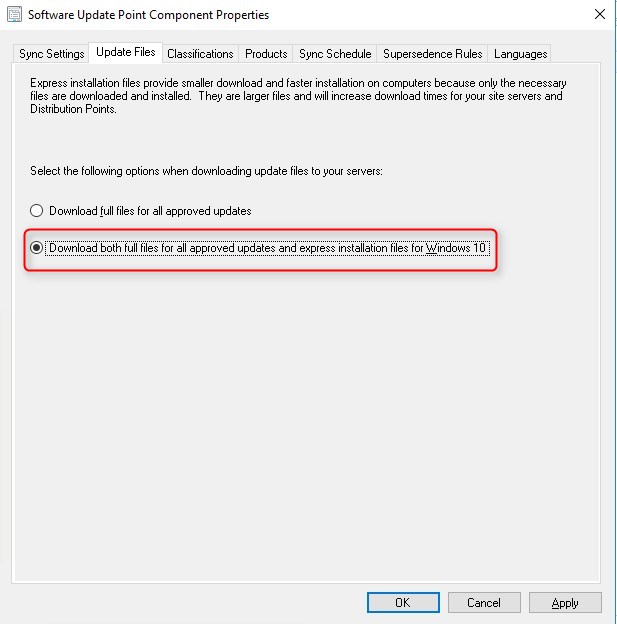
Client settings
Enabling this option also require a modification on the client side by modifying the client settings:
- Go to Administration / Site Configuration / Client Settings
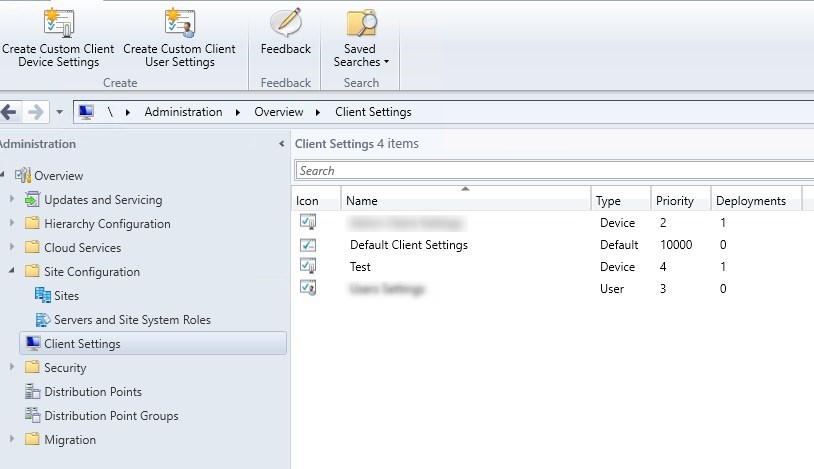
- Edit your client setting, click Properties
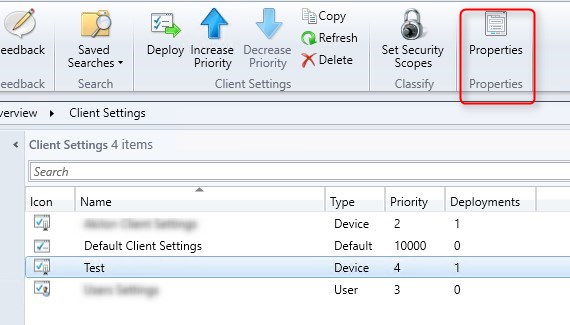
- Under Software Update scroll to Enable installation of Express installation files on clients
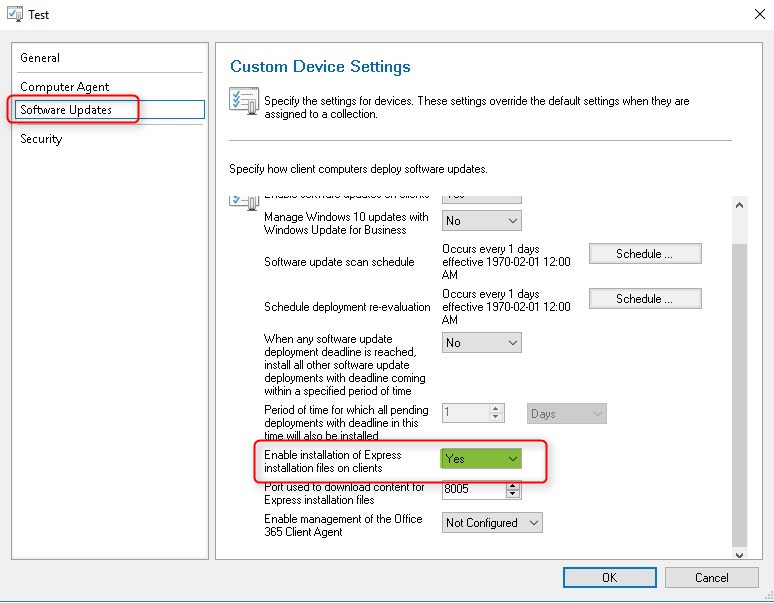
- Another setting must be set, Port Used to download content for Express installation files.
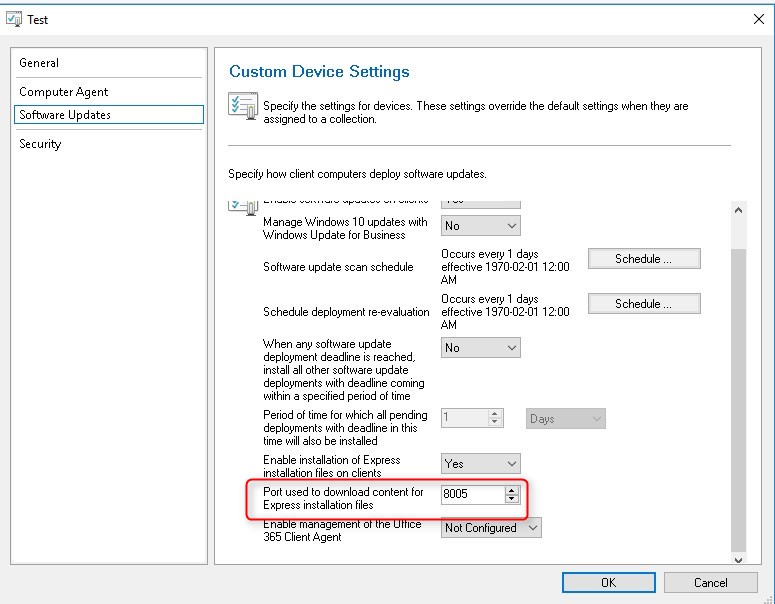
[su_box title=”Note” style=”glass” title_color=”#F0F0F0″]Microsoft as only provided this small explanation on the port.
This creates a new HTTP listener that listens for requests to download express installation files on the port that you specify. Once you deploy client settings to enable this functionality on the client, it will attempt to download the delta between the current month’s Windows 10 Cumulative Update and the previous month’s update (clients must run a version of Windows 10 that supports express installation files).
The port configuration is not required to be open in any firewall, as this is for local computer traffic only.
The actual download of updates still uses the Distribution Point process, which is port 80 by default.
[/su_box]
Express installation files download
When the Software Update Point is configured to download Express installation files, the download will be done just as any other updates.
- If we take a closer look inside a Software Update Package, we can see a new folder with Express at the beginning
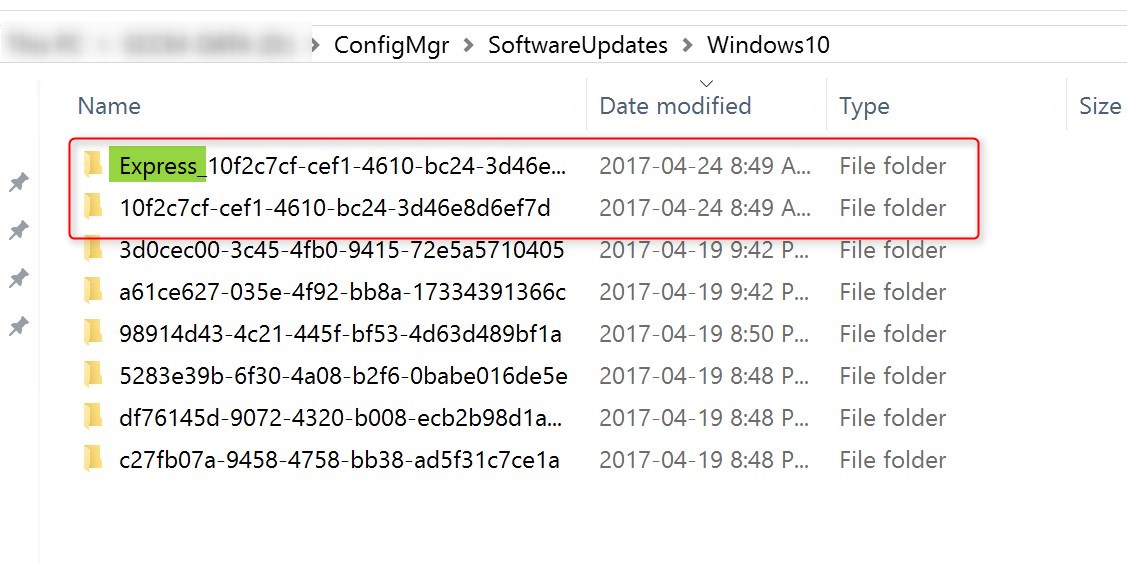
- Inside, we can see the difference between the Express files and the full KB below. The size is roughly 3 times bigger for the Express file. This specific KB3150513 is pretty small. There is no Express file so far for the big cumulative update. Will be interesting to follow in the next months.
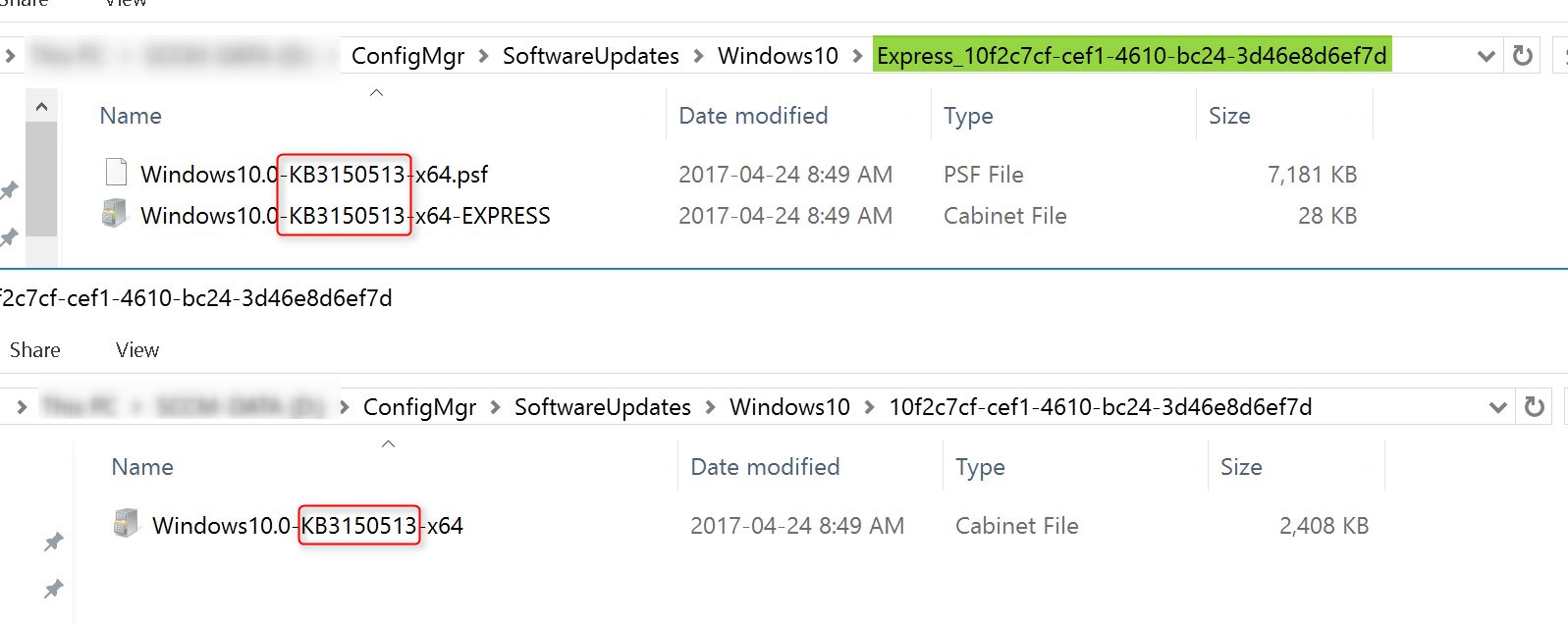
- Under the Properties/Content Information of the KB, we can see the Express information.
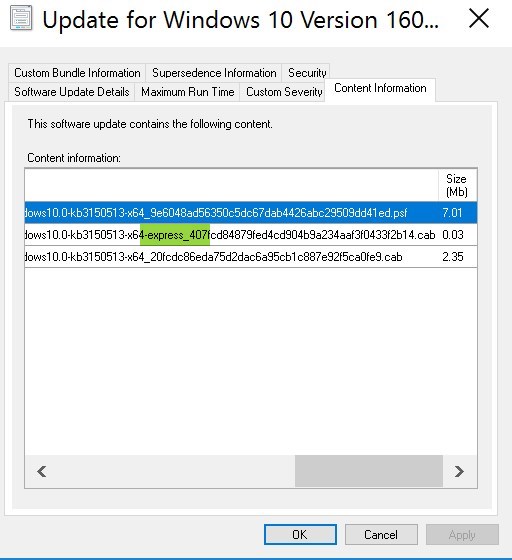
- On the client side, as stated above, we were not able to “use” the Express file. It’s the client that determine to use it or not.
We will update this post when we have more information on the client side impact.
More details can be found in Microsoft documentation.
















Tim
02.07.2018 AT 02:17 PMLuke
09.20.2017 AT 03:51 AMLuke
09.20.2017 AT 03:52 AMHenrik
09.18.2017 AT 08:17 AMLuca Naviglio
09.15.2017 AT 05:09 AMJonathan Lefebvre
09.15.2017 AT 08:22 AMAndrew Porter
08.22.2017 AT 04:25 PMJonathan Lefebvre
09.15.2017 AT 08:32 AMAndrew E
10.11.2017 AT 08:28 AMAndrew E
05.11.2017 AT 09:05 AMJulian
05.10.2017 AT 03:08 PMDooley Do
05.17.2017 AT 08:12 AMLief
06.26.2017 AT 10:46 AMJonathan Lefebvre
06.28.2017 AT 09:12 AMLysemose
04.26.2017 AT 07:31 AMJonathan Lefebvre
04.26.2017 AT 09:56 AM