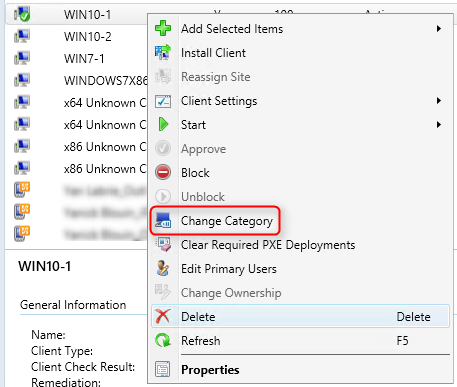
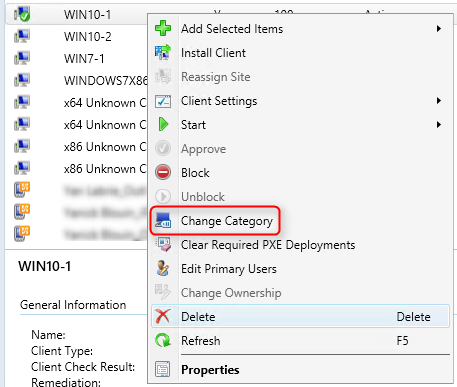
Beginning with SCCM 1606, you can create device categories to automatically add devices into device collections when you are using SCCM and Intune in a hybrid scenario. (In a standalone scenario, this feature is named Device group mapping).
At enrollment time, the mobile users are required to choose a device category. Once a device category is selected, the device is added to the corresponding collection based on a new collection membership : Device Category Rule. Device categories can also be set manually on a single device using the SCCM Console.
Here’s everything you need to know in order to manage this new features :
Create SCCM Device Categories
- Open the SCCM Console
- Go to Assets and Compliance / Device Collections
- On the top ribbon, click Manage Device Categories
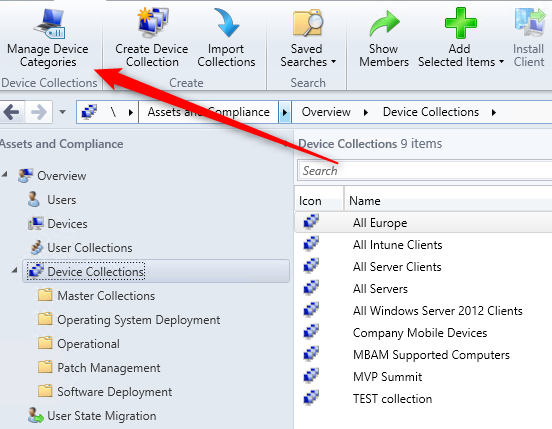
- In the Manage Device Categories dialog box, you can create, edit, or remove categories. For our post, we will be creating a Test category
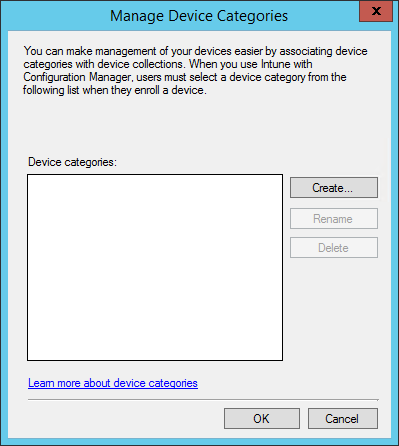
Create Device Category Rule
When you associate a collection with a device category, all devices in specified category will be added to that collection. To create a Device category rule :
- Right-Click your device collection
- On the Membership Rules tab of the Properties dialog box for a device collection
- Click Add Rule / Device Category Rule
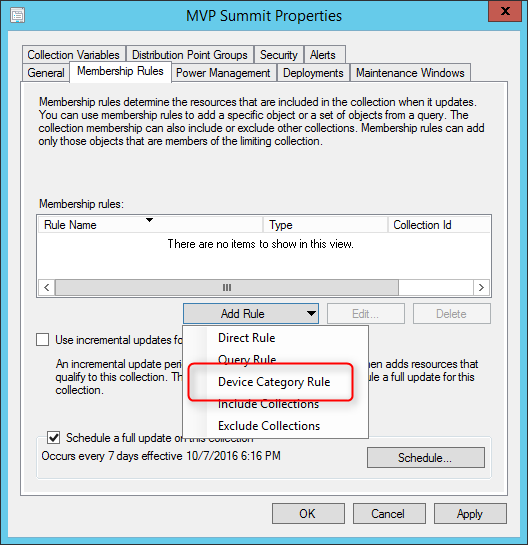
- In the Select Device Categories dialog box, select one or more device categories that you want to target
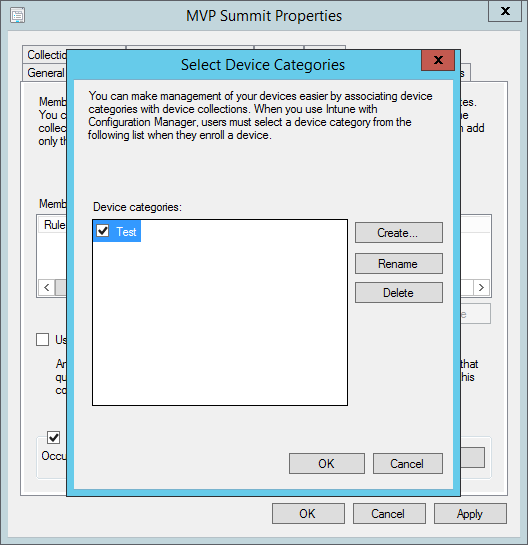
- Close the Select Device Categories dialog box and the collection properties dialog box.
- Looking at the properties of the query, you can notice that a WQL query has been created that targets MDMDeviceCategoryID.
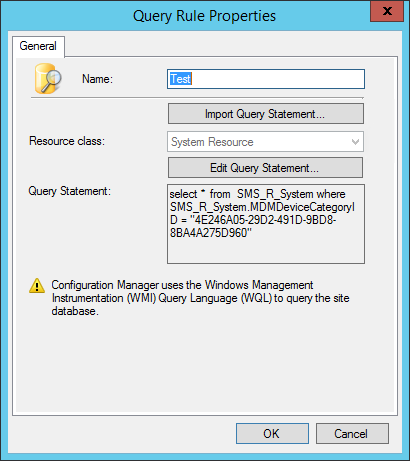
Change the category of a device
- Go to Assets and Compliance / Devices
- Select a device and click Change Category on the top ribbon
- In the Edit Device Category window, choose the category to apply to this device, then click OK
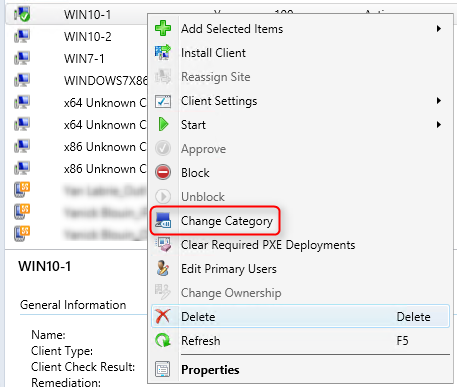
- You can also select Clear Category if you want to remove all category assign to this device
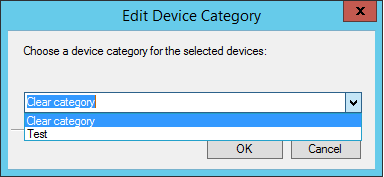
Unfortunately, it’s not possible right now to select multiple devices to assign a category.
View category assign to a device
- Go to Assets and Compliance / Devices
- Right-click the heading of one of the columns in the Devices list then select Device Category
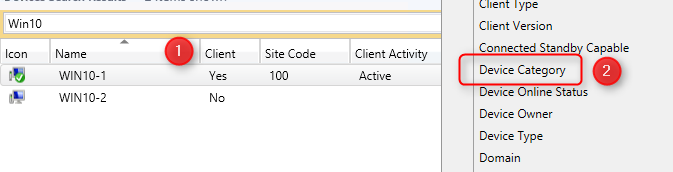
- Device Category will be listed for all devices in that view

From there, only your imagination is the limit as what you want to deploy to your collections based on devices category.
















Julian Thibeault
04.05.2019 AT 01:41 PMIrfan Fakih
01.17.2018 AT 10:30 AM