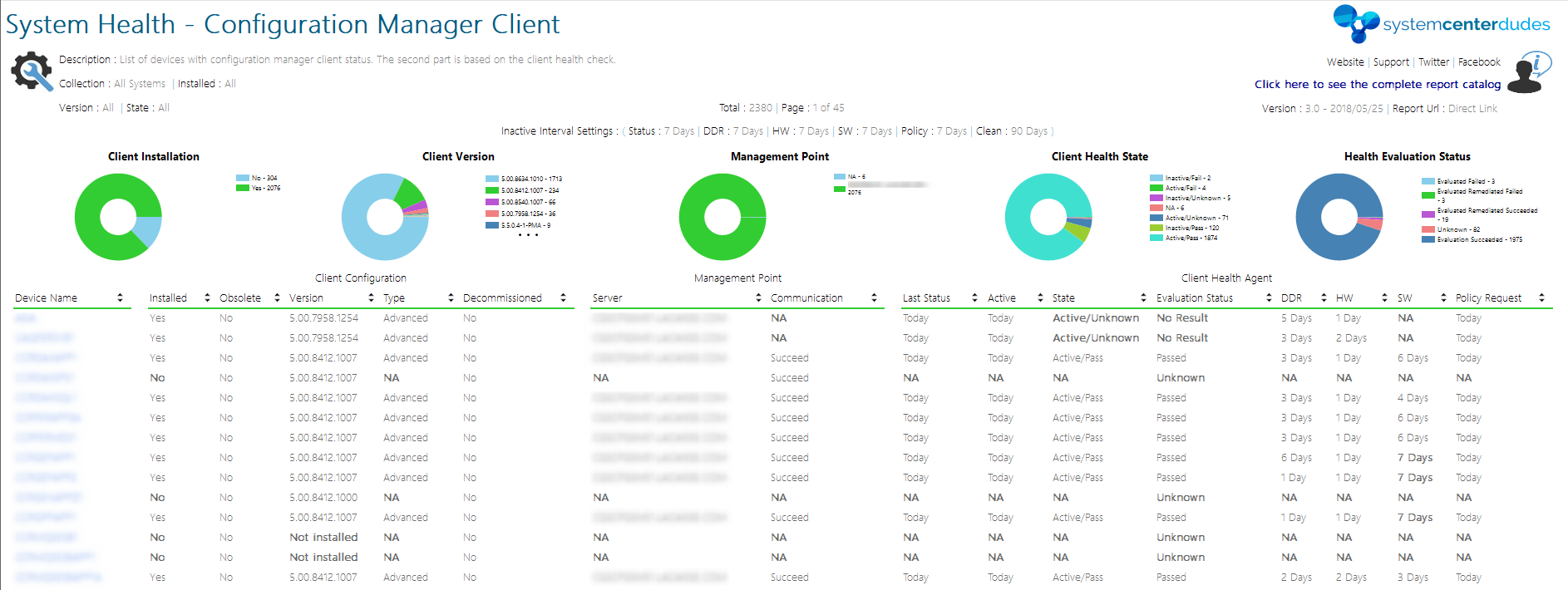
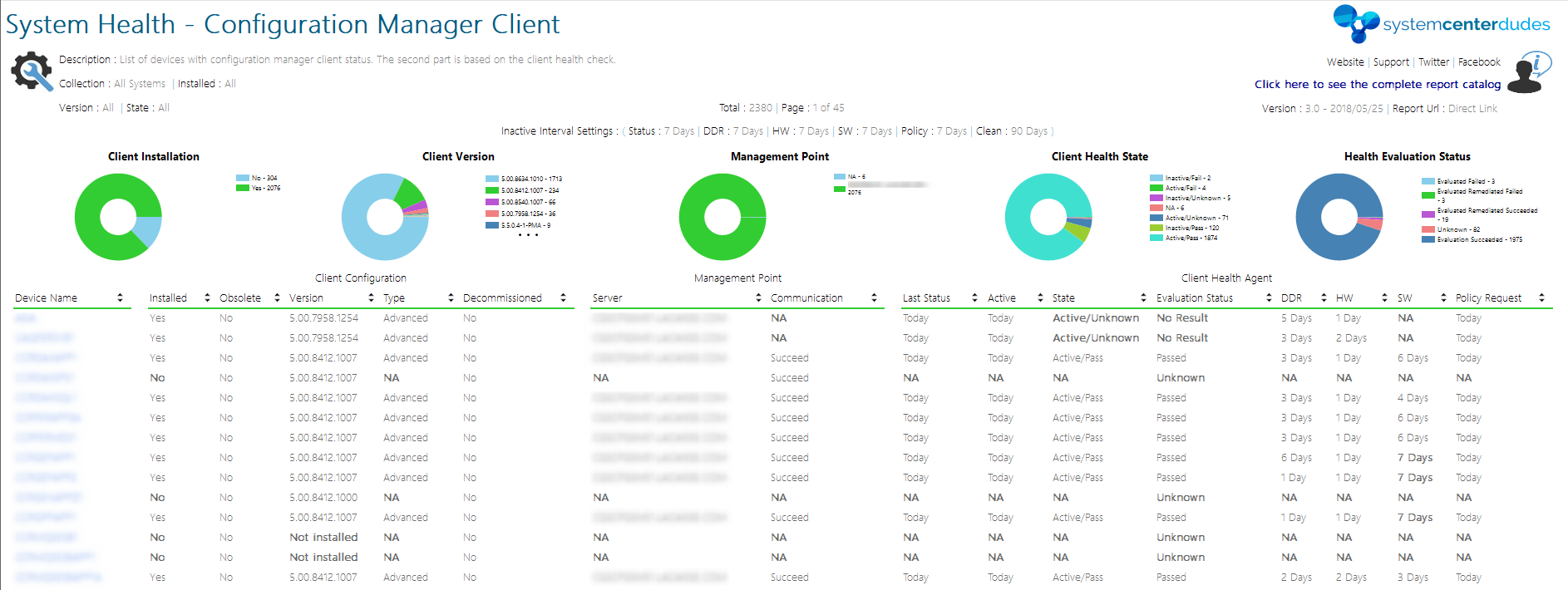
SCCM Client Version – 2023/10/12
We compile a list of SCCM client versions, build numbers and cumulative updates since the 2012 RTM release.
SCCM Upgrades are released 3-4 times a year. After an SCCM Upgrade, it’s important to upgrade your SCCM Client version to the latest version.
Cumulative updates are cumulative, meaning that the latest one includes the previous one. (Ex: You don’t need to apply CU1 if you plan to install CU2)
Once you apply a cumulative update, your SCCM version on the site server itself will not change. The site server will show the latest major SCCM release (RTM,SP1,R2). However, the new SCCM version numbers will show on your Consoles and Clients.
We recommend that you upgrade all your clients when you are applying the latest SCCM version. We release a step-by-step guide on how to update your SCCM server each time a version comes out. Just use the link next to the client version in the table to be redirected to the upgrade post.
This is the info alert box for sharing…info.
- CU : Cumulative Update
- UR : Update Rollup
- IR : Interoperability update
- FW : First Wave
- Baseline : Version that you can use to upgrade SCCM 2012 or install a new site. Always use the latest available baseline for these scenarios.
Why your SCCM Client version is important
Knowing which client version you are running in your environment lets you benefit from the SCCM (MECM) latest features. If you update your site to the latest build version but you are not updating your SCCM clients, you may not enable all features.
Use the search function to find your exact client version. If you don’t know how to find your version, jump the table and read our section about how to get your version.
| SCCM Release | Client Version | Build Version | Baseline | D/L Link | Our Guides |
|---|---|---|---|---|---|
| SCCM 2309 | 5.00.9120.100x | 9120 | No | In Console | Upgrade Guide |
| SCCM 2303 | 5.00.9106.100x | 9106 | Yes | In Console | Upgrade Guide |
| SCCM 2207 | 5.00.9088.100x | 9088 | No | In Console | Upgrade Guide |
| SCCM 2203 | 5.00.9078.100x | 9078 | Yes | In Console | Upgrade Guide |
| SCCM 2111 | 5.00.9068.100x | 9068 | No | In Console | Upgrade Guide |
| SCCM 2107 | 5.00.9058.100x | 9058 | No | In Console | Upgrade Guide |
| SCCM 2103 | 5.00.9049.100x | 9049 | Yes | In Console | Upgrade Guide |
| SCCM 2010 | 5.00.9040.100x | 9040 | No | In Console | Upgrade Guide |
| SCCM 2006 | 5.00.9012.100x | 9012 | No | In Console | Upgrade Guide |
| SCCM 2002 | 5.00.8968.100x | 8968 | Yes | In Console | Upgrade Guide |
| SCCM 1910 | 5.00.8913.1006 | 8913 | No | In Console | Upgrade Guide |
| SCCM 1906 | 5.00.8853.1006 | 8853 | No | In Console | Upgrade Guide |
| SCCM 1902 | 5.00.8790.1005 | 8790 | Yes | In Console | Upgrade guide |
| SCCM 1810 | 5.00.8740.1003 | 8740 | No | In Console | Upgrade guide |
| SCCM 1806 | 5.00.8692.1003 | 8692 | No | In Console | Upgrade guide |
| SCCM 1802 UR (KB4163547) | 5.0.8634.1813 | 8634 | No | In Console | Upgrade guide |
| SCCM 1802 | 5.00.8634.1007 | 8634 | Yes | In Console | Upgrade guide |
| SCCM 1710 UR2 (KB4086143) | 5.0.8577.1115 | 8577 | No | In Console | Upgrade guide |
| SCCM 1710 UR1 (KB4057517) | 5.0.8577.1108 | 8577 | No | In Console | Upgrade guide |
| SCCM 1710 | 5.00.8577.1000 | 8577 | No | In Console | Upgrade guide |
| SCCM 1706 - UR1 (KB4042949) | 5.0.8540.1611 | 8540 | No | In Console | Upgrade guide |
| SCCM 1706 - Update 2, FW(KB4036267) | 5.00.8540.1007 | 8540 | No | In Console | N/A |
| SCCM 1706 - Update 1, FW (KB4039380) | 5.00.8540.1005 | 8540 | No | In Console | N/A |
| SCCM 1706 | 5.00.8540.1000 | 8540 | No | In Console | Upgrade guide |
| SCCM 1702- UR1 (KB4019926) | 5.00.8498.1711 | 8498 | No | In Console | Upgrade guide |
| SCCM 1702 | 5.0.8498.1007 | 8498 | Yes | In Console | Upgrade guide |
| SCCM 1610 - UR (KB4010155) | 5.0.8458.1520 | 8458 | No | In Console | Upgrade guide |
| SCCM 1610 - Update 1, FW (KB3209501) | 5.0.8458.1006-1008 | 8458 | No | In Console | N/A |
| SCCM 1610 - IU (KB3214042) | 5.0.8458.1009 | 8458 | No | In Console | N/A |
| SCCM 1610 | 5.0.8458.1000-1007 | 8458 | No | In Console | Upgrade guide |
| SCCM 1606 - UR1 | 5.00.8412.1307 | 8412 | No | In Console | N/A |
| SCCM 1606 | 5.00.8412.1007 | 8412 | Yes | In Console | Upgrade guide |
| SCCM 1602 - UR1 | 5.00.8355.1306 | 8355 | No | In Console | N/A |
| SCCM 1602 | 5.00.8355.1000 | 8355 | No | In Console | Upgrade guide |
| SCCM 1511 | 5.00.8325.1000 | 8325 | Yes | In Console | Installation guide / Upgrade guide |
| SCCM 2012 R2 SP1 - CU4 | 5.0.8239.1501 | 8239 | N/A | KB3195483 | N/A |
| SCCM 2012 R2 SP1 - CU3 | 5.00.8239.1403 | 8239 | N/A | KB3135680 | Upgrade guide |
| SCCM 2012 R2 SP1 - CU2 | 5.00.8239.1301 | 8239 | N/A | KB3100144 | Upgrade guide |
| SCCM 2012 R2 SP1 - CU1 | 5.00.8239.1203 | 8239 | N/A | KB3074857 | Upgrade guide |
| SCCM 2012 R2 SP1 | 5.00.8239.1000 | 8239 | N/A | N/A | Upgrade guide |
| SCCM 2012 R2 - CU5 | 5.00.7958.1604 | 7958 | N/A | KB3054451 | Upgrade guide |
| SCCM 2012 R2 - CU4 | 5.00.7958.1501 | 7958 | N/A | KB3026739 | Upgrade guide |
| SCCM 2012 R2 - CU3 | 5.00.7958.1401 | 7958 | N/A | KB2994331 | Upgrade guide |
| SCCM 2012 R2 - CU2 | 5.00.7958.1303 | 7958 | N/A | KB2970177 | Upgrade guide |
| SCCM 2012 R2 - CU1 | 5.00.7958.1203 | 7958 | N/A | KB2938441 | N/A |
| SCCM 2012 R2 | 5.00.7958.1000 | 7958 | N/A | N/A | Installation guide |
| SCCM 2012 SP1 - CU5 | 5.00.7804.1600 | 7804 | N/A | KB2978017 | N/A |
| SCCM 2012 SP1 - CU4 | 5.00.7804.1500 | 7804 | N/A | KB2922875 | N/A |
| SCCM 2012 SP1 - CU3 | 5.00.7804.1400 | 7804 | N/A | KB2882125 | N/A |
| SCCM 2012 SP1 - CU2 | 5.00.7804.1300 | 7804 | N/A | KB2854009 | N/A |
| SCCM 2012 SP1 - CU1 | 5.00.7804.1202 | 7804 | N/A | KB2817245 | N/A |
| SCCM 2012 SP1 | 5.00.7804.1000 | 7804 | N/A | N/A | N/A |
| SCCM 2012 RTM - CU2 | 5.00.7711.0301 | 7711 | N/A | KB2780664 | N/A |
| SCCM 2012 RTM - CU1 | 5.00.7711.0200 | 7711 | N/A | KB2717295 | N/A |
| SCCM 2012 RTM | 5.00.7711.0000 | 7711 | N/A | N/A | N/A |
How to get your SCCM Version Number
SCCM Client Version Report
Running a report to see your client version is the easiest method. You can see all available versions in a single report.
We have built an SCCM Client version report to give detailed information about your SCCM client version in your environment. Using this report, you’ll be able to easily identify which client version is outdated.
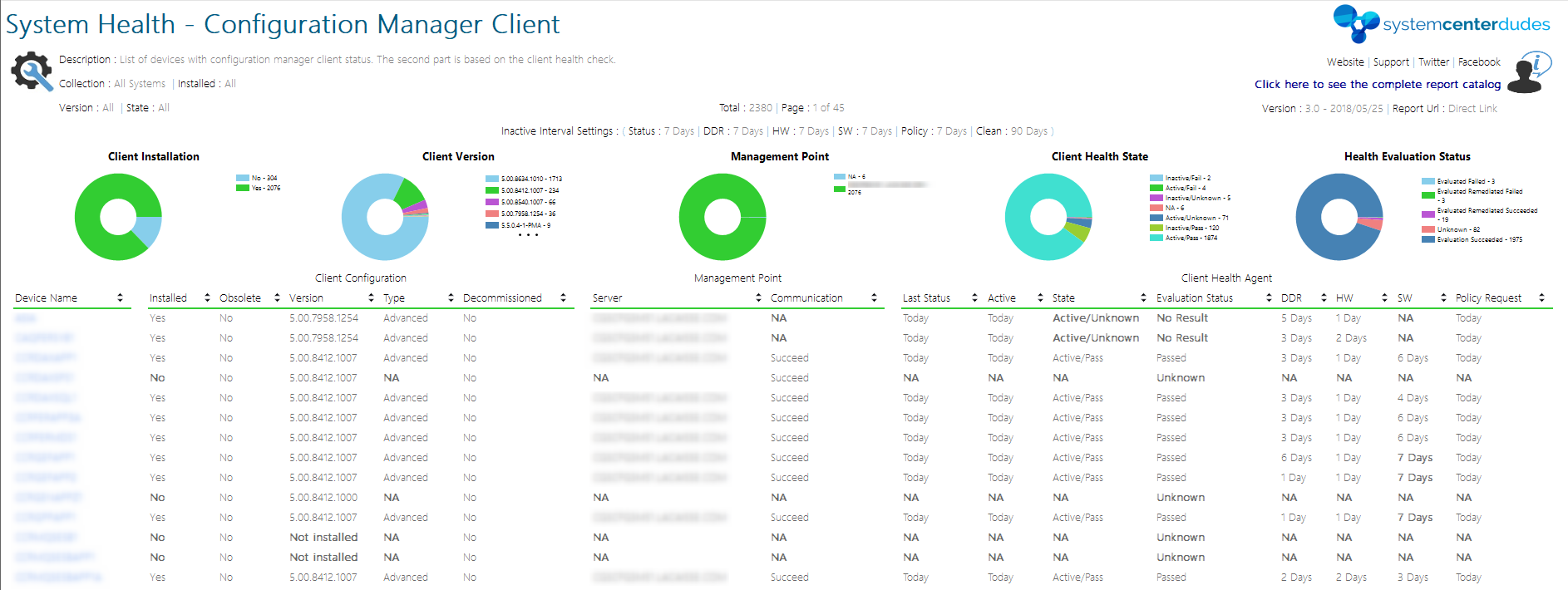
From the SCCM Console
You can also get your site version number from the SCCM (MECM) console
- Open the ConfigMgr console
- Browse to Administration / Site Configuration / Sites
- Right-click on the site and select Properties
- You’ll find the site version and build number
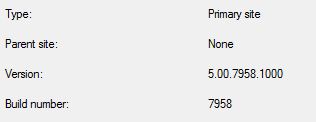
To see all client version from the console :
- Open the SCCM console and navigate to Assets and Compliance / Devices
- In the devices view, right-click on the header and select Client Version
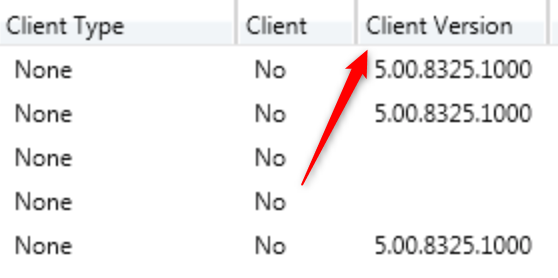
You can also use the Client Health Dashboard to list your client version :
- Open the ConfigMgr console
- Browse to Monitoring / Client Status / Client Health Dashboard
- You’ll see the Client Version Details chart
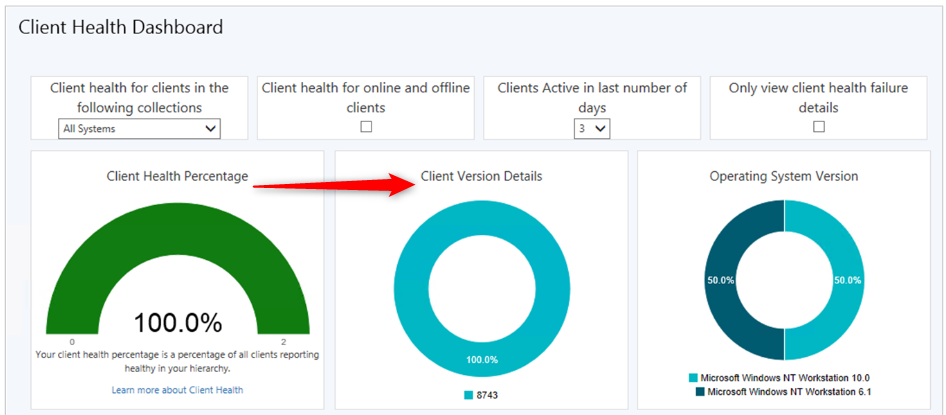
Create an SCCM Client Version collection
You can create a collection to list your client version in your console. Here’s the WQL Query that you can use :
You just need to replace your Client version at the end of the query
select SMS_R_SYSTEM.ResourceID,SMS_R_SYSTEM.ResourceType,SMS_R_SYSTEM.Name,SMS_R_SYSTEM.SMSUniqueIdentifier,SMS_R_SYSTEM.ResourceDomainORWorkgroup,SMS_R_SYSTEM.Client from SMS_R_System where SMS_R_System.ClientVersion != 'SCCM CLIENT VERSION'We also created a script that creates more than 100 Operational collections that include all the latest SCCM Client versions:
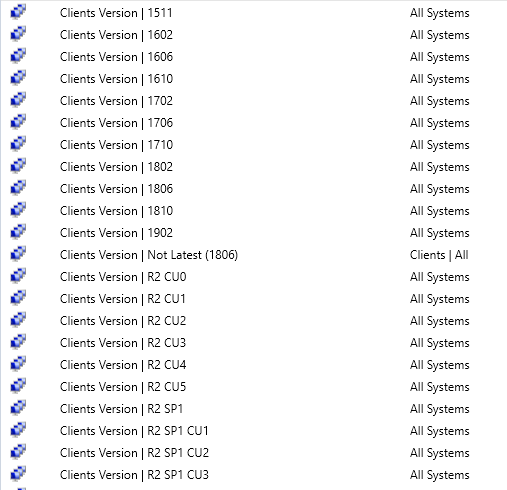
You can download the script on my Github repository.
















Andrew
08.31.2015 AT 02:47 PMBenoit Lecours
08.31.2015 AT 02:58 PMMax Garcia
08.21.2015 AT 08:15 AMBenoit Lecours
08.21.2015 AT 10:04 AM