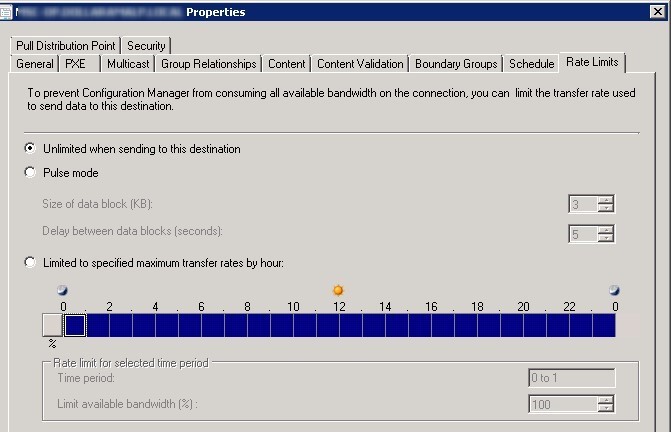
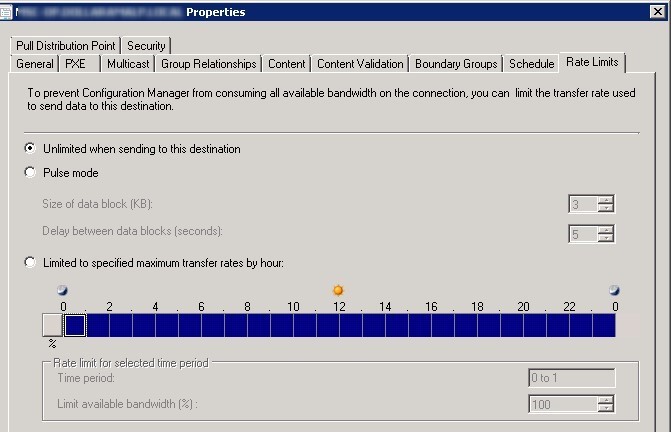
Pull Distribution point can help reduce the processing load on the site server and can help to speed the transfer of the content to each distribution point. One other need to use Pull Distribution Point could be because you require more than 250 Distribution point from a single Primary site. Using Pull DPs comes with certain limits compared to using a standard DP.
In previous post we covered How to manage your Distribution Points with Collections in large environment. Based on those collections, it’s possible to manage network impact while distributing content to Pull DP.
This post will explain how limit SCCM 2012 Pull Distribution Point bandwidth.
Pull Distribution Point Bandwidth Limitation Differences
Rate Limits
One of the key feature missing from Pull DP is the ability to use rate limits. The tab is not even visible for Pull DP properties.
- To check the Full DP Properties, navigate in your console to Administration / Site Configuration / Servers and Site System Roles
- Click on your Distribution Point
- In the Site System Roles section, right click on role name Distribution Point
- Select Properties
So you are left with more than 250 DPs/Pull DPs and you are not able to manage the hit on the network bandwidth when distributing content.
Concurrent Distribution
Another missing feature of a Pull DP is the number of concurrent distributions. This cannot be managed automatically by threshold. So if you distribute a package to 1000 Pull DP, theoretically all of them could download at the same time. In fact, it doesn’t happen because the site server and SQL are so busy processing the requests.
Side note : There are no metrics from Microsoft when it come to a lot of Pull DPs. We asked the product team for the maximum concurrent distributions, without clear answer.
- To check the Concurrent Distribution Settings, navigate in your console to Administration / Site Configuration / Sites
- Click on your Site Server
- In the top ribbon section, click on Configure Site Components and Software Distribution
Important : The concurrent distribution settings for Pull Distribution point affects the number of concurrent package distribution for a single Pull Distribution Point. It is not meant to manage the number of Pull Distribution Point that can receive distribution at the same time.
Solution
The solution comes in two parts :
- Carefuly plan DP groups to limit the quantity of simultaneous distribution
- Create a specific Client Setting for those computers to use BITS
Distribution Point Groups
From our experience, DP groups can be of around 400 pull DP. Try to split so it make sense for your environment, without becoming too much management to distribute. Site server performance might require upgrades to CPU/RAM to ease distribution when so many DPs/Pull DPs are involved.
For example : 1000 Pull DPs splited in 3 groups with the biggest at 400 will work just fine. When it’s time to distribute, do it one group at the time. Plan ahead as this will take time.
Client Settings
The way to control bandwidth for PullDP is through using BITS (background intelligence transfert service). Limiting with BITS is easy and constant.
Pull Distribution point can have a specific Client Settings.
- Open the SCCM Console
- Go to Administration / Client Settings
- Create a new Client Settings
- Add Background Intelligent Transfer Service
- Configure the limits you want. This should be discussed with the network guys
- Deploy this new Client Settings to the collection of Pull DP
- Be sure to check the priority of this Client Setting










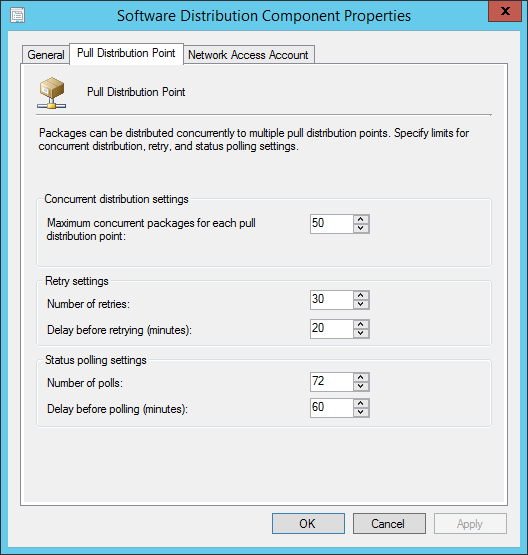
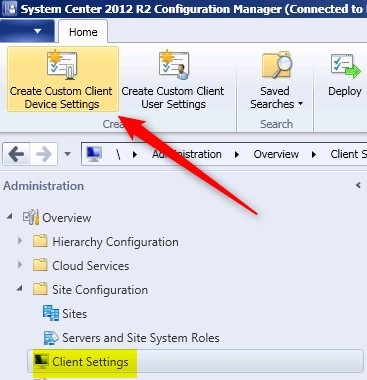
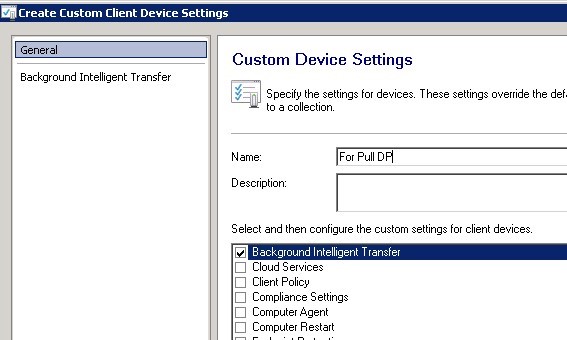
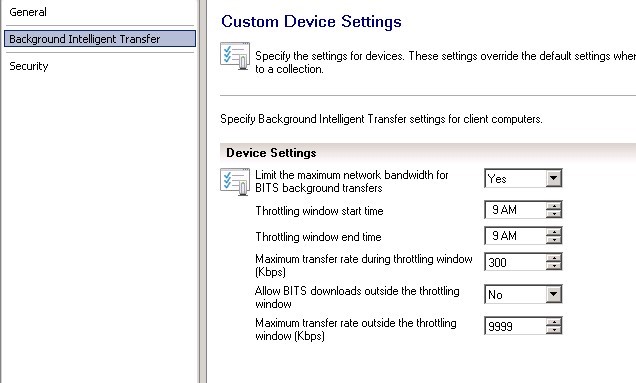
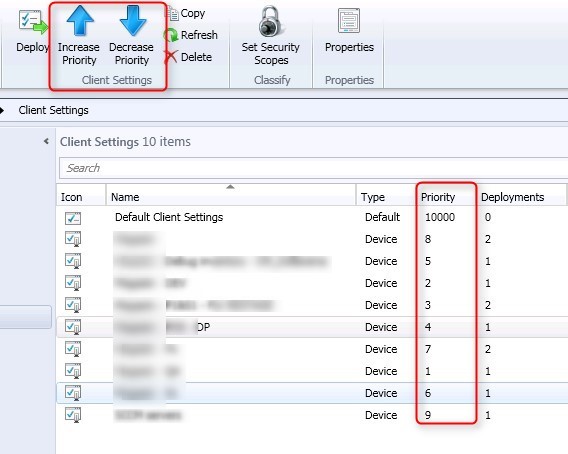






Carroll Mariah
10.12.2020 AT 10:09 AMGuillaume
04.06.2018 AT 11:40 AMArun
09.08.2017 AT 01:31 PMcarlo
07.07.2017 AT 06:04 AMScott Metzel
05.30.2017 AT 05:02 PM