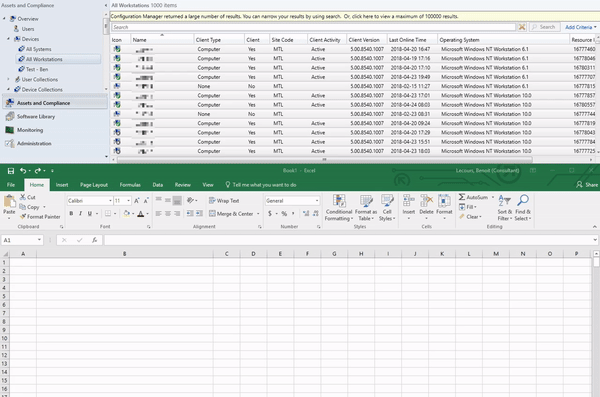
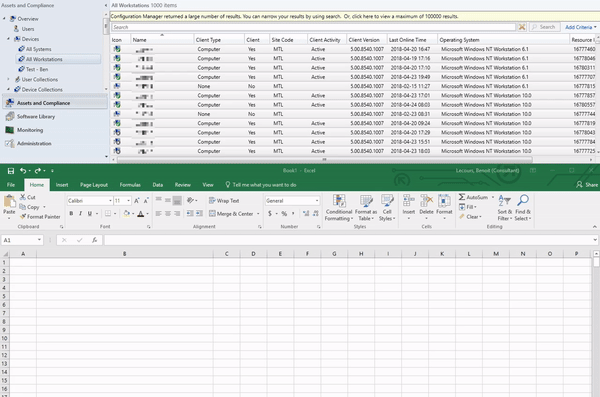
If you’re following the SCCM/MEMCM/Configmgr Twitter community, you often see tweets about SCCM Tips and Tricks. Those tweets get a lot of likes and retweets so I decided to compile a list of the most popular SCCM Tips and Trick tweets into a single post.
Like our popular SCCM Must Have blog post, we are planning to release an updated version of SCCM Tips and Tricks on an annual basis.
We hope that the second round of tips and tricks will hit Twitter soon. Thanks to all the author that took their time to share their tips.
Some of these tips were taken from the #30DaysOfConfigMgr initiative launched in March 2020 by Sandy Zeng and Donna Ryan.
SCCM Tips and Tricks
The list of SCCM Tips and Tricks is in no particular order. Make sure to follow these authors if you’re not doing it already. At the end a couple of tips by us has complied since we made some that are still relevant to this day.
SCCM Applications Icon Pack
- Author : Trond E Haavarstein
- Direct Tweet Link
If you’re into application packaging, you know that building a good Software Center experience needs logo of your application. Trond Haavarstein has built a .zip file containing all the popular ones. You can download the icon set from his GitHub repo. In his blog post, he also automates the process if you want to take it a step further.
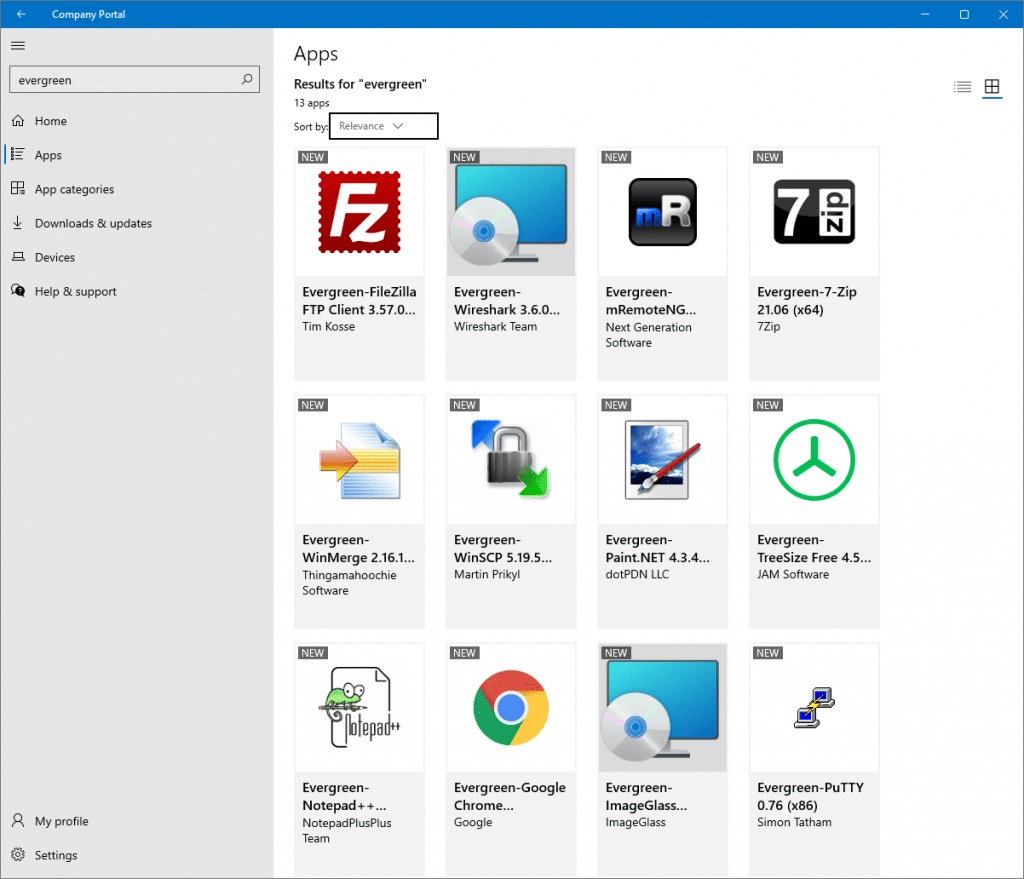
Zoom In/Out Dashboard
- Author : Adam Gross
- Direct Tweet Link
Use CTRL +/- to zoom in and out on dashboards.
Windows Update location
- Author : Ben Whitmore
- Direct Tweet Link
Not sure where your Windows Updates are coming from?
(New-Object -ComObject "Microsoft.Update.ServiceManager").services | Select Name, IsDefaultAUService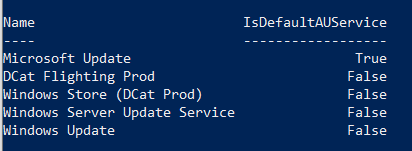
Task Sequence Dynamic Step Names
- Author : Gary Block
- Direct Tweet Link
Did you know that you can use task sequence variables in step names. You can apply dynamic names too.
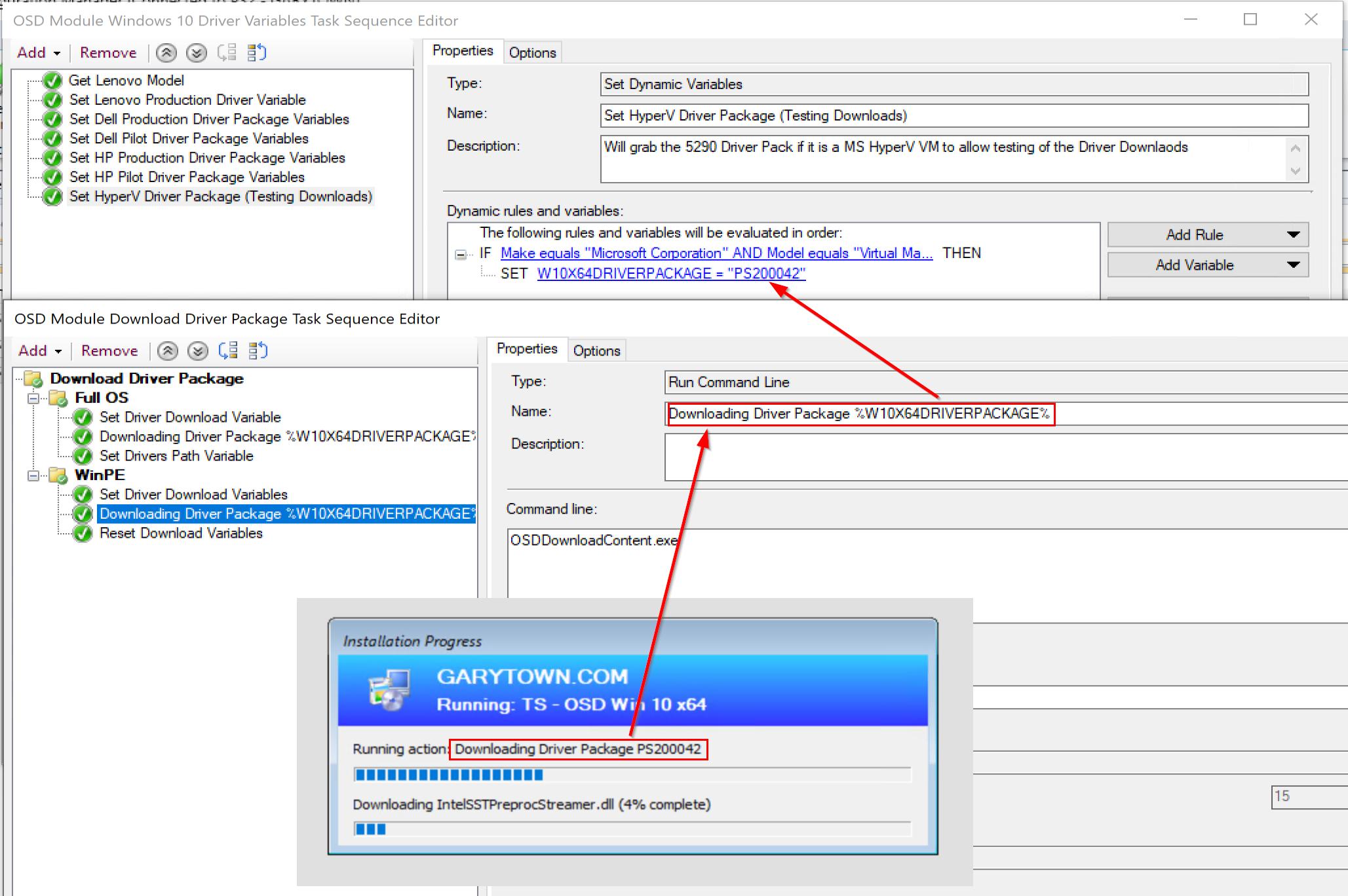
Elapsed Time in CMTrace
- Author: Amar | @Amar_R_
- Direct Tweet Link
If you select a group of lines, it will show you the time elapsed.
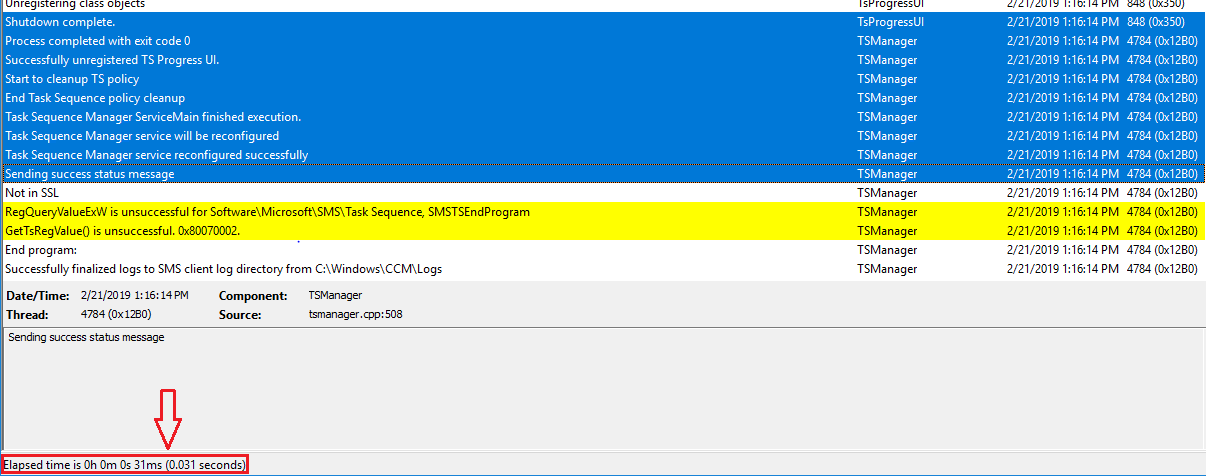
ArchiveLogging
- Author : Daniel Ratliff | @PotentEngineer
- Direct Tweet Link
Need to keep more logs on your #configmgr site server? Turn on ArchiveLogging! HKLM\SOFTWARE\Microsoft\SMS\Tracing, ArchiveLogging=1, ArchivePath=<local drive\folder>.
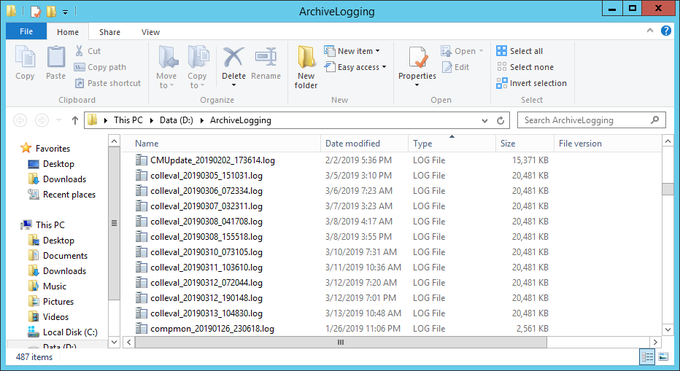
SQL Code
Want to see the SQL code behind any action in the admin console? View the SMSProv.log and look for ‘Execute SQL’ to find the magic! #30DaysOfConfigMgr #ConfigMgr #SCCM
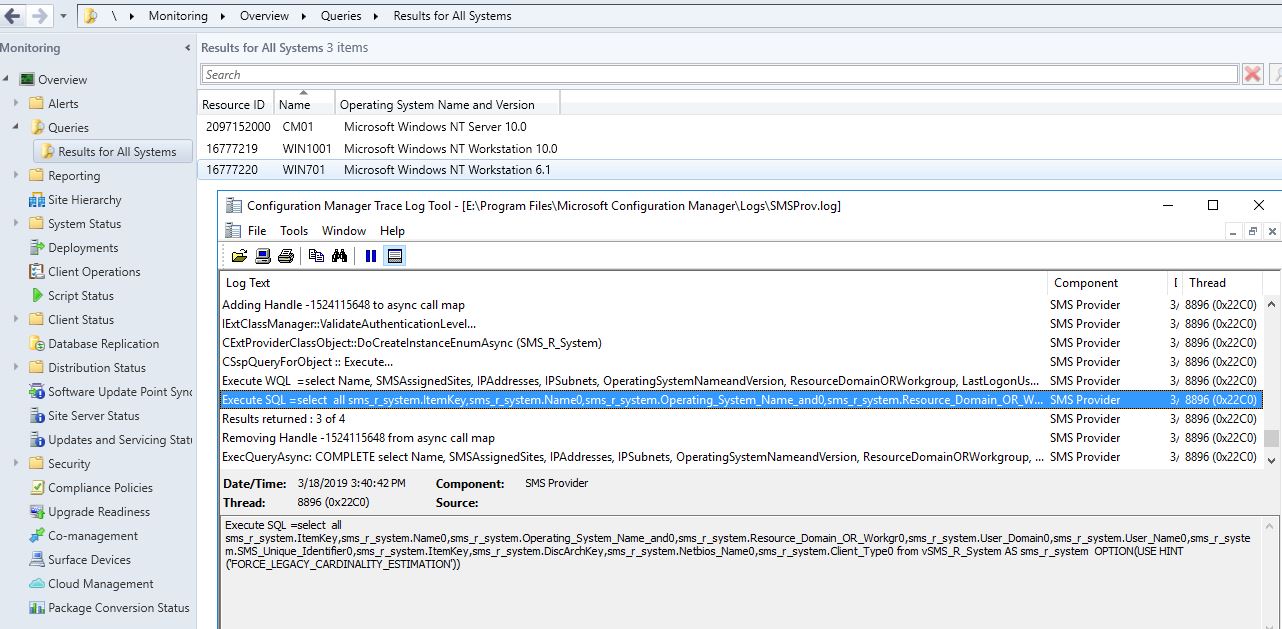
Content Explorer tool
Have you had issues with packages missing files, but content distribution appears successful? Long UNC source paths? Installations failing? Then use the Content Explorer tool to ensure that the content on your DP ‘s matches your source.
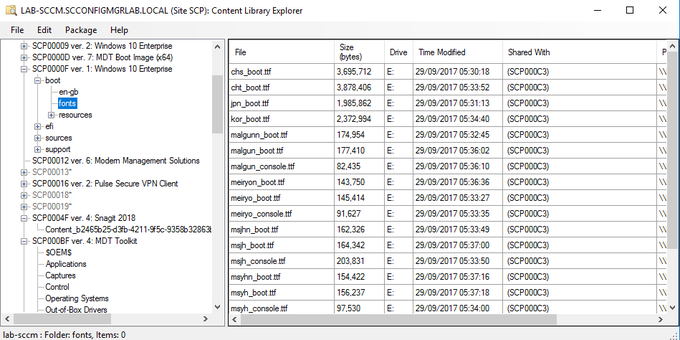
OSD Failure
Thursday Tech Tip: Quickly identify the point of failure in your #ConfigMgr #OSD task sequence by applying this CMTrace filter to smsts.log. In the example screenshot, the task that follows ‘Install Updates’ is where it failed.
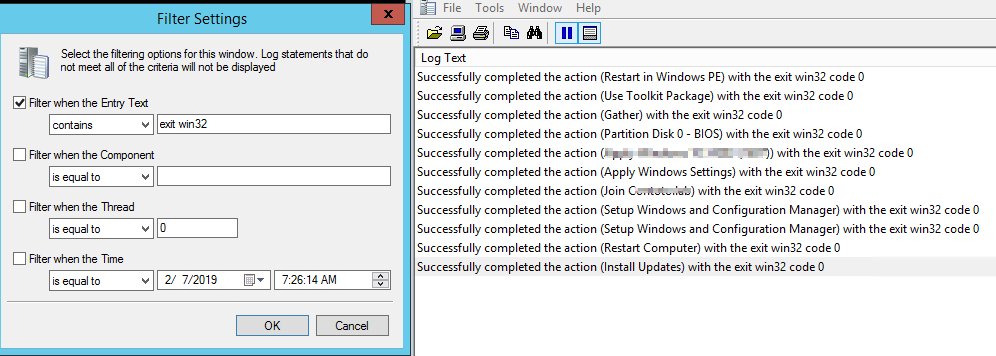
CMPivot Render
Did you know that you can use the Render operator in SCCM CMPivot to visually display your query result? We just find out…
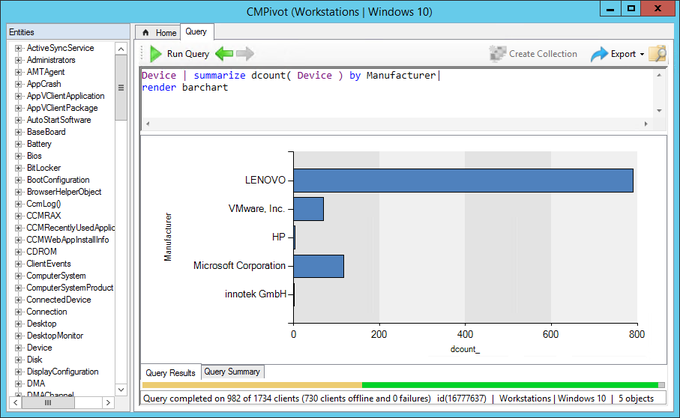
CMPivot Extensible
#SCCM Tip of the day #17. Did you know CMPivot is EXTENSIBLE? 🙂 Anything you extend in the SMS_Def.mof shows up in CMPivot as a querable class. Here I added an ambitrary class to HINV called “aaa” to demostrate.
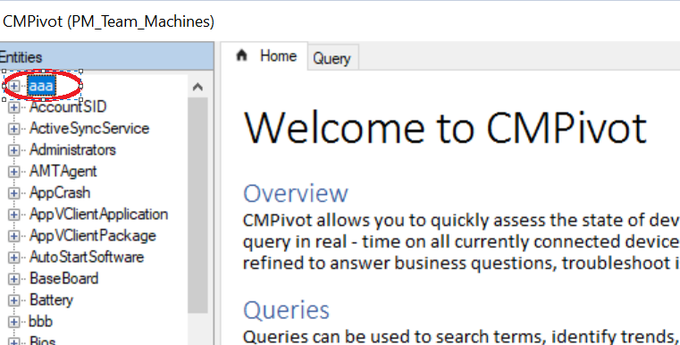
OS Collections
When creating #SCCM collection about all Windows 2019 devices, I would use 1) List of values for OS names instead of wildcards. Need only two values 2) System http://Resource.Build instead of Operating http://System.Build –> Only one class in a query
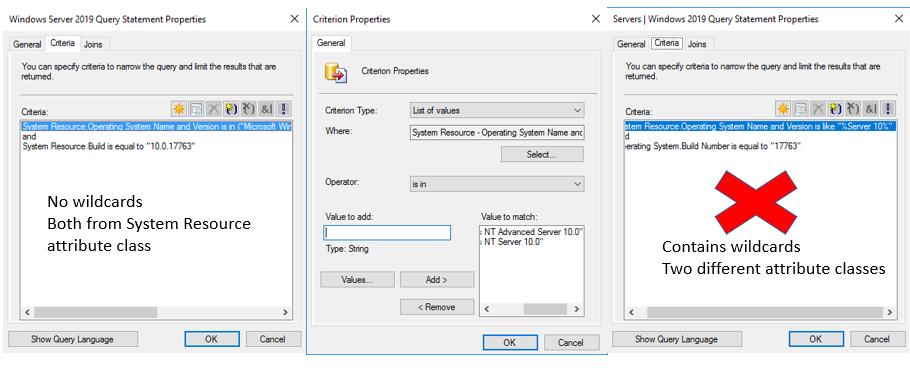
Phased Deployment
#ConfigMgr Peer Cache Tip: Use Phased Deployments to hit your Peer Cache Hosts (SuperPeers) first!
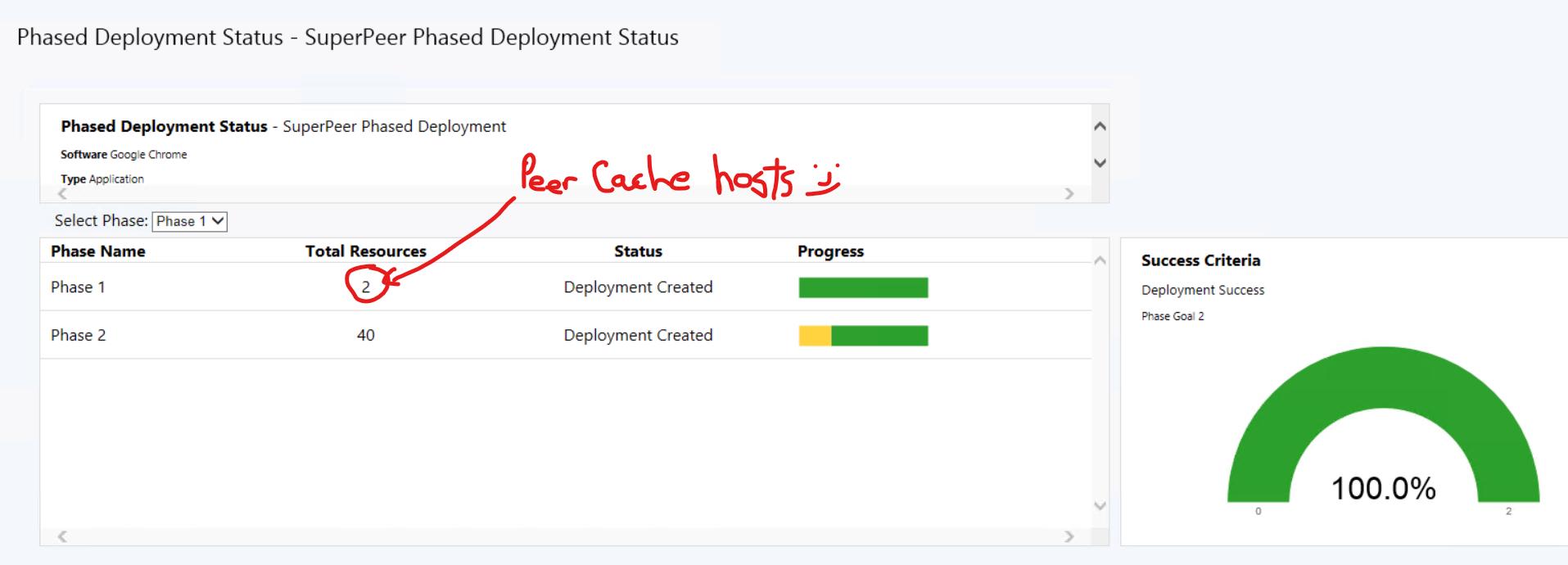
Task Sequence Variable
#ConfigMgr In Place upgrade Task Sequence TIP, easy way to make sure a step runs if a user is logged on. (Before the first reboot in your TS) Step Condition = TS Variable _SMSTSUserStarted = True This Variable gets set if a User Kicks off the TS from the Software Center.

Quickly Run CCM
- Author: Amar | @Amar_R_
- Direct Tweet Link
In the run dialogue you can type “CCM” to get to C:\Windows\CCM
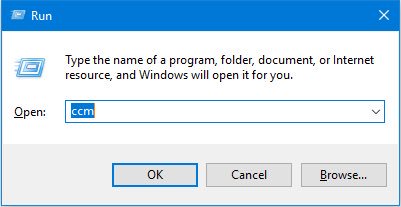
CMTrace Merge
Use the “Merge selected files” option in CMTrace to open multiple logs in one pane. Handy for watching the progress of something that spans multiple processes
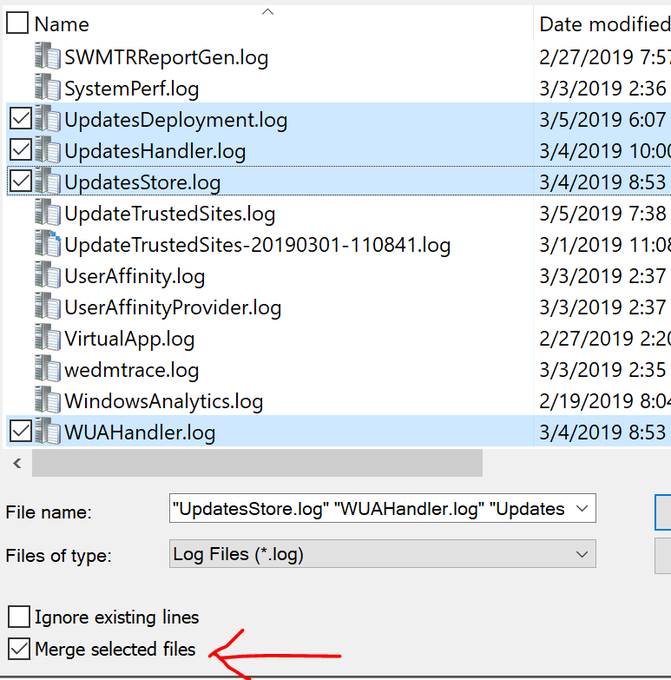
SCCM Agent
If you want to open the #ConfigMgr Client agent directly, use run “control smscfgrc” #SCCM
CMPivot Script
Want to know what CMPivot runs under the scenes on your client machines? It’s just a Script! Reveal the script with this SQL code: SELECT CONVERT(VARCHAR(MAX), Script) ‘Script’ FROM Scripts WHERE ScriptName = ‘CMPivot’
AD-based user collections
Stop creating query rules for AD-based user collections. Use a direct membership rule for a User _Group_ Resource instead and disable all scheduled membership eval. Eliminates col eval time and will evaluate instead when the user policy is generated.
Cut/Paste in Console
You can cut/paste pretty much anything from the SCCM Console (CTRL+A/CTRL+C) to Excel or any text editor (CTRL+V). Useful if you quickly need to export a list of devices, packages, applications, drivers or collections. #SCCM #ConfigMgr #Tips
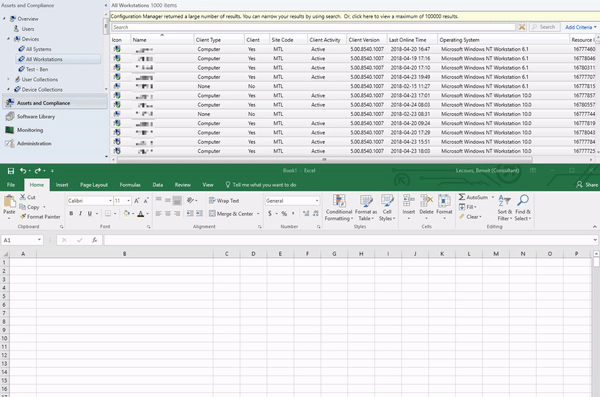
Add multiple ressource to collection
You can add multiple resources to a collection by separating their names by a comma. (Right-click collection / Add Resources) #SCCM #ConfigMgr #Tips #SDTD
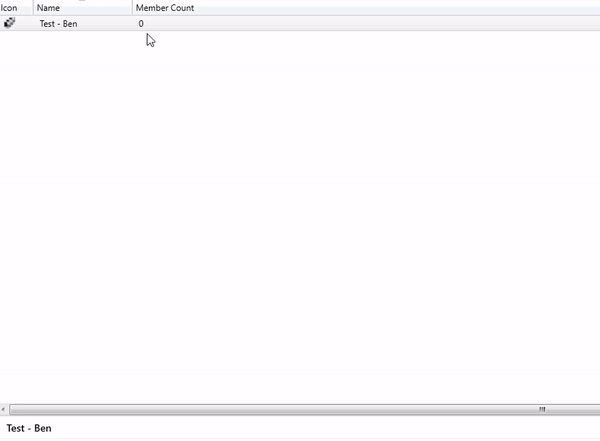
Distribute Content from specific DP
You can now remove successfully distributed content from a specific distribution point using the Monitoring / Content Status node. Nice and effective addition! #SCCM #1902 #ConfigMgr
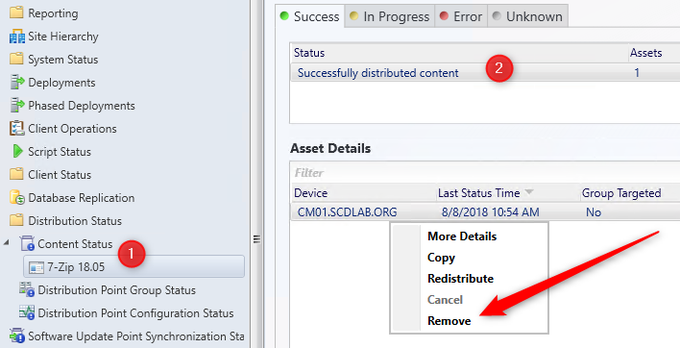
CMTrace Error Lookup
CMTrace has an Error Lookup option to convert error codes into words #SCCM #Tips #ConfigMgr
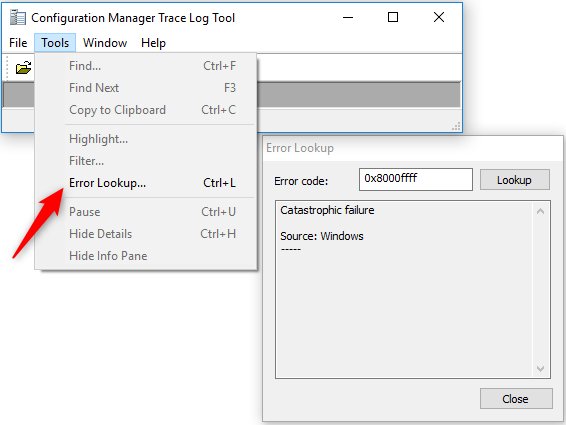
















Only authorized users can leave comments
Log In