

Since Windows 10 is out, there’s been a ton of information coming out from the SCCM product group. Many people gets confused at what’s needed for managing Windows 10 with SCCM 2012. The goal of this post is to centralize all those information so you can reach out when your organisation will be ready for managing Windows 10 with SCCM 2012.
[Updated 12/21/2015] – For complete Windows 10 support, upgrade to SCCM 1511 or perform a complete SCCM 1511 installation
Requirement for Managing Windows 10 with SCCM 2012
Before you can manage and deploy Windows 10 in your organisation, you need to update your SCCM infrastructure.
- Your site servers needs to be updated to SCCM 2012 R2 SP1 or SCCM 2012 SP2. Refer to our installation guide if it’s not the case.
- You need to apply R2 SP1 Cumulative Update 1. Refer to our installation guide if it’s not the case.
- You need to update your boot images to Win PE version 10. Refer to the Deployment section of this article.
- If you need to integrate MDT with SCCM, update your MDT version to MDT Update 1. Refer to the Deployment section of this article.
Client Management
The official documentation is not yet updated but you can install the SCCM 2012 client on a Windows 10 device. has been updated to include the LTSB version of Windows 10 as an official supported OS.
The official statement from Microsoft is : These service packs (R2 SP1/SP2) deliver full compatibility with existing features for Windows 10 deployment, upgrade, and management.
Which means : All that you can do with older Operating System (Windows 7, Windows 8) can be done with Windows 10 in term of management. (Inventory, Remote Control, Software updates, Software deployment, Anti-Virus…). We’ll cover it all in the next sections of this post.
If you want to regroup your Windows 10 devices in a collection using a query, Windows 10 version is 10.0. (Not 6.4 as in the Tech Preview version)
Use the following query to create your Windows 10 collection :
[pastacode lang=”sql” message=”” highlight=”” provider=”manual” manual=”select%20SMS_R_System.ResourceID%2CSMS_R_System.ResourceType%2CSMS_R_System.Name%2CSMS_R_System.SMSUniqueIdentifier%2CSMS_R_System.ResourceDomainORWorkgroup%2CSMS_R_System.Client%20from%20SMS_R_System%20where%20OperatingSystemNameandVersion%20like%20’%25Workstation%2010.0%25′”/]
Our Set of Operational Collections has also been updated to include Windows 10 in its collection list.
Reference :
- Product Group blog article – Announcing the availability of System Center 2012 R2 Configuration Manager SP1 and System Center 2012 Configuration Manager SP2
Software Update
If you want to deploy Software Update to your Windows 10 device, you just need to enable Windows 10 in your Software Update Point configuration.
- Go to Administration / Sites Configuration / Sites
- Select your most top site on which Software Update Point role is installed
- Go on Configure Sites Components from the top ribbon
- In the drop down menu, click on Software Update Point
- In the Software Update Point Components Properties window, go on the Products tab
- Check Windows 10 under the Windows section, and then click on OK
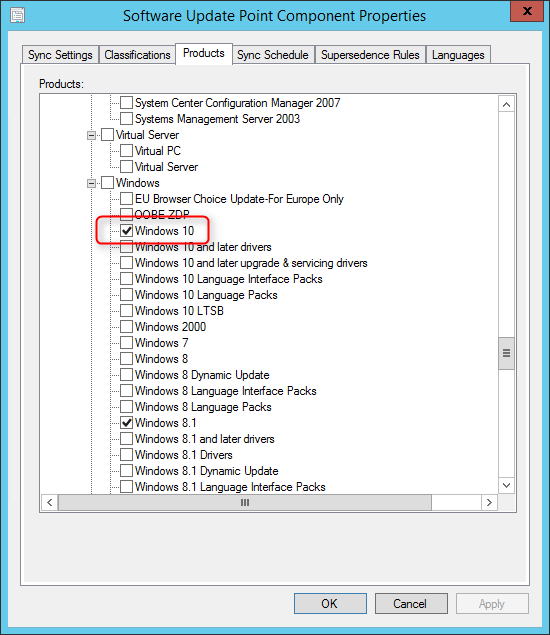
- Go to Software Library / Software Updates / All Software Updates
- Right click All Software Updates and select Synchronize Software Updates
- Once the Synchronization has completed, stay in All Software Updates and select Add Criteria on the right
- Select Windows 10 in the Product list
- At the time of this writing there’s 10 updates available

Endpoint Protection
We cover in depth this topic in a previous post. Long story short, Windows Defender is now managing your Endpoint Protection clients in SCCM.
Deployment
If you want to deploy Windows 10 computers using SCCM 2012, there’s a couple of things to know :
Windows Automated Deployment Kit (ADK)
You need the Windows 10 ADK to capture and deploy Windows 10 devices. You probably already have Windows 8.1 ADK installed on your SCCM Servers.
You must first uninstall the existing ADK, install the Windows 10 ADK and reboot your server before using it.
Make sure you upgrade the Windows ADK on all systems in the site that have it installed. This can include the site server, SMS Provider, and administrator consoles. The version of the Windows ADK needs to be consistent across all systems that leverage it.
Once you install the ADK for Windows 10 you will lose the ability to modify your WinPE 3.1, 4.0 or 5.0 boot images and you’ll only be able to modify WinPE 10 boot image. You can still use these down level boot images, you just can’t modify them in the SCCM console.
Windows PE 10 boot images supports deployments of Windows 7 through Windows 10.
Reference :
- Product Group blog article – Windows 10 ADK and Configuration Manager
- MSDN article – Download kits and tools for Windows 10
In-place upgrade
In-place upgrade Task Sequences are not available out of the box in SCCM 2012 R2 SP1. If you want to upgrade your existing Windows 7 or Windows 8 computer to Windows 10 using an in-place task sequence, you must do it manually using custom scripts provided by the product team. SCCM Vnext will have this feature when it ships Q4 2015.
Reference :
- In-Place Upgrade Task Sequence Part 1 – How to upgrade to Windows 10 using the task sequence in System Center 2012 R2 Configuration Manager
- In-Place Upgrade Task Sequence Part 2 – Revised content for the Windows 10 in-place upgrade via task sequence for Configuration Manager
MDT
If you are using MDT in your organisation to build your Windows 10 images or integrated with SCCM, the new MDT 2013 Update 1 version supports it.
MDT 2013 Update 1 is available through this link.
Reference :
- Product Group blog article – MDT 2013 Update 1 Now Available
Future
[Added 12/21/2015] – For complete Windows 10 support, upgrade to SCCM 1511 or perform a complete SCCM 1511 installation
[Added 10/30/2015] – Offical support article from the product team
The official statement from Microsoft is : The next version of System Center Configuration Manager will deliver full support for client deployment, upgrade, and management of Windows 10 and associated updates.
This means that you won’t be able to manage Windows 10 Service Branches using SCCM 2012.
If you are using MDT 2013, you will need to wait for the next release of MDT (MDT 2013 Update 1) to deploy Windows 10. This is due for end of August 2015.
Reference :
- Product Group blog article – Windows 10 enterprise management with System Center Configuration Manager and Intune
- Product Group blog article – Windows 10 ADK release and MDT 2013 Update 1 plans
We hope you enjoy reading this article, with a new version of Windows comes new challenges. We’ll update this blog post as soon as Microsoft release more information about managing Windows 10 with SCCM 2012.
Visit our consulting service page if you need help deploying or managing Windows 10 with SCCM 2012.










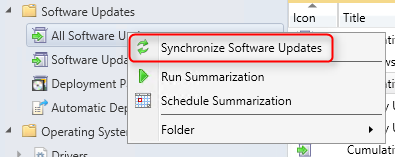






Melvin
06.06.2017 AT 11:00 PMDavid
05.03.2017 AT 02:09 PMPablo Varisco
01.26.2017 AT 05:32 PMDan B
08.02.2016 AT 02:08 PMSteve
07.18.2016 AT 01:17 AMSana Kosanam
06.28.2016 AT 03:18 PMSarunas
02.24.2016 AT 08:57 AMTom
01.25.2016 AT 09:55 AMYusuf Garba
01.12.2016 AT 03:51 AMBenoit Lecours
01.15.2016 AT 08:01 AMBrett Richardson
10.29.2015 AT 06:02 PMBenoit Lecours
10.30.2015 AT 09:01 AMBrett Richardson
10.30.2015 AT 06:54 PMPeter
10.19.2015 AT 01:03 AMBenoit Lecours
10.26.2015 AT 11:51 AMJason
10.08.2015 AT 10:09 PMBenoit Lecours
10.09.2015 AT 06:21 AMJMatthews
01.06.2016 AT 03:16 PMCraig
11.12.2015 AT 06:16 AMBogdanR
08.30.2015 AT 04:02 AMTlou
08.18.2015 AT 08:22 AM