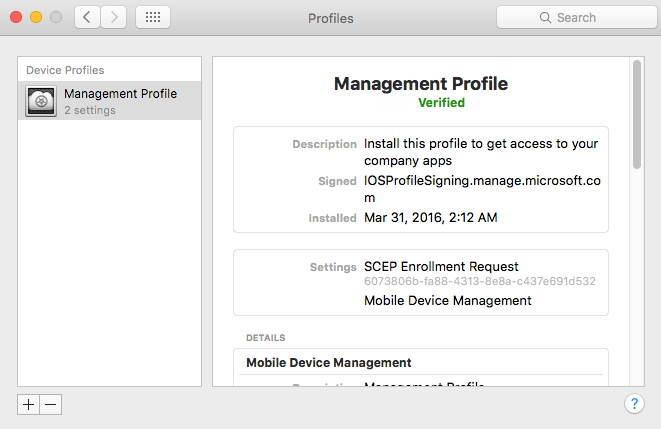
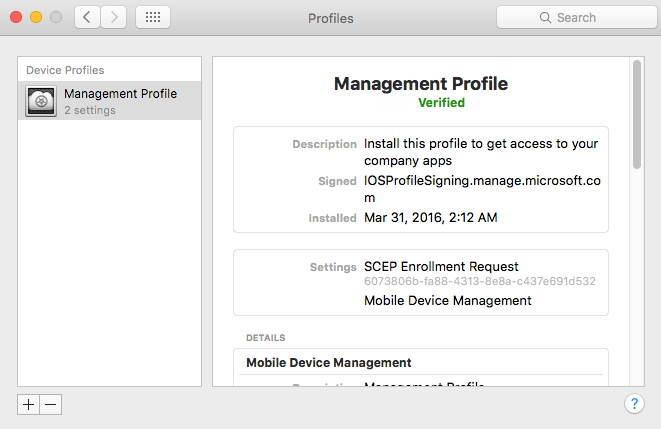
Did you ever wanted to install the Microsoft Intune client on MAC OSX? Microsoft Intune standalone supports Apple operating systems since November 2015. SCCM 1602 is required to support the Microsoft Intune client with the SCCM connector (hybrid environment). The Intune client is a lightweight version of the SCCM client. You can deploy some policies, SCEP certificates, VPN and WiFi profiles. There is also a hardware inventory scan on the devices.
In a previous post, we explained how to set up a compliance policy for MAC OSX, now that our client is ready to receive the compliance policy, we will install the Microsoft Intune client on Mac OS X devices.
Install the Intune Client Mac
There is still no way to automatically install the client.
- Connect on the MAC OSX devices that you want to install Microsoft Intune client
- Open Safari and go to portal.manage.microsoft.com
- Click on This device is either not enrolled or the Company Portal can’t identify it
- Click on Enroll
- This message is a warning message of the management profile requirement, click on Install
- Now, the installation process will need to install the Management Profile, click on Install
- You will be prompt to enter full admin credential to installation a new management profile into your MAC OSX device
- Enter your password and click OK
- The MDM and SCEP Enrollment will be requested, click Continue
- Another confirmation to install the Management Profile, Click Install
- Management Profile installation is completed when you reach this window
- Don’t be surprised, if you see this little warning. Microsoft Intune is in the process of approving the device installation. Wait few seconds and it will disappear
- Choose your active device and click on Select
The Intune client installation is now complete. From now on, your device will appear on the manage.microsoft.com portal and SCCM.
Verification
There’s a few ways to determine if the Microsoft Intune client is correctly installed.
- From the SCCM console, navigate to Assets and Compliance / Devices
- In the Devices node, search the device you recently installed
- If your Mac does not appear, it’s a sign that the installation failed
Once the client is installed, you should be able to check the hardware inventory of the device. Note that the Microsoft Intune client Mac is not considered as a normal SCCM client, it’s considered like a mobile device.
- Right-click on the device name, select Start and Resource Explorer
- All information of the device appears at this place for only one device.
Finally, using an inventory report such as our Intune Devices, it can help identify all your company assets. All MAC OSX devices with the Intune client will be listed in this report.










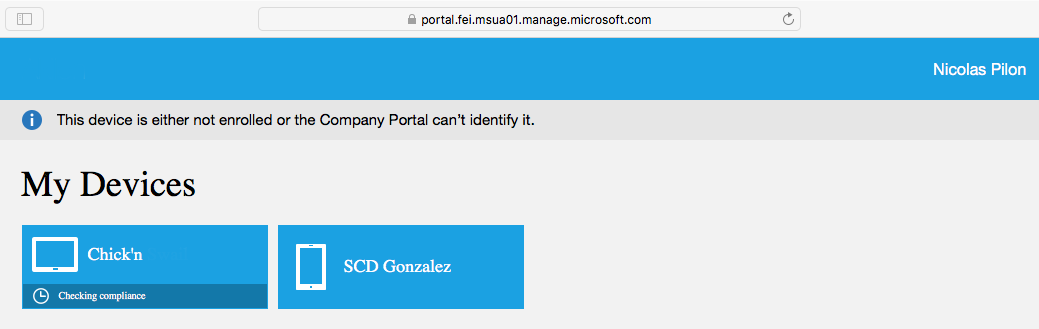
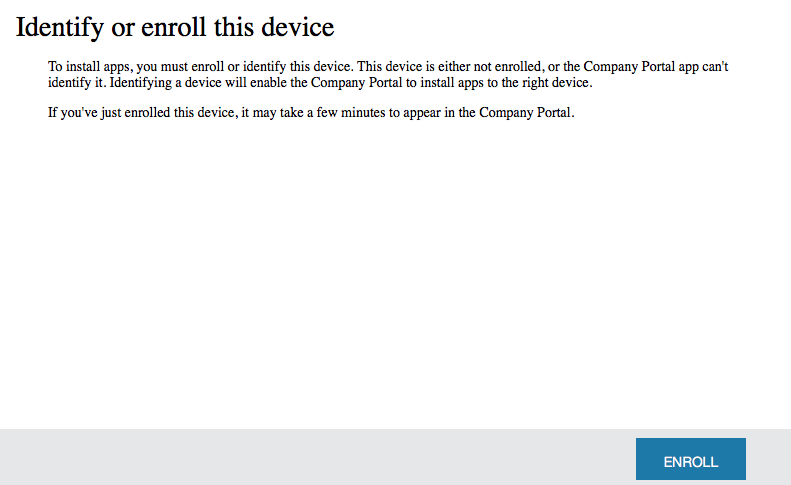
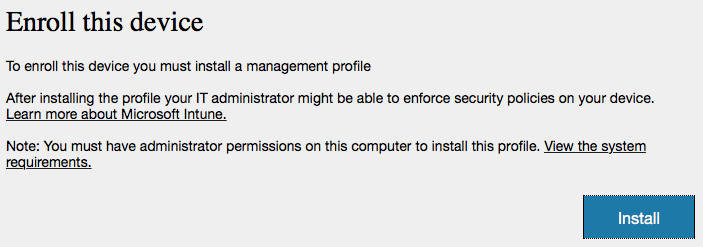
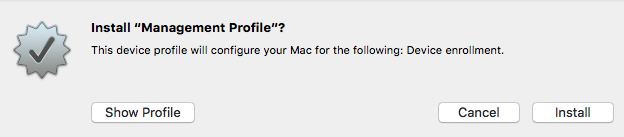
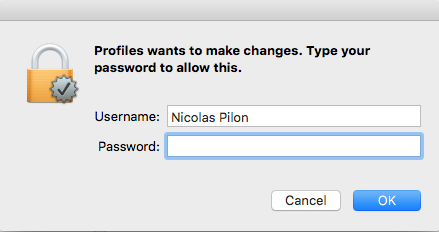
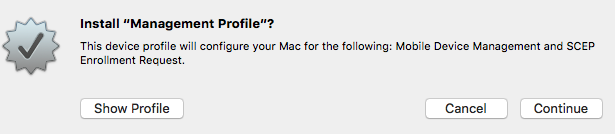
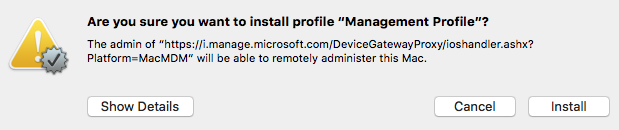
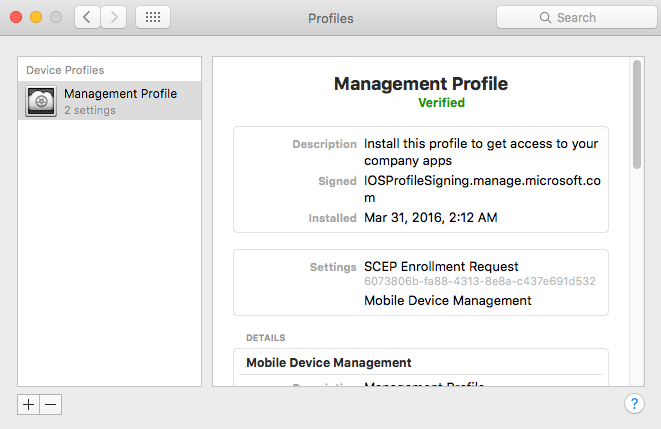
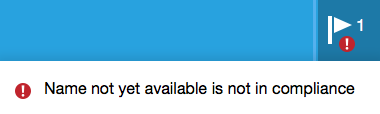
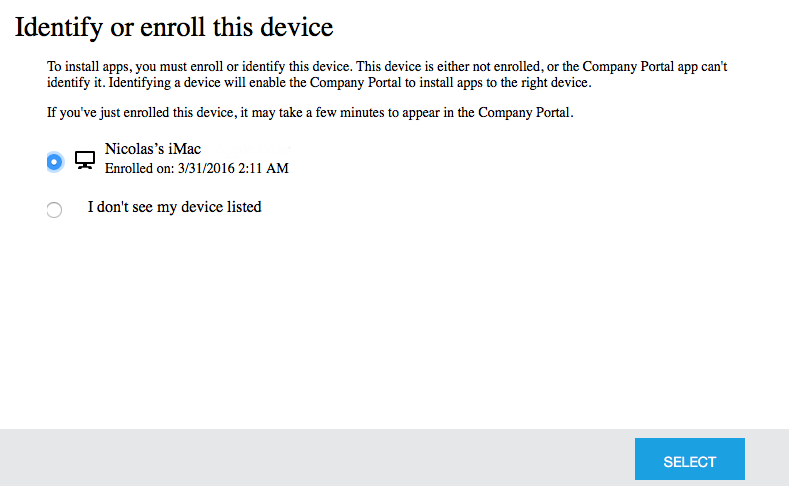

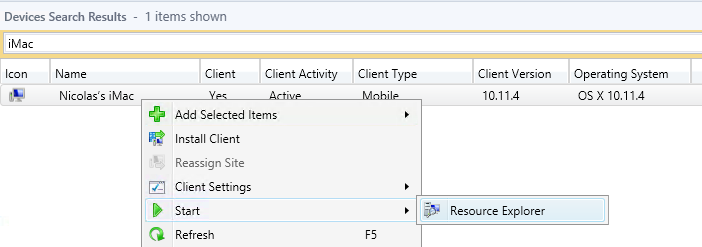
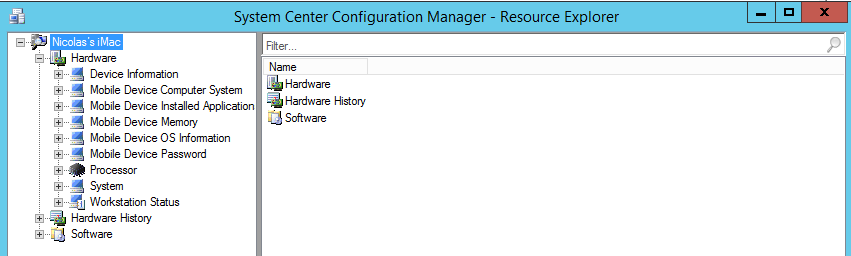


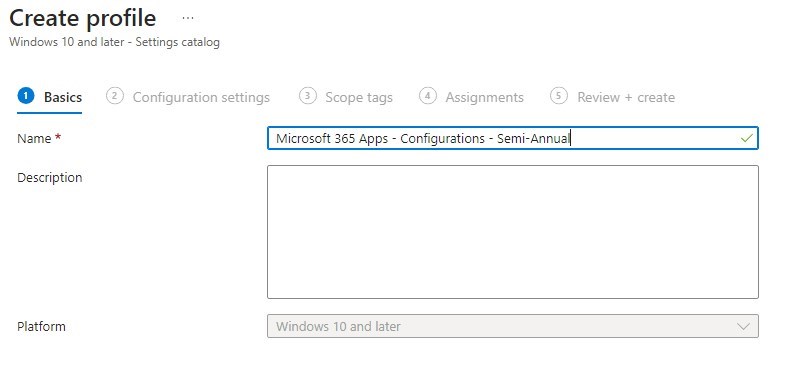




Only authorized users can leave comments
Log In