

At a client site, they received newest HP models to be tested. Downloading drivers and BIOS updates were the usual. Looking at details about the BIOS update, we noticed that the HPBIOSUPDREC.exe that was used was no longer available. HP released a new version called HPFirmwareUpdRec to replace it. Even if the help stated the command line to be the same, it turned out it didn’t work at all. Unfortunately, it doesn’t seem HP documented the new tool and how to use it. we were able to figure it out by digging into HP forums…
In this post, we will show hot to update HP BIOS using the latest HPFirmwareUpdRec tool within a task sequence.
Prerequisites
When downloading the bits from HP, looking at the BIOS files you need to see HPFirmwareUpdRec.exe.
If the file is not there, the update should be done using the old tool HPBIOSUPDREC.exe like before.
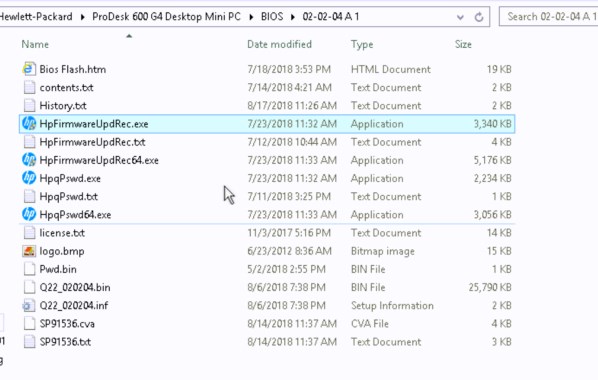
Update HP Bios with HPFirmwareUpdRec
- Looking at the help from the old and new tool points to the exact same command line or almost…
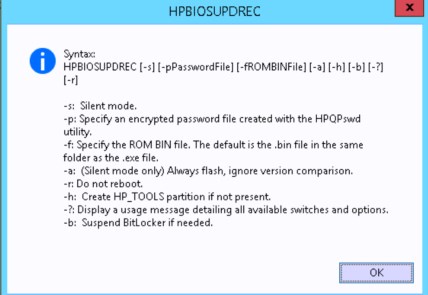
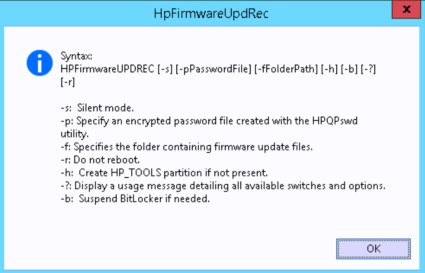
- If we look closely, the -F as changed from specifying the ROM Bin file, to specify the folder containing the firmware update files.
- After multiple testing, turns out that we can just skip the -F option and the tool will find the .BIN file within the source folder and use it.
- The command line should be : HpFirmwareUpdRec64.exe -s -pPWD.bin -r -b
- The -b option turned out to be necessary even if BitLocker was not enabled yet as part of the task sequence.
- So the Run Command Line set should look like this.
- the package used is pointing to the root of the folder where the tool and the .BIN file are located.
- Note that the previous password.bin file worked just fine.
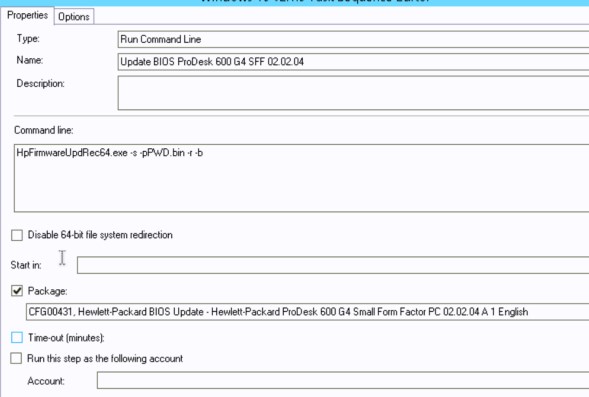
- But that was not the end to surprises. On the new models, HP provides by default an HP_TOOLS partition of 2GB. Turns out that the HPFirmwareUpgRec is using that partition to update the BIOS.
- without this partition, the BIOS will NOT update at all
- Add to your partitioning task the following partition
- No need to assign a letter for that drive, but the name is important.
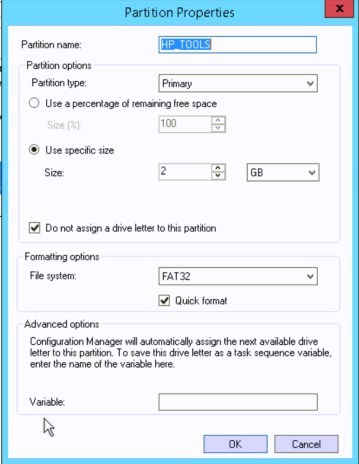
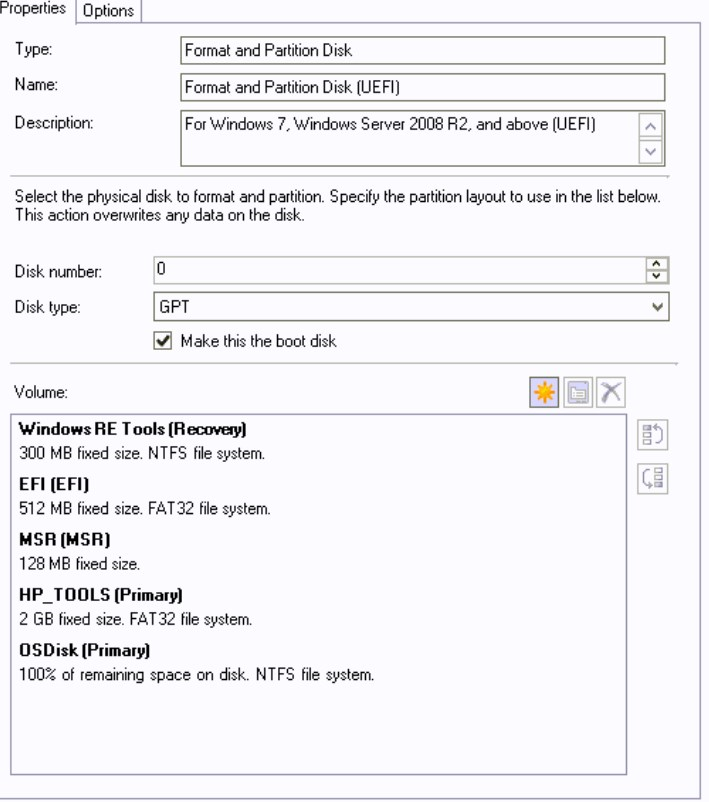
- Once this was added the update went well! Hurray!!
- Retrying the task sequence over the same computer brought up another error for the BIOS upgrade. Return Code was 282.
- Manually running the command line from within windows led me to better understand the error.
- Under the run path of HPFirmwareUpgRec, it will automatically create a log file with the same name.
- This log provided the details about the error code 282, which simply state Same Firmware version no need to update!

This is the log file I used to figure out the previous steps.
Error codes I saw were :
3010 for pending restart
282 for Same firmware version
9191 for the unknown file, while trying to specify the .BIN file
- So we would like to consider the 282 error code as a success code. On the Options tab the run command line, simply add 282 to the list of Success codes!
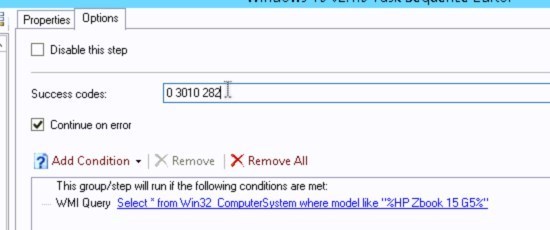
Voilà!
[ratings]
















SAN
12.17.2020 AT 02:54 PMJonathan Lefebvre
12.18.2020 AT 09:33 AMjudi sbobet terpercaya
01.11.2020 AT 04:08 PMKris
06.04.2019 AT 07:32 AMLP
07.24.2019 AT 02:29 PMMark Randol
11.29.2019 AT 03:22 PMTDA
04.29.2019 AT 05:41 AMAl
04.05.2019 AT 12:45 PMDODO
09.05.2020 AT 12:56 AMTed
01.23.2019 AT 03:31 PMFred G
01.18.2019 AT 06:40 AMDave
01.08.2019 AT 07:23 AMDave
01.08.2019 AT 10:13 AMMichael
12.11.2018 AT 07:44 AMJonathan Lefebvre
12.11.2018 AT 10:11 AMPriya
11.27.2018 AT 08:45 AMJonathan Lefebvre
11.27.2018 AT 09:35 AMPriya
11.28.2018 AT 05:07 AMMichael
11.23.2018 AT 02:29 PMEmil
11.23.2018 AT 08:37 AMMichael
11.23.2018 AT 07:36 AMJonathan Lefebvre
11.23.2018 AT 11:06 AM