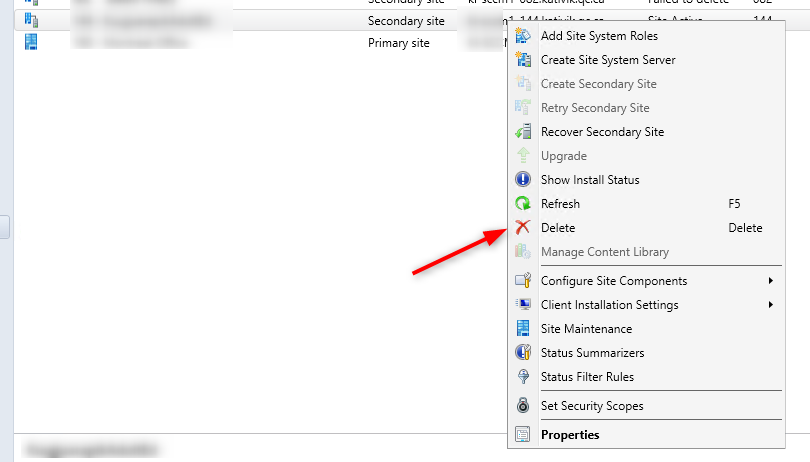
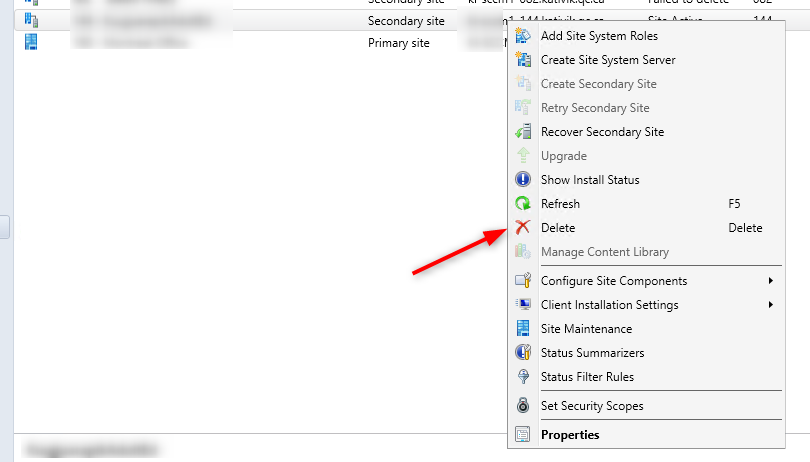
This blog post will guide you through the step to remove or uninstall an SCCM secondary site.
SCCM Secondary sites have been around since the beginning of the product. SCCM has improved a lot with time and the need for a secondary site is less needed. There are so many new options, especially for content management that you should need an SCCM secondary site. If you have clients in remote network locations, consider using one or more content management options instead of a secondary site.
In fact, we don’t remember the last time we installed a new one on a new SCCM site. However, we are still seeing a lot of secondary sites on the existing site that has been installed some years ago.
Our general recommendation is simply to replace these secondary sites with a local distribution point and use multiple content management solutions. We like to keep the hierarchy as flat as possible.
So, what can you do if you have a secondary site in your hierarchy? We’ll, just remove or uninstall it and add a new site server with the needed role after the removal. Chances are that adding a distribution point will cover most of your requirements. Of course, this advice is not applicable to everyone, please plan accordingly before removing your secondary site.
SCCM Secondary Site uninstall
- In the SCCM Console
- Go to Administration \ Site Configuration \ Sites
- Select the site you want to uninstall or remove and select Delete
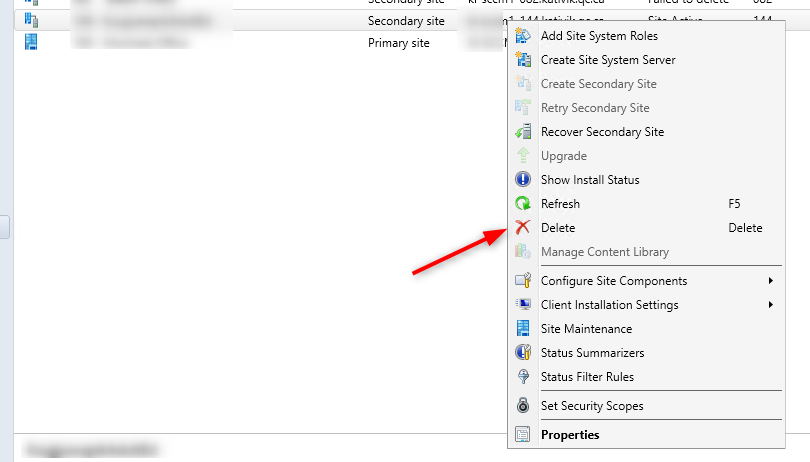
- In the Delete Secondary Site wizard you get 2 options :
Uninstall the secondary site
Remove a functional secondary site that’s you can still access on the network. This option uninstalls SCCM from the secondary site server and deletes all information about the site. If SCCM installed SQL for the secondary site, SCCM uninstalls SQL. If SQL was installed manually before you installed the secondary site, SCCM won’t remove it.
Delete the secondary site
Use this option in the following situations:
- The site failed to install
- After uninstallation, the SCCM console still shows the secondary site
This option deletes all information about the site from the SCCM hierarchy, but doesn’t make any changes on the site server.
For our example we will chose the first option :
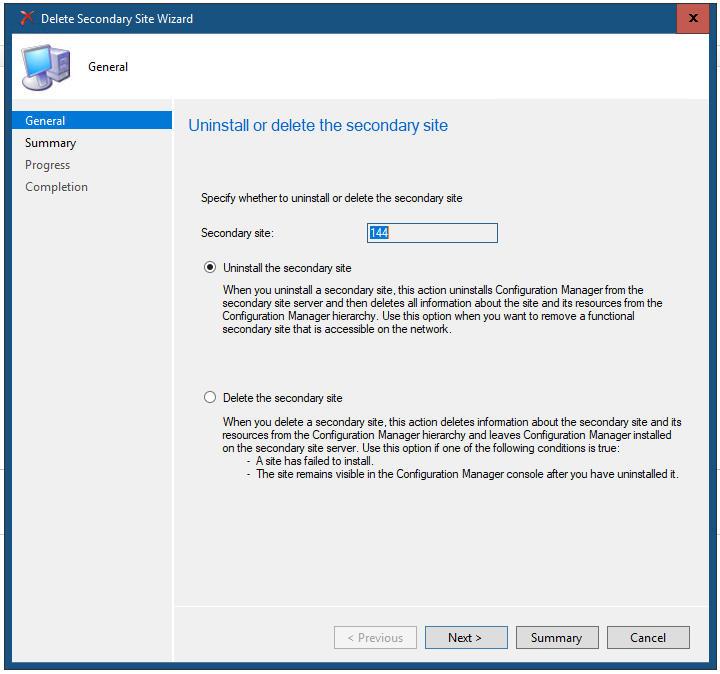
- Review the settings, click NEXT
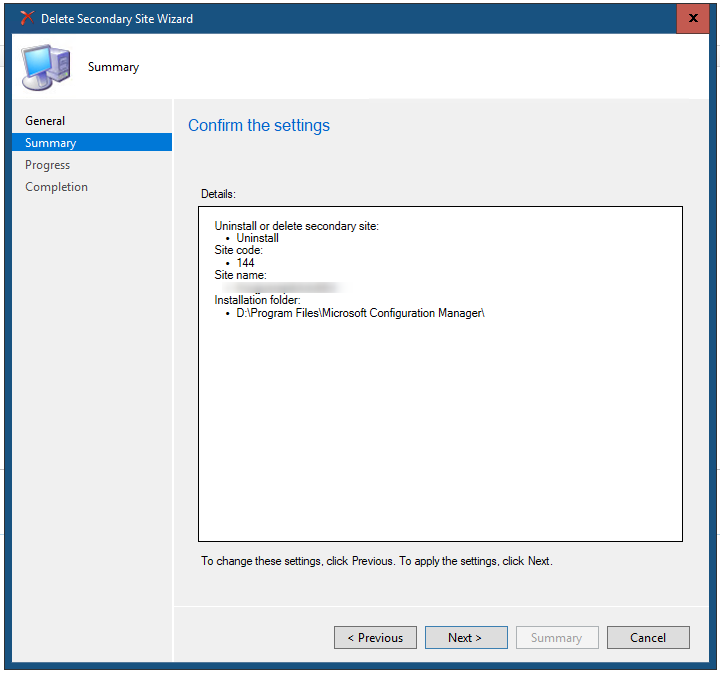
- Click Close to complete the wizard
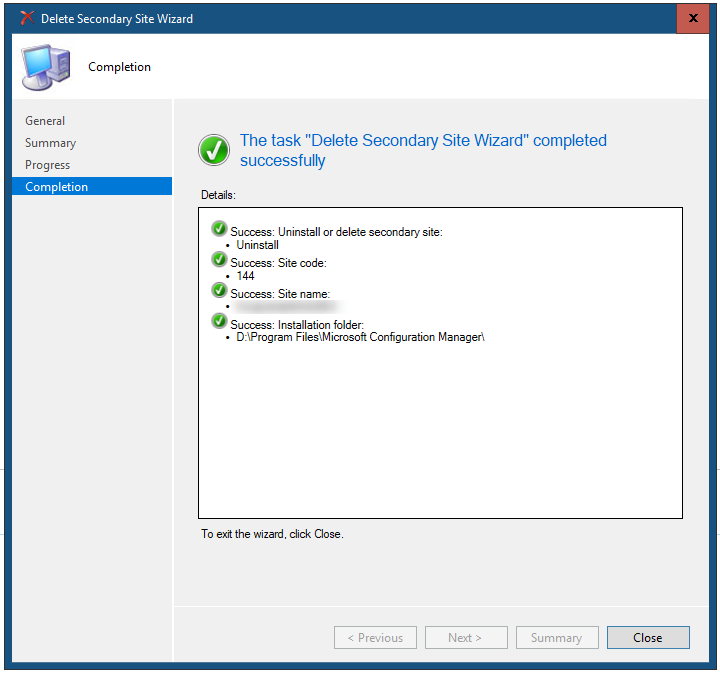
Monitor the Secondary site uninstallation
To ensure that the process goes smoothly, go back in the console and ensure that the site falls in the Deleting state.

- To see more details or follow uninstallation, right-click the site and select Show Install Status
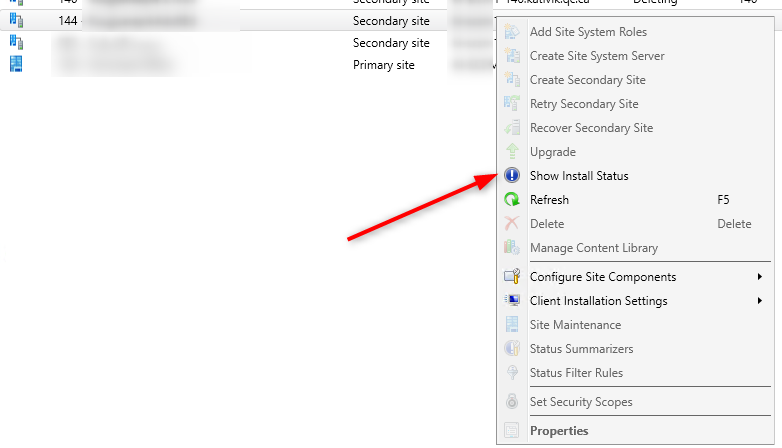
- Detailed steps are showed
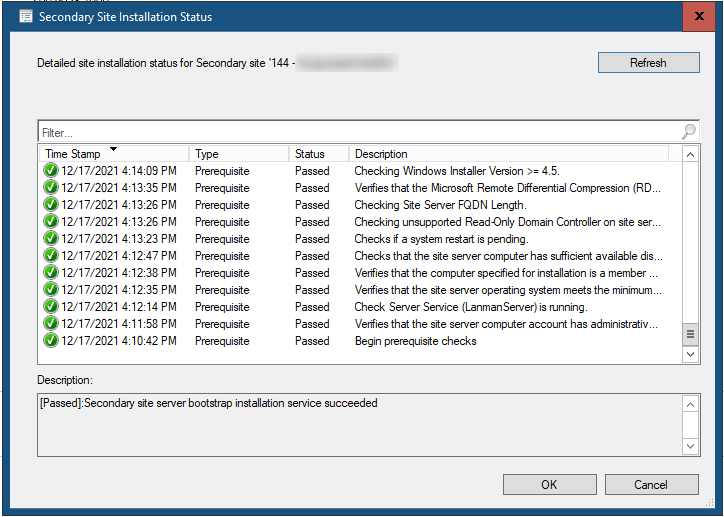
Secondary Site unistallation failure
If the secondary site fails to uninstall, you’ll see the Failed to delete state.

- Right-click the site and select Show Install Status to see the error.
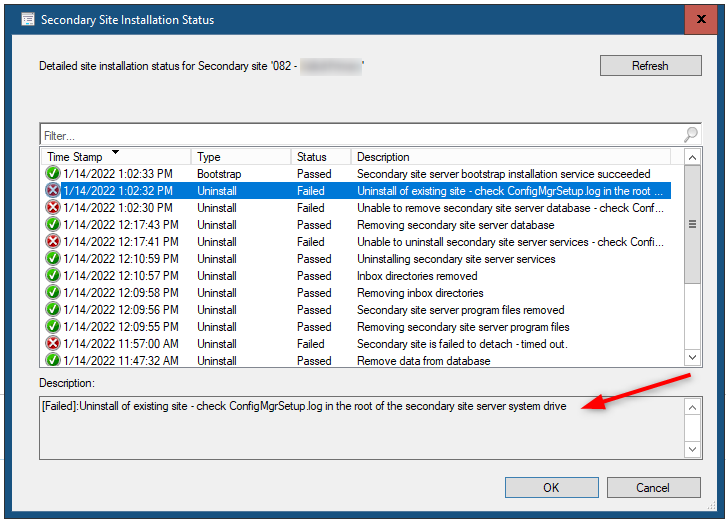
You can see in our example that there was a timeout and that the service fails to uninstall. The setup refers us to a local log file.
On the secondary site server, open the ConfigMgrSetup.log located in the root drectory. This should give you extra indication of where the error reside.
If everything else fails. You can use the PREINST tool to delete the seconday site. This is the command line option like the “Delete” option in the wizard.
To use the tool, open a command prompt and go to your SCCM Installation directory in the \bin\X64\00000409\ folder
Ex: C:\SCCM\bin\X64\00000409\
Enter the following :
PREINST /DELSITE [SITECODE]This should delete the site. If it still fails, you can use with the /DELJOB parameter to delete any job that could be pending between the primary and secondary sites.
















Only authorized users can leave comments
Log In