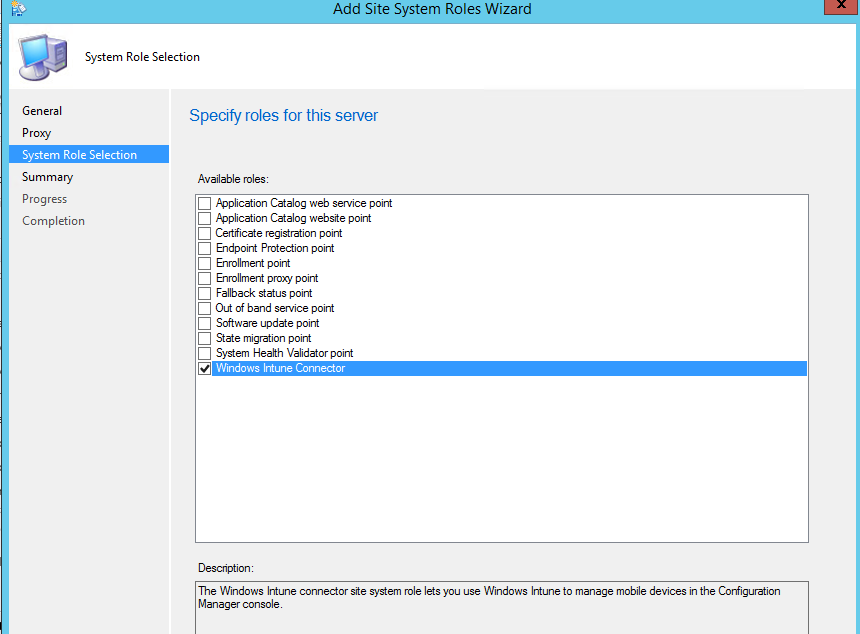
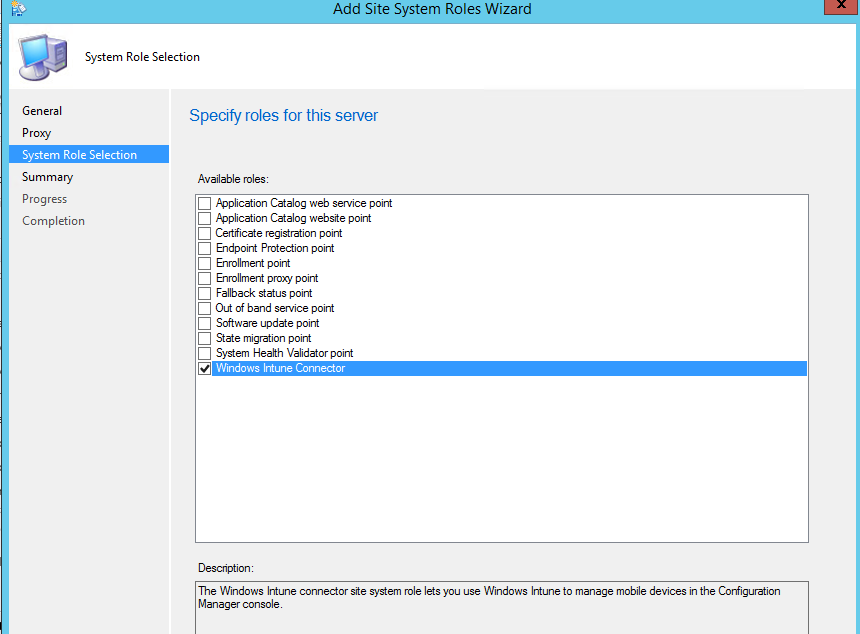
Download and own part 1 to 18 of the SCCM 2012 R2 Installation Guide in a single PDF file. Use our products page or use the download button below. This blog post won’t be updated, only the document will be.
In part 1 of this blog series, we planned our hierarchy, prepared our Server and Active Directory.
In part 2, we installed and configured SQL in order to install SCCM.
In part 3, we installed a stand-alone Primary site.
In the next 16 parts, we will describe how to install the numerous Site Systems roles available in SCCM. Role installation order is not important, you can install roles independently of others.
This part will describe how to install SCCM 2012 R2 Windows Intune Connector (WIC) role.
Role Description
The WIC is used to sends settings and software deployment information to Micosoft Intune and retrieves inventory messages from mobile devices. The Intune service acts as a gateway that communicates with mobile devices. This role is mandatory if you’re planning to manage mobile devices using SCCM with Intune integration.
Important : Before you can add the WIC, you must create a Windows Intune subscription and add it to SCCM.
Site System Role Placement in Hierarchy
The WIC is a hierarchy-wide option. SCCM supports a single instance of this site system role in a hierarchy and only at the top-level site. Install it on your Central Administration Site or stand-alone Primary Site depending of your design.
Windows Intune Connector Installation
- Go to Administration / Site Configuration / Servers and Site System Roles
- Right click the Site System you wish to add the role
- Click Add Site System Role in the Ribbon
- On the General tab, click Next

- On the Proxy tab, click Next

- On the Site System Role tab, select Windows Intune Connector and click Next

- On the Summary screen, wait for the setup to complete and close the wizard
Verification and Logs files
- Sitecomp.log – Information about role installation and that the Windows Intune connector was created successfully

















GG
05.20.2016 AT 12:52 PMKia
07.23.2015 AT 01:05 AM