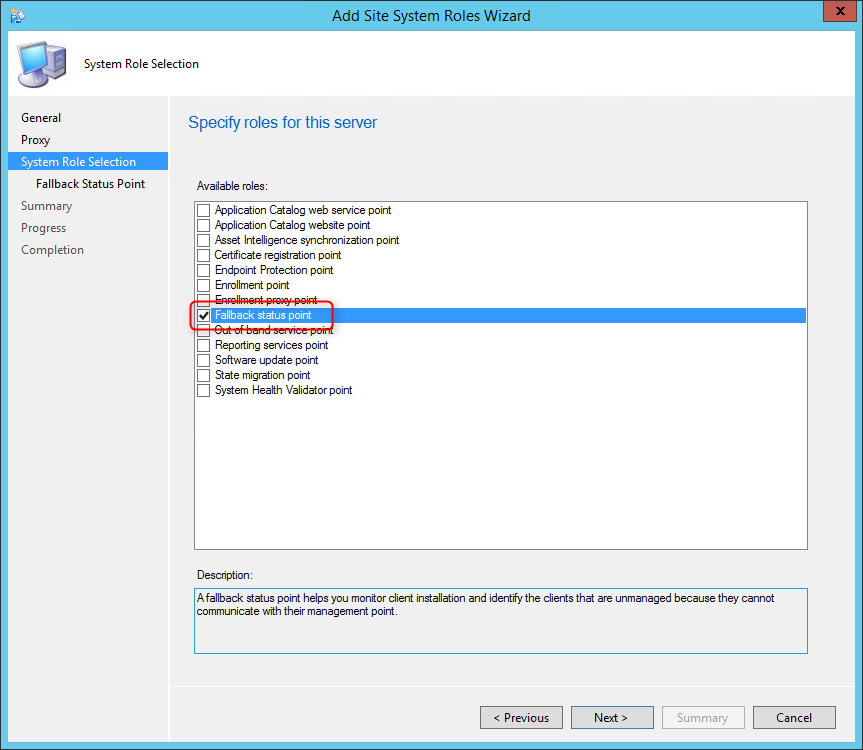
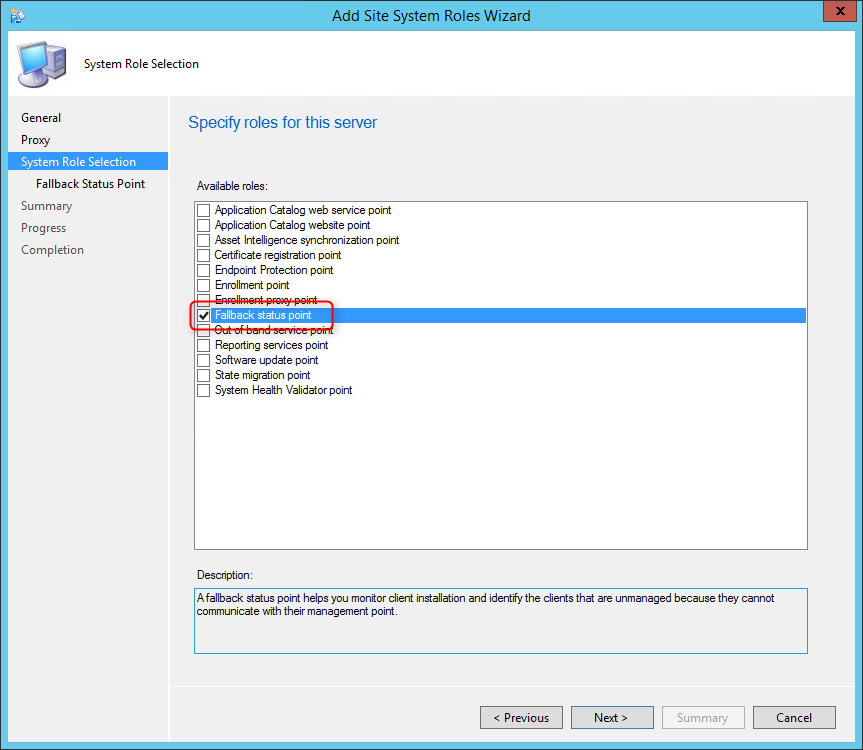
The PDF file is a 162 pages document that contains all informations to install and configure SCCM Current Branch. Use our products page or use the button below to download it . |
This blog post has been updated. Please refer to the new SCCM Current Branch Installation Guide. |
In this part of SCCM 2012 and SCCM 1511 blog series, we will describe how to install SCCM 2012 R2 or SCCM 1511 Fallback Status Point (FSP).
Role Description
The FSP helps monitor client installation and identify unmanaged clients that cannot communicate with their management point.
This is not a mandatory Site System but we recommend to install a FSP for better client management and monitoring. This is the Site System that receive State Message related to client installation, client site assignment, and clients unable to communicate with their HTTPS Management Point.
If the FSP is not configured properly you’ll end up having A fallback status point has not been specified errors in your logs.
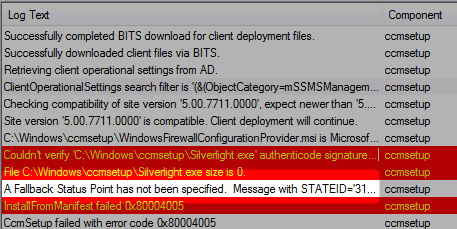
Site System Role Placement in Hierarchy
This Site System is a hierarchy-wide option. It’s supported to install this role on a child Primary Site or stand-alone Primary Site but it’s not supported on a Central Administration site nor Secondary Site.
FSP Installation
- Open the SCCM console
- Navigate to Administration / Site Configuration / Servers and Site System Roles
- Right click your Site System and click Add Site System Roles
- On the General tab, click Next
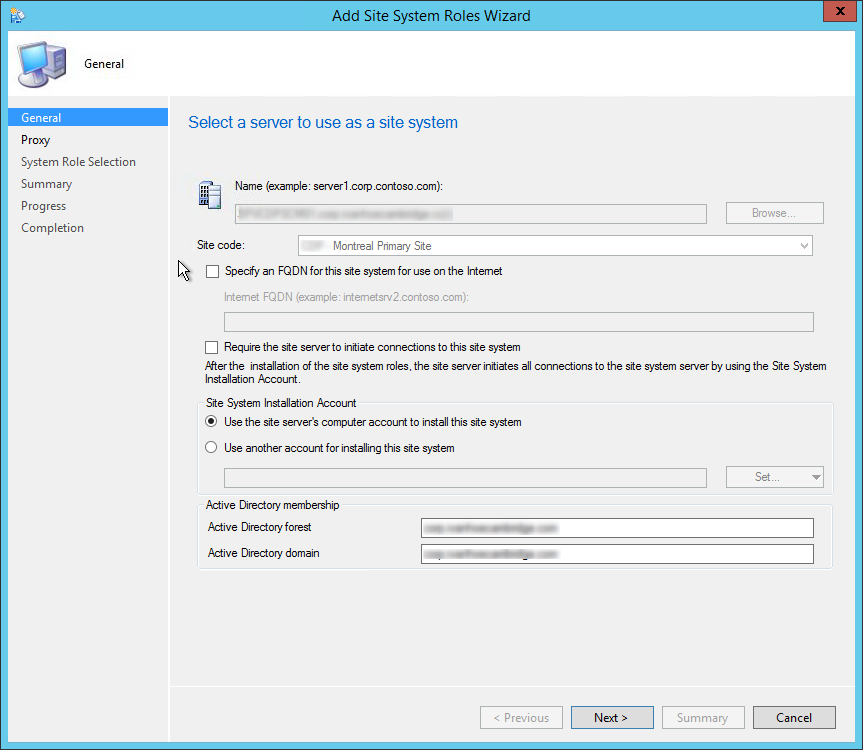
- On the Proxy tab, click Next
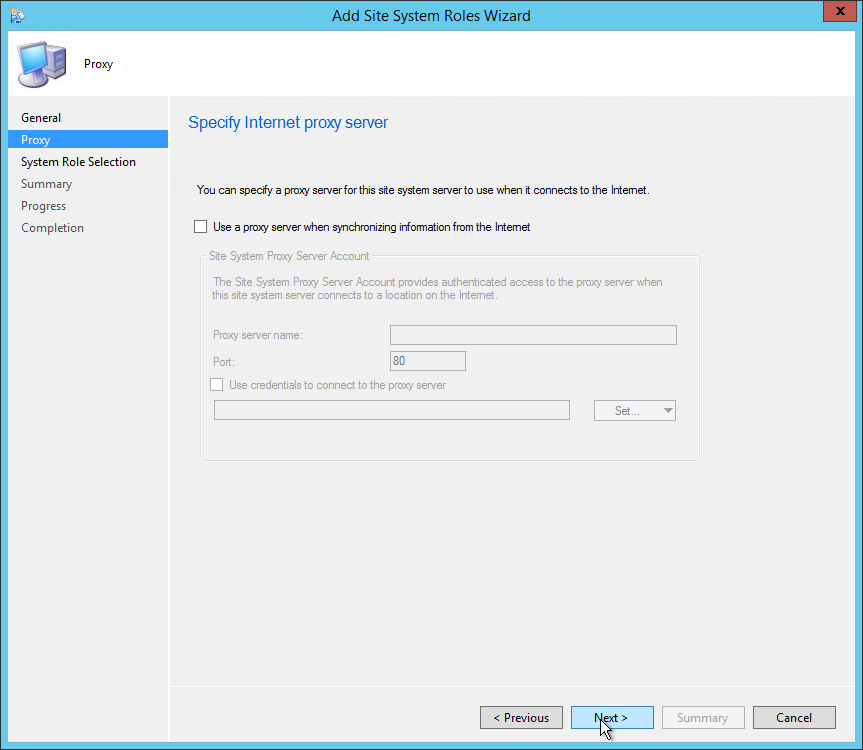
- On the Site System Role tab, select Fallback Status Point, click Next
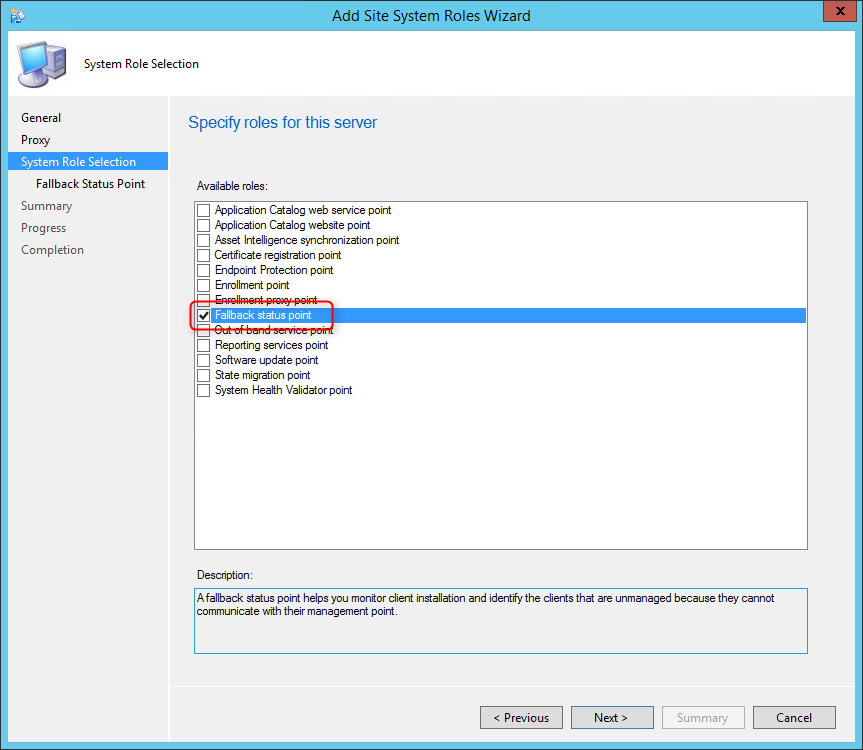
- On the Fallback Status Point tab, specify the number of state messages to process. We recommend to leave the default value, click Next
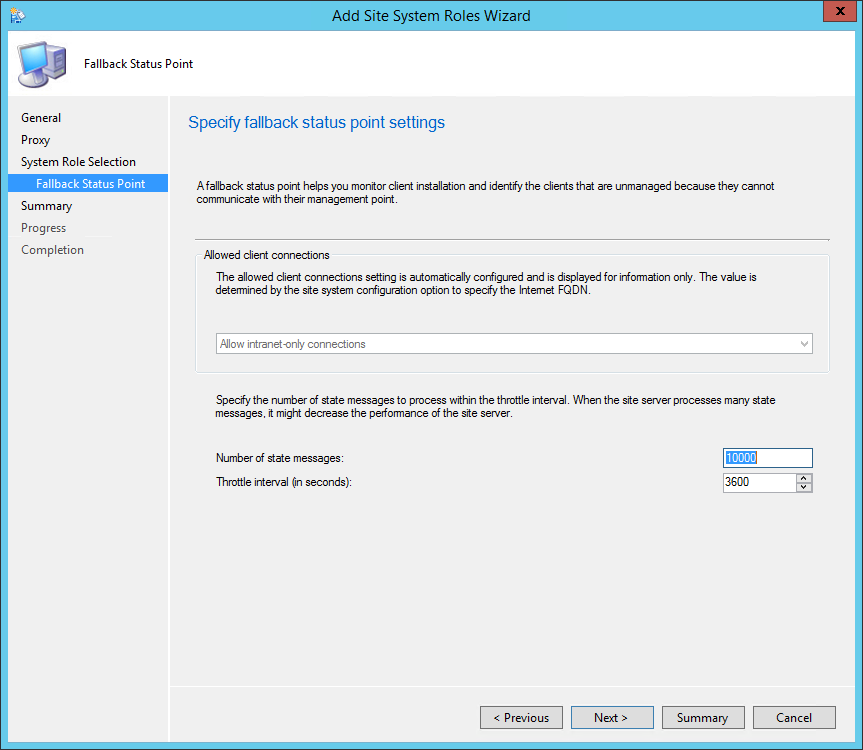
- On the Summary tab, review your setting and click Next
- Wait for the setup to complete and close the wizard
Verification and Logs files
- Smsfspsetup.log – Detailed FSP Installation status

- Fspmgr.log – Verify whether clients are successfully sending state messages to the FSP
You can also check if reports that depend on the FSP are populated with data. See the full list of reports that rely on the FSP here.
Configure clients
Use the FSP client properties to point your clients to your newly created FSP
- Navigate to Administration / Site Configuration / Site
- Click the Client Installation Setting icon on the ribbon
- Select Client Push Installation
- On the Installation Properties tab
- Enter your server FQDN in the FSP properties










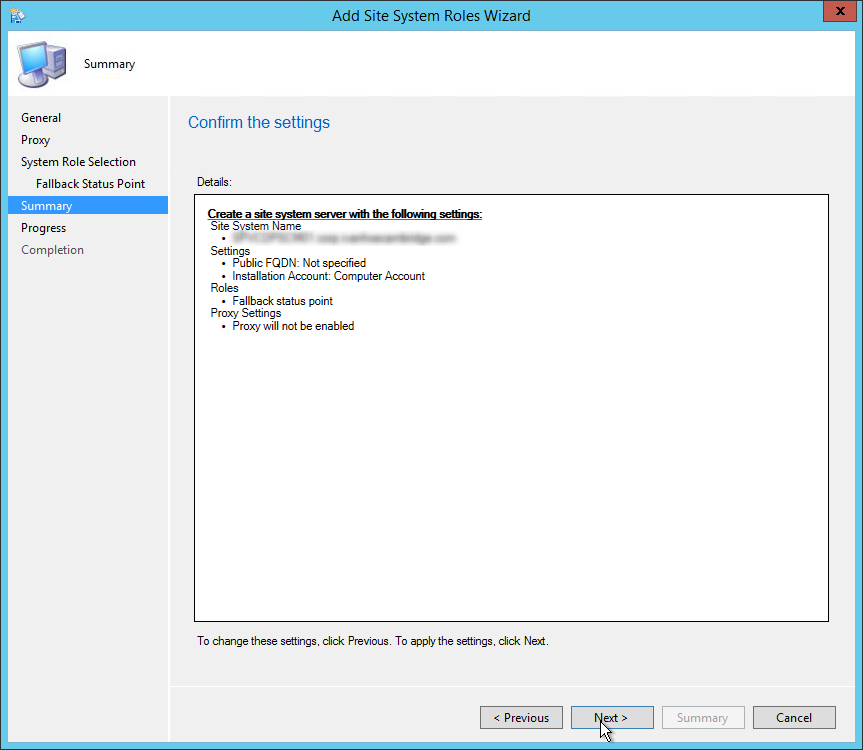
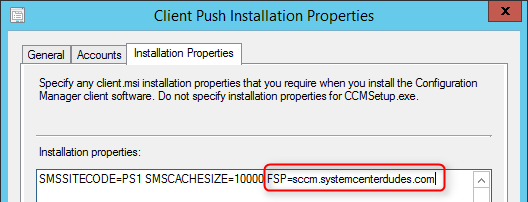






Rash
04.15.2019 AT 11:24 AMunmanaged dedicated server hosting
08.13.2018 AT 09:32 AMSCCM_BUFF
11.04.2015 AT 10:32 AMBenoit Lecours
11.04.2015 AT 05:07 PMhari
06.22.2015 AT 03:57 PM