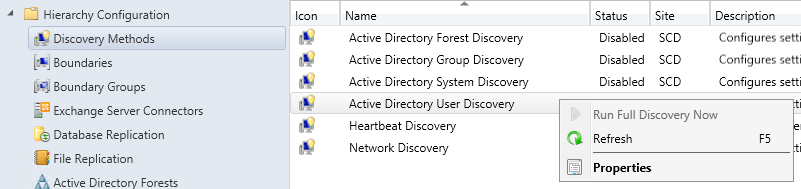
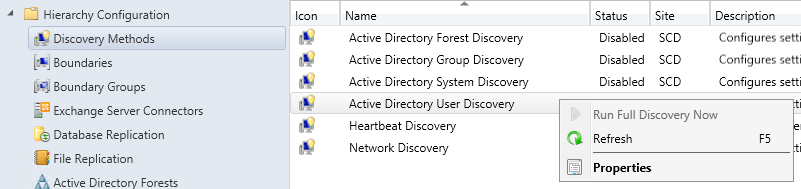
The PDF file is a 162 pages document that contains all informations to install and configure SCCM Current Branch. Use our products page or use the button below to download it . |
This blog post has been updated. Please refer to the new SCCM Current Branch Installation Guide. |
After you completed your SCCM installation, you certainly want to start managing some systems. The effective way to add them in SCCM is to configure SCCM discovery methods. This blog article will explain the various discovery methods and will describe how to configure it.
In the first parts of these SCCM 2012 and SCCM 1511 blog series, we covered the complete SCCM 2012 R2 and SCCM 1511 installation. In the final parts, we will cover the basic SCCM configurations.
What is SCCM Discovery Methods
Here’s the official discovery methods definition from Technet :
SCCM discovery methods identifies computer and user resources that you can manage by using Configuration Manager. It can also discover the network infrastructure in your environment. Discovery creates a discovery data record (DDR) for each discovered object and stores this information in the Configuration Manager database.
When discovery of a resource is successful, discovery puts information about the resource in a file that is referred to as a discovery data record (DDR). DDRs are in turn processed by site servers and entered into the Configuration Manager database where they are then replicated by database-replication with all sites. The replication makes discovery data available at each site in the hierarchy, regardless of where it was discovered or processed. You can use discovery information to create custom queries and collections that logically group resources for management tasks such as the assignment of custom client settings and software deployments. Computers must be discovered before you can use client push installation to install the Configuration Manager client on devices.
In simple words, it means that SCCM need to discover device before it can manage them. It’s not mandatory to discover computers, if you manually install the client, it will appear in the console and it can be managed. The problem is that if you have thousand computers, it can be a fastidious process. By using Active Directory System Discovery, all your computers will be shown in the console, from there you can choose to install the client using various SCCM methods. Of course if you need information about your user and groups, you need to configure User and Group discovery, it’s the only way to bring this information in SCCM.
There are 5 Types of Discovery Methods that can be configured. Each one targets a specific object type (Computers, Users, Groups, Active Directory) :
Active Directory System Discovery
Discovers computers in your organization from specified locations in Active Directory. In order to push the SCCM client to the computers, the resources must be discovered first. You can specify to discover only computers that have logged on to the domain in a given period of time. This option is useful to exclude obsolete computer accounts from Active Directory.You also have the option to fetch custom Active Directory Attributes. This is useful if your organization store custom information in AD. You can read our blog post concerning this topic.
- Open the SCCM Console
- Go to Administration / Hierarchy Configuration / Discovery Methods
- Right-Click Active Directory System Discovery and select Properties
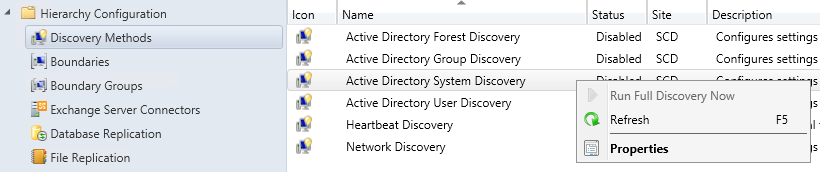
- On the General tab, you can enable the method by checking Enable Active Directory System Discovery
- Click on the Star icon and select the Active Directory container that you want to include in the discovery process
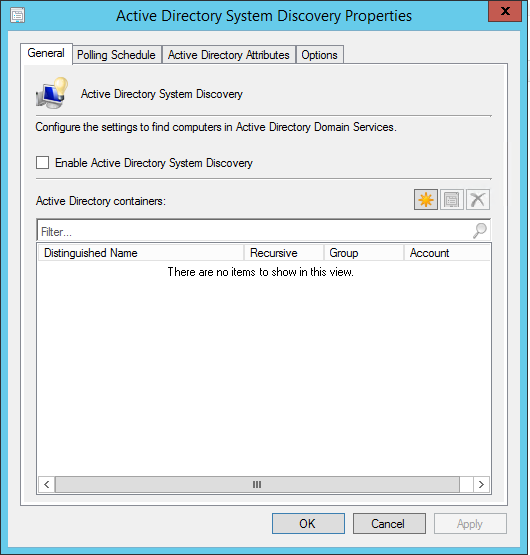
- On the Poling Schedule tab, select the frequency on which you want the discovery to happen
- A 7 day cycle with a 5 minutes delta interval is usually fine in most environment
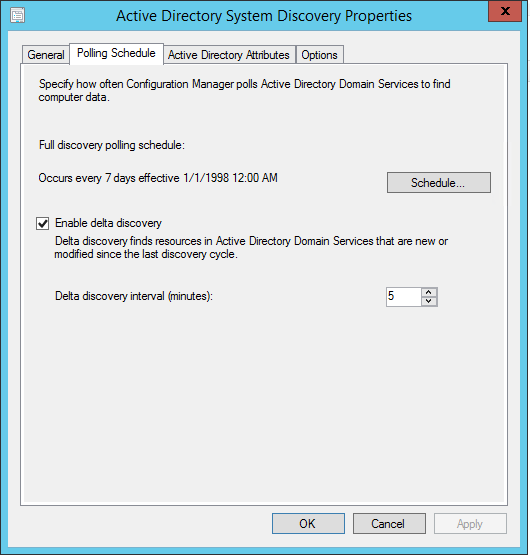
- On the Active Directory Attribute tab, you can select custom attributes to include during discovery
- This is useful if you have custom data in Active Directory that you want to use in SCCM
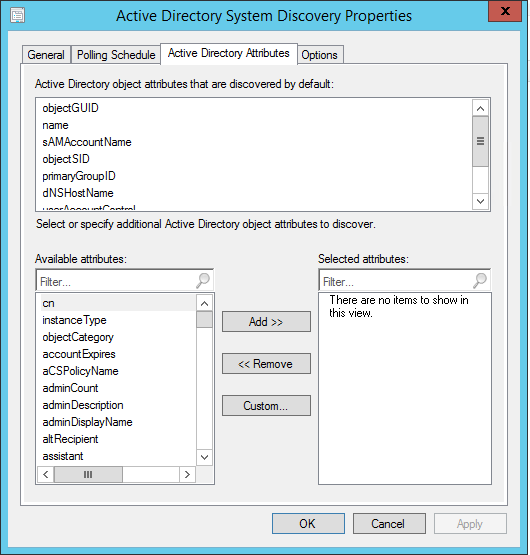
- On the Options tab, you can select to discover only accounts that have logged or updated their passwords since a specific number of days
- This is useful if your Active Directory isn’t clean. Use this to discover only good records
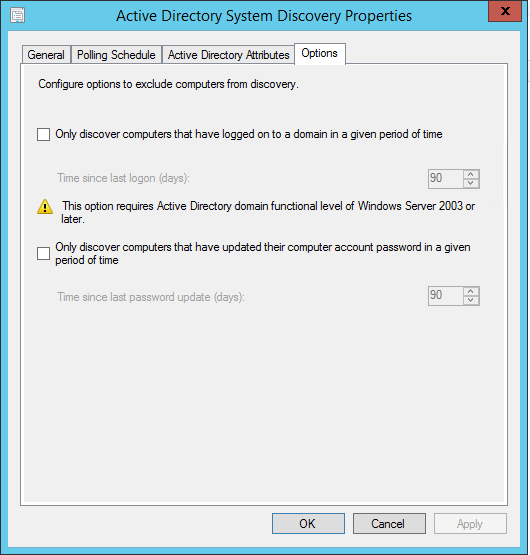
Active Directory Group Discovery
Discovers groups from specified locations in Active Directory. The discovery process discovers local, global or universal security groups. When you configure the Group discovery you have the option to discover the membership of distribution groups. With the Active Directory Group Discovery you can also discover the computers that have logged in to the domain in a given period of time. Once discovered, you can use group information for exemple to create deployment based on Active Directory groups.
Be careful when configuring this method : If you discover a group that contain a computer object that is NOT discovered in Active Directory System Discovery, the computer will be discovered. If automatic client push is enabled, this could lead to unwanted clients computers.
To discover resources using this methods :
- Open the SCCM Console
- Go to Administration / Hierarchy Configuration / Discovery Methods
- Right-Click Active Directory Group Discovery and select Properties
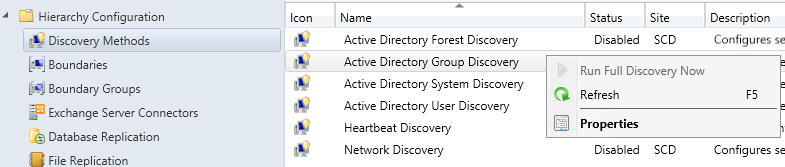
- On the General tab, you can enable the method by checking Enable Active Directory Group Discovery
- Click on the Add button on the bottom to add a certain location or a specific group.
- Remember : If you discover a group that contain a computer object that is NOT discovered in Active Directory System Discovery, the computer will be discovered.
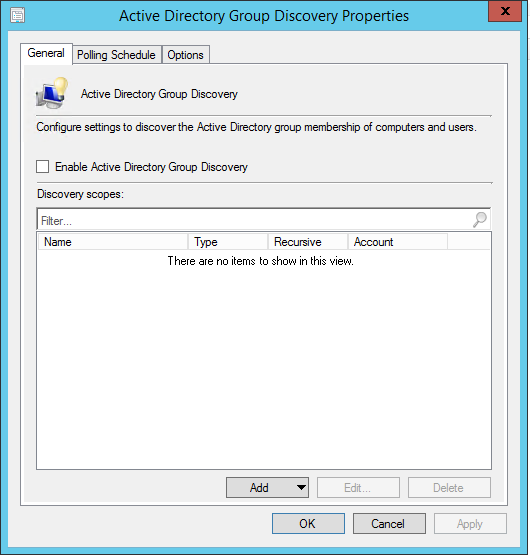
- On the Poling Schedule tab, select the frequency on which you want the discovery to happen
- A 7 day cycle with a 5 minutes delta interval is usually fine in most environment
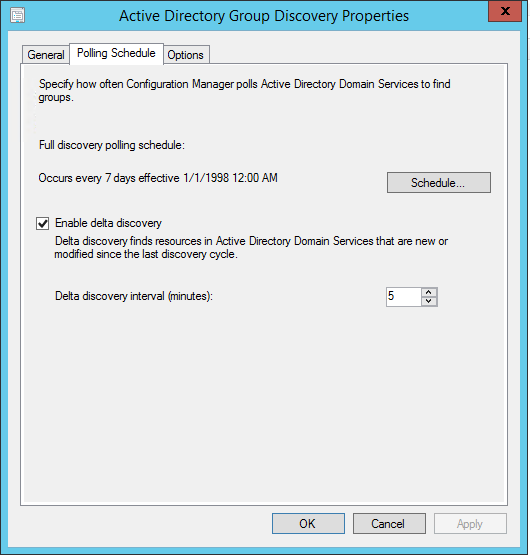
- On the Options tab, you can select to discover only accounts that have logged or updated their passwords since a specific number of days
- This is useful if your Active Directory isn’t clean. Use this to discover only good records
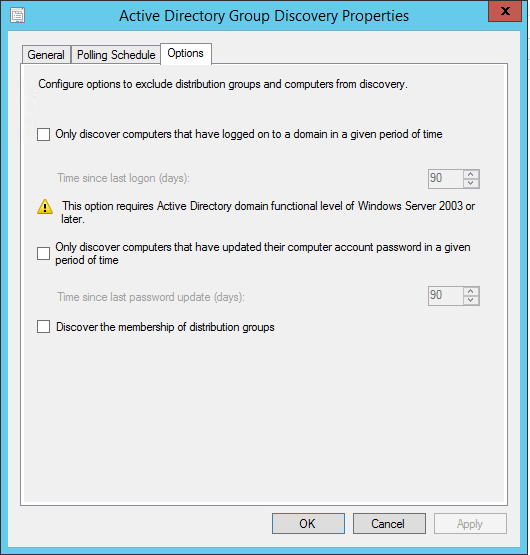
Active Directory User Discovery
Discovery process discovers user accounts from specified locations in Active Directory. You also have the option to fetch custom Active Directory Attributes. This is useful if your organization store custom information in AD about your users. Once discovered, you can use group information for example to create user based deployment.
To discover resources using this methods :
- Open the SCCM Console
- Go to Administration / Hierarchy Configuration / Discovery Methods
- Right-Click Active Directory User Discovery and select Properties
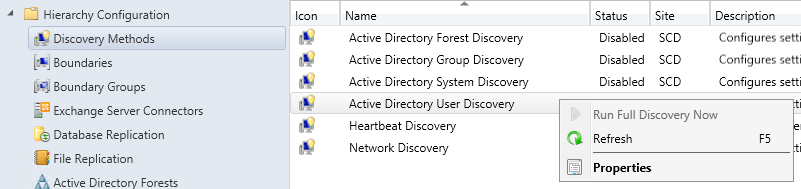
- On the General tab, you can enable the method by checking Enable Active Directory User Discovery
- Click on the Star icon and select the Active Directory container that you want to include in the discovery process
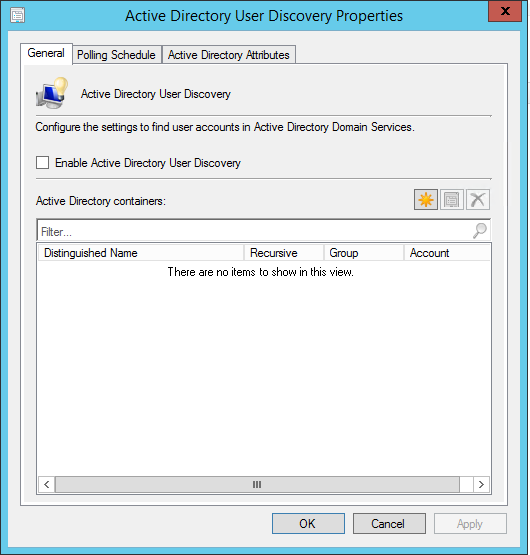
- On the Poling Schedule tab, select the frequency on which you want the discovery to happen
- A 7 day cycle with a 5 minutes delta interval is usually fine in most environment.
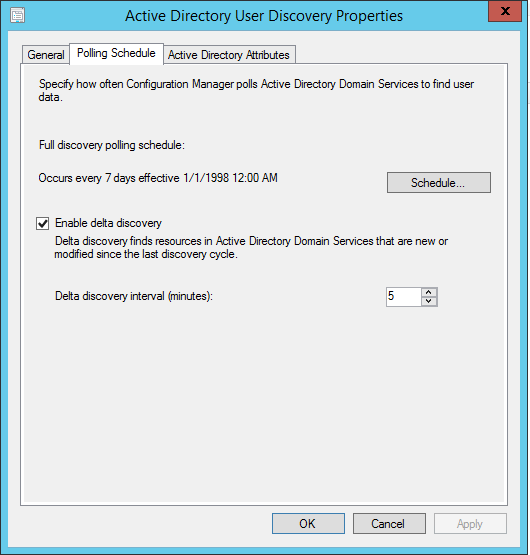
- On the Active Directory Attribute tab, you can select custom attributes to include during discovery
- This is useful if you have custom data in Active Directory that you want to use in SCCM
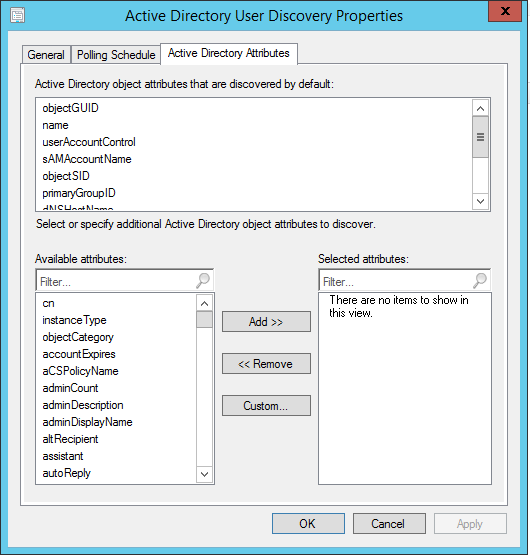
Active Directory Forest Discovery
Discovers Active Directory sites and subnets, and creates Configuration Manager boundaries for each site and subnet from the forests which have been configured for discovery. Using this discovery method you can automatically create the Active Directory or IP subnet boundaries that are within the discovered Active Directory Forests. This is very useful if you have multiple AD Site and Subnet, instead of creating them manualy, use this method to do the job for you.
To discover resources using this methods :
- Open the SCCM Console
- Go to Administration / Hierarchy Configuration / Discovery Methods
- Right-Click Active Directory Forest Discovery and select Properties
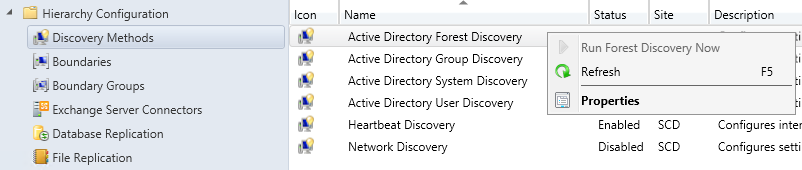
- On the General tab, you can enable the method by checking Enable Active Directory Forest Discovery
- Select the desired options
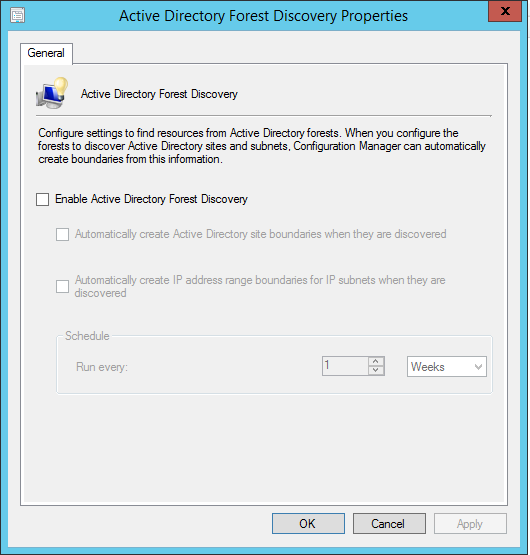
HeartBeat Discovery
HeartBeat Discovery runs on every client and to update their discovery records in the database. The records (Discovery Data Records) are sent to the Management Point in specified duration of time. Heartbeat Discovery can force discovery of a computer as a new resource record, or can repopulate the database record of a computer that was deleted from the database.
HeartBeat Discovery is enabled by default and is scheduled to run every 7 days.
To discover resources using this methods :
- Open the SCCM Console
- Go to Administration / Hierarchy Configuration / Discovery Methods
- Right-Click Heartbeat Discovery and select Properties
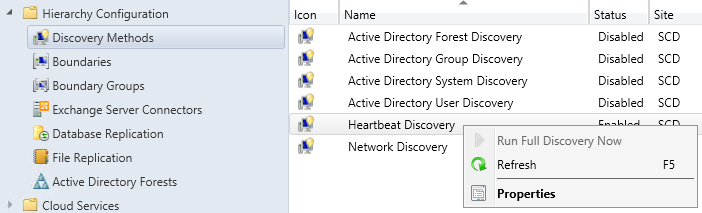
- On the General tab, you can enable the method by checking Enable Heartbeat Discovery
- Make sure that this setting is enabled and that the schedule run less frequently than the Clear Install Flag maintenance task.
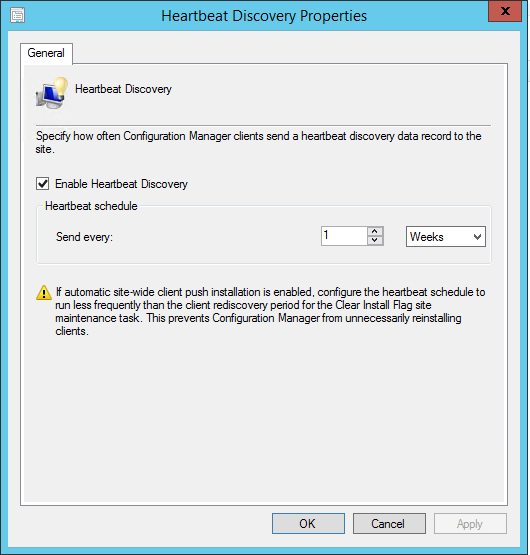
Network Discovery
The Network Discovery searches your network infrastructure for network devices that have an IP address. It can search the domains, SNMP devices and DHCP servers to find the resources. It also discovers devices that might not be found by other discovery methods. This includes printers, routers, and bridges.
We won’t go into detail of this discovery methods as it’s old and depreciated methods. We never saw any customers using this method in production.
















svariell
01.03.2020 AT 08:58 AMKade Porter
06.11.2019 AT 12:59 PMPhil Crawford
05.27.2019 AT 08:51 PMNatasha Boerner
01.11.2019 AT 12:54 AMGustavo Almiron
07.13.2018 AT 11:01 AMPhil Crawford
05.27.2019 AT 08:57 PMselim atmaca
04.19.2018 AT 08:35 AMPaddy
08.15.2017 AT 02:54 PMYou've got a Point
06.05.2019 AT 06:30 AMHaus
03.12.2017 AT 10:33 AMBenoit Lecours
03.13.2017 AT 10:28 AMMike
12.17.2015 AT 12:01 PM