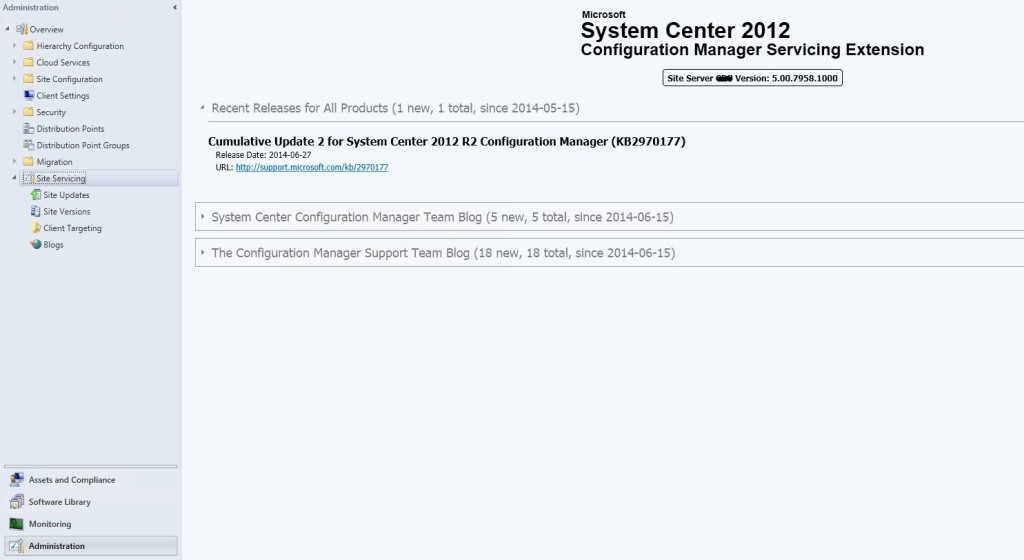
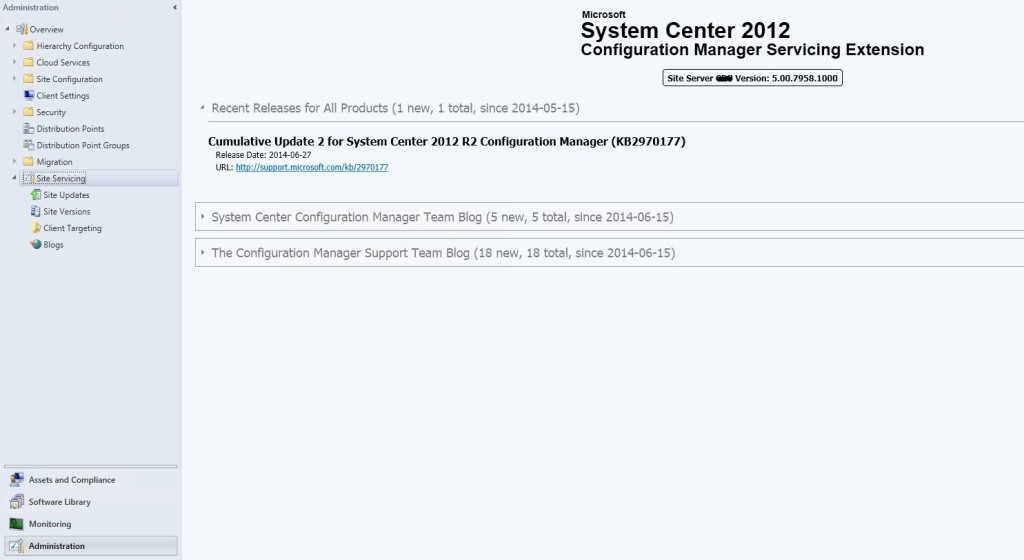
Updated 2014-12-09 : The tool is no longer in Beta version. It’s now available for download here
The SCCM Product team has just release an interesting “Configuration Manager Servicing Extension” that add nice features to the SCCM console.
Here’s the major features :
- Notifies you of Configuration Manager updates as they become available, with the ability to filter updates according to which major release they apply to
- Provides details on the sites in your environment, including the last major Configuration Manager version installed and the most recently installed Cumulative Update
- Provides a list of Configuration Manager client versions that may be present in your environment, and makes it easy to create queries to locate these clients
- Provides a built-in RSS reader to display recent blog postings from the System Center Configuration Manager Team Blog and The Configuration Manager Support Team Blog
Download the tool on Microsoft Connect: https://connect.microsoft.com/ConfigurationManagervnext/Downloads/DownloadDetails.aspx?DownloadID=53752
*Note : you must be logged to Connect in order to use the direct link*
Important note : You need an internet connection on the machine on which you are installing this tool. If you have no internet connection, you’ll have errors and warnings when browsing the nodes.
Enough talking, let’s see what it looks like :
After installing the tool, you’ll see a new section Site Servicing in the Administration pane.
Right from Site Servicing you can see your site version and the latest releases :
The Site Update node shows the available hotfixes on the specified version :
The Site Version node shows information about your site and its version (Obviously!) 🙂
The Client Targeting node shows hotfixes and CU that can be applied to clients. On the far right the Create Query link is where the magic happens. By clicking the link, you can create a query based on your choice. Very useful for updating your client quick and easy.
Lastly, the Blog node gives you all the latest articles posted by the SCCM product and support team
Overall, it’s a very nice addition to the SCCM console.
If you encounter any error during installation you can refer to the ServicingExtension.log. The log file path is located there : %YourInstallationPath%\AdminConsole\AdminUILog\ServicingExtension.log










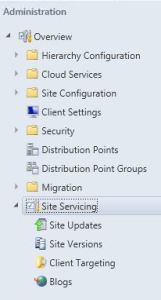
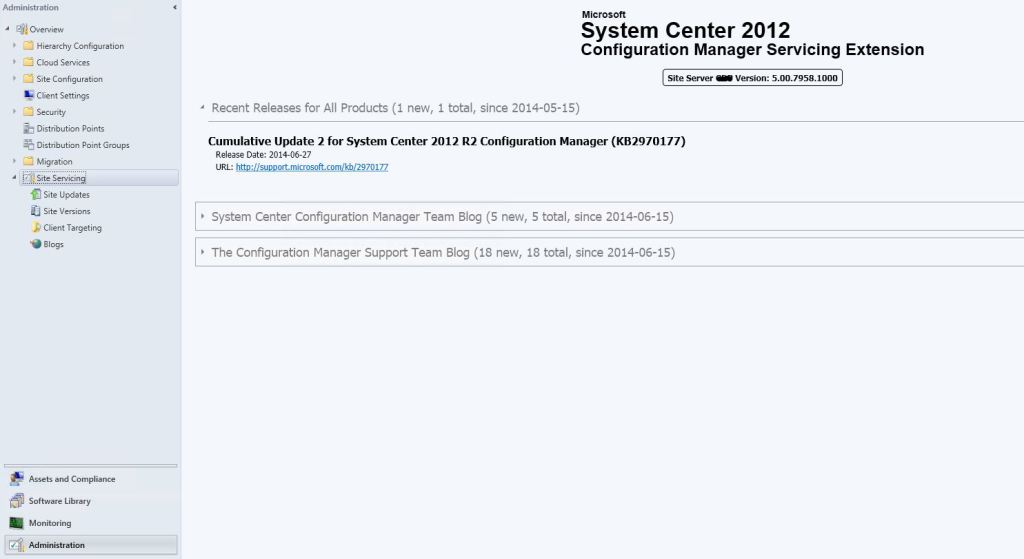
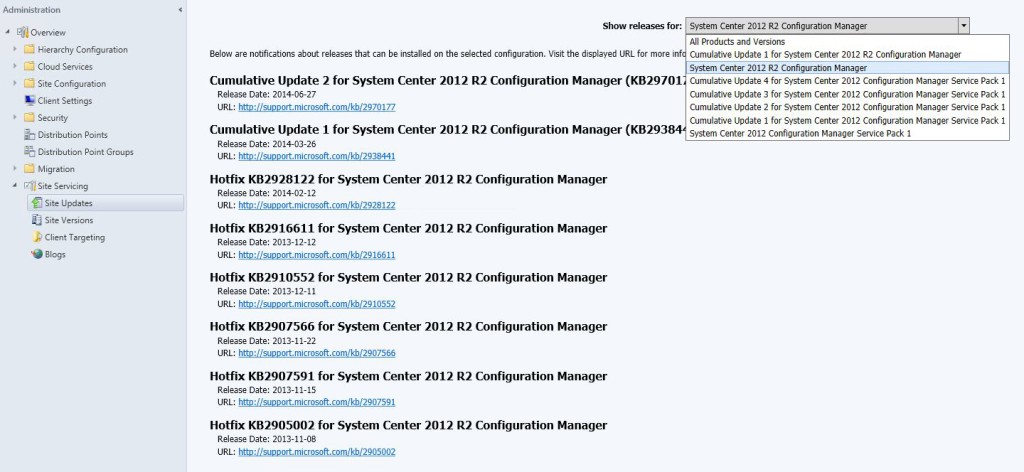


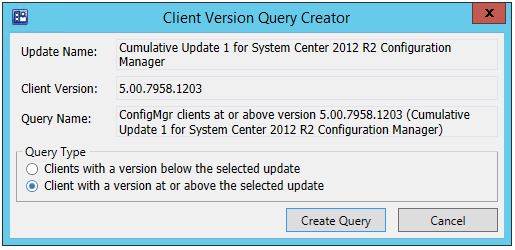
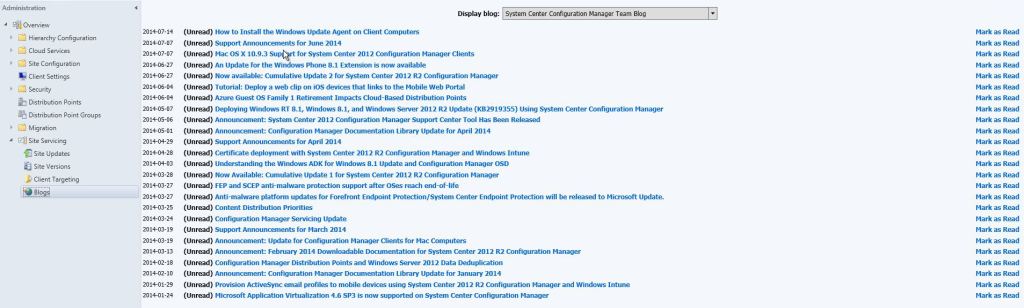






Only authorized users can leave comments
Log In