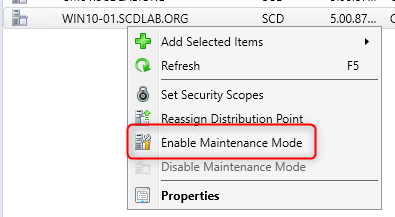
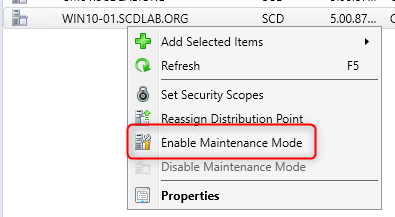
SCCM Distribution point maintenance mode is a new feature available in SCCM 1902.
Following Microsoft documentation, you can enable maintenance mode when you’re installing software updates, or making hardware changes to the server.
During maintenance mode the SCCM distribution point can/can’t:
- The site doesn’t distribute any content to it
- Management points don’t return the location of this distribution point to clients
- The distribution point properties are read-only. For example, you can’t change the certificate or add boundary groups
- When you update the site, a distribution point in maintenance mode still updates
- Any scheduled task, like content validation, still runs on the same schedule
How to enable SCCM Distribution Point Maintenance Mode
Let’s try to enable maintenance mode on one of our lab SCCM distribution point :
- In the SCCM console
- Go to Administration / Distribution Points
- Right-click the desired distribution point and click Enable Maintenance Mode
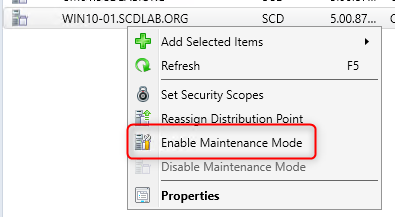
- You can also use the Enable Maintenance Mode button on the top ribbon :
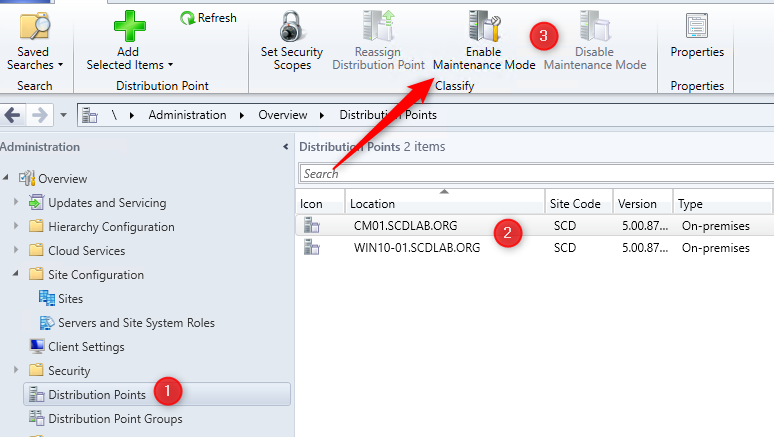
- At the warning click Ok to confirm that you want to enable Maintenance Mode
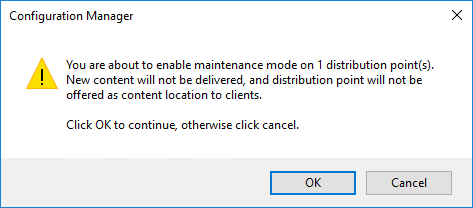
- Once the warning is gone, the distribution point is in maintenance mode right away.
Verification
From the console :
There’s 2 way to see from the console if your distribution point is in Maintenance Mode:
- Still in Administration / Distribution Point :
- An icon will change on the selected distribution point
- The Maintenance Mode colunm will show Enabled

SCCM Log file :
The distmgr log file will show that the distribution point is in Maintenance Mode.
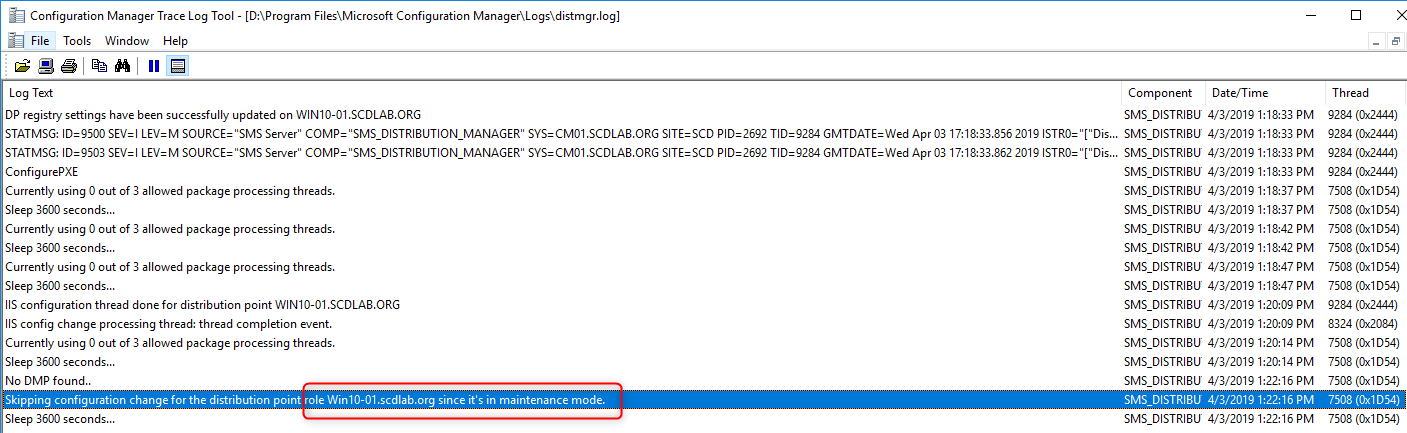
Status Messages
The status message will show more details like who’s the SCCM administrator that enabled the settings
- MessageID 40411 is message about enabling maintenance mode
- MessageID 40412 is messages about disabling maintenance mode

Testing
During our test, we tried to distribute a package to the distribution point. The Distribution Point was available from the list of distribution point to distribute the application but stayed In Progress. As soon as we disabled mainteance mode, the content was distributed.
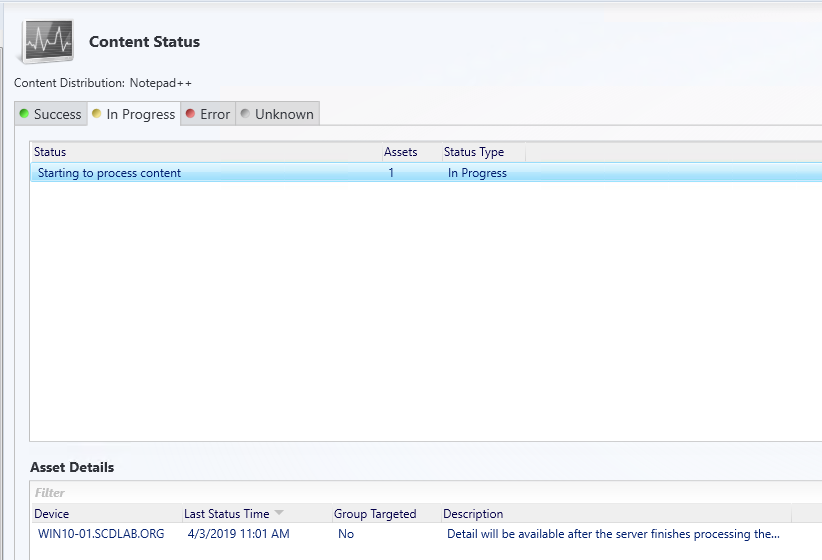
We also tried to change a properties of the Distribution Point but as promised all the settings were read only.
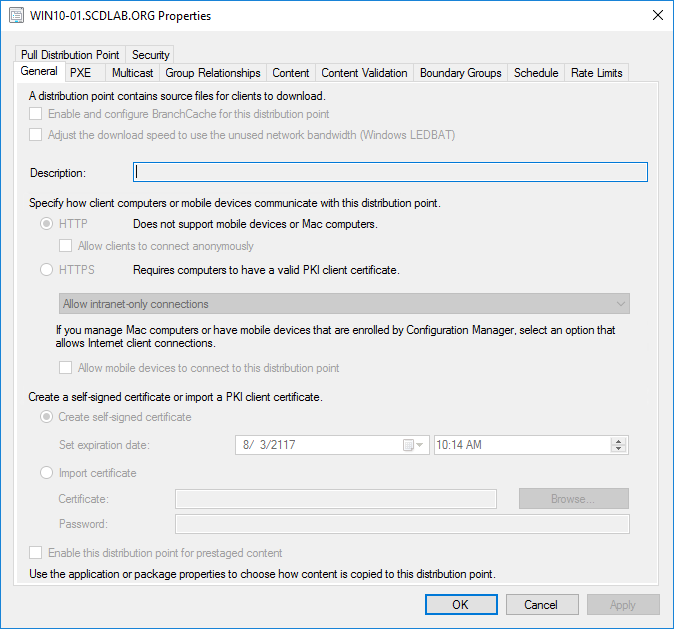
Disable Maintenance Mode
To disable Maintenance Mode, you can follow the same steps :
- In the SCCM console
- Go to Administration / Distribution Points
- Right-click the desired distribution point and click Disabled Maintenance Mode
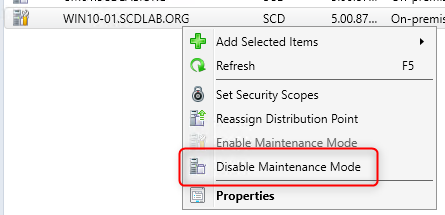
- Accept the warning to disable Maintenance Mode
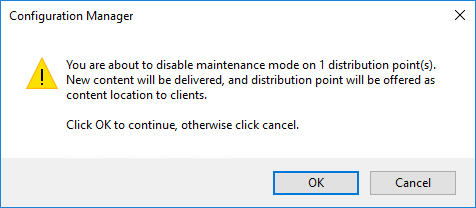
That’s it, your Distribution is now back in its “normal” state.
















CB
12.04.2019 AT 09:58 PM