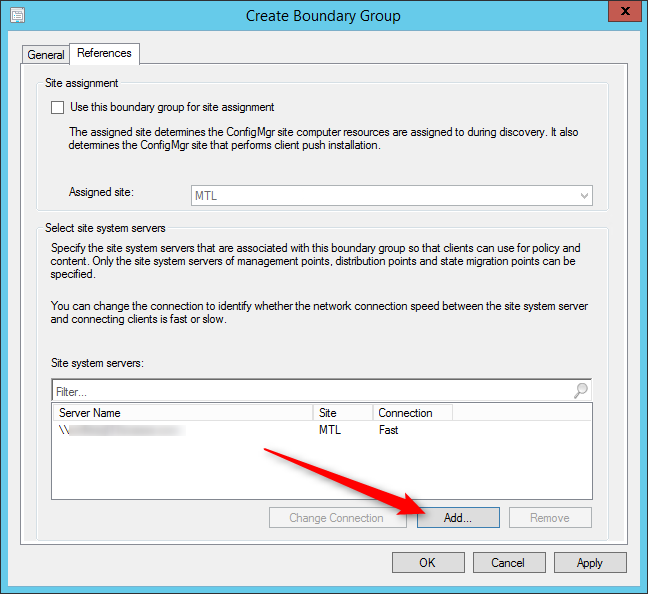
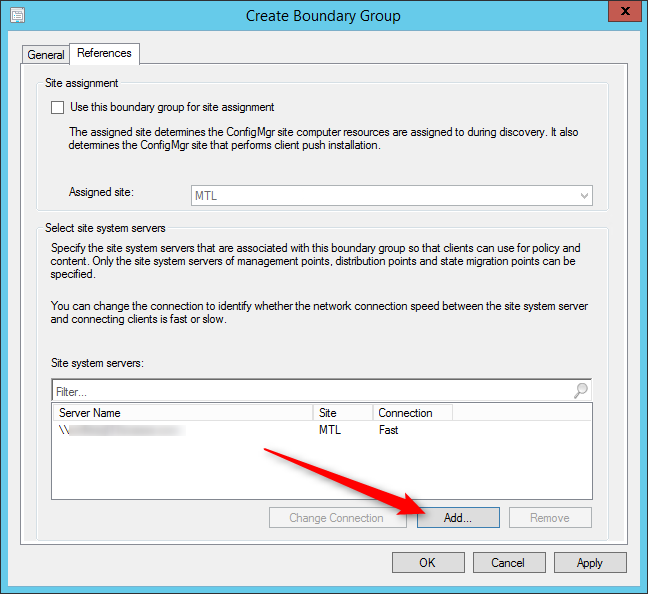
The PDF file is a 162 pages document that contains all informations to install and configure SCCM Current Branch. Use our products page or use the button below to download it . |
This blog post has been updated. Please refer to the new SCCM Current Branch Installation Guide. |
In this part of this SCCM 2012 and SCCM 1511 blog series, we will configure SCCM boundaries. First, let’s define what a boundary in SCCM is :
From Technet :
In System Center 2012 Configuration Manager, a boundary is a network location on the intranet that can contain one or more devices that you want to manage. Boundaries can be an IP subnet, Active Directory site name, IPv6 Prefix, or an IP address range, and the hierarchy can include any combination of these boundary types. To use a boundary, you must add the boundary to one or more boundary groups. Boundary groups are collections of boundaries. By using boundary groups, clients on the intranet can find an assigned site and locate content when they have to install software, such as applications, software updates, and operating system images.
A boundary does not enable clients to be managed at the network location. To manage a client, the boundary must be a member of a boundary group. Simple Boundaries on do nothing, they must be added to one or more boundary groups in order to work.
A boundary groups is self-explanatory, it’s a group of boundary used for for site assignment and for content location. Beginning with SCCM 2012 R2 SP1, a boundary group can direct your clients to their Distribution Points for content, State Migration Point and Preferred Management Point. Prior to R2 SP1, Content location is used by client to identify available Distribution Points or State Migration Point based on the client network location.
To resume :
- Site Assignment boundary group associate a resource to a site
- Content Location boundary group is used to retrieve its deployment content (applications, packages, images, etc)
Planning for SCCM 2012 Boundaries and Boundary Groups
Before designing your strategy choose wisely on which bounday type to use.
If you’re unsure of which type of boundary to use you can read Jason Sandys excellent post about why you shouldn’t use IP Subnet boundaries.
Microsoft recommends the following :
- When designing your boundary strategy, we recommend you use boundaries that are based on Active Directory sites before using other boundary types. Where boundaries based on Active Directory sites are not an option, then use IP subnet or IPv6 boundaries. If none of these options are available to you, then leverage IP address range boundaries. This is because the site evaluates boundary members periodically, and the query required to assess members of an IP address range requires a substantially larger use of SQL Server resources than queries that assess members of other boundary types
- It’s also recommended to split your Site Assignment and Content location group
Overlapping Boundaries
SCCM 2012 supports overlapping boundary configurations for content location.
When a client requests content, and the client network location belongs to multiple boundary groups, Configuration Manager sends the client a list of all Distribution Points that have the content.
This behavior enables the client to select the nearest server from which to transfer the content or state migration information.
Real World Scenario
In our various SCCM installations, our clients are often confused about this topic. Let’s make an example to help you understand :
- Contoso has 1000 clients
- 1 Primary Site (Montreal)
- 3 remote offices with their local Distribution Point (New York, Chicago, Los Angeles)
- Active Directory Site are based on their site subnets (MTL,NY,CHI,LA)
In that scenario, we need to create 4 Boundary, 1 for each office :
| Boundary | Type |
|---|---|
| MTL | Active Directory Site |
| NY | Active Directory Site |
| CHI | Active Directory Site |
| LA | Active Directory Site |
- Open the SCCM Console
- Go to Administration / Hierarchy Configuration / Boundary
- Right-click Boundaries and select Create Boundary
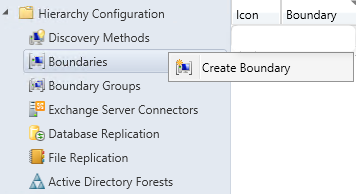
- Create the boundary, in our example we’ll create 4 different boundary for my 4 locations using their Active Directory Sites
- Tip : If you have multiples Active Directory Sites, IP Ranges or Subnets, you can enable Active Directory Forest Discovery which can create them automatically
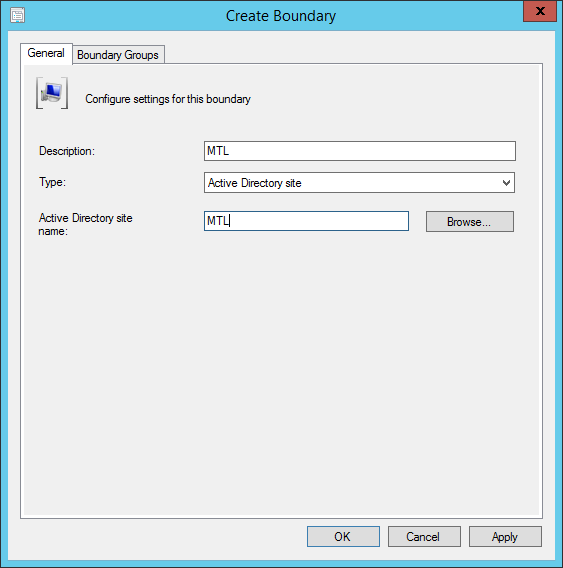
Create Boundary Group
Now, we’ll create a Site Assignment Boundary Group and add all those AD Site. That way, all my clients for my 4 locations will be assigned to my Montreal Primary Site.
For Content Location, we want clients to get their content locally at their respective location. We will create 4 Content Boundary groups, add only their AD Site Boundary and assign their local Distribution Point.
| Name | Boundary | Site System |
|---|---|---|
| MTL - Content Location | MTL | DPMTL01 |
| NY - Content Location | NY | DPNY01 |
| CHI - Content Location | CHI | DPCHI01 |
| LA - Content Location | LA | DPLA01 |
Here’s how to make this happen in SCCM :
- Open the SCCM Console
- Go to Administration / Hierarchy Configuration / Boundary Groups
- Right-click Boundary Groups and select Create Boundary Groups
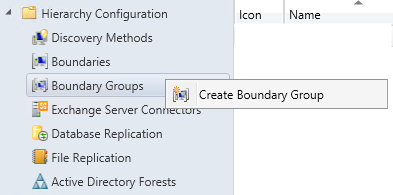
Create Site Assignement Boundary Group
- We’ll start by creating a group for Site Assignment : SA – MTL
- Click the Add bouton on the bottom
- On the Add Boudaries screen, select all boundaries. This will direct all my clients to the Primary Site located in Montreal for Site Assignment
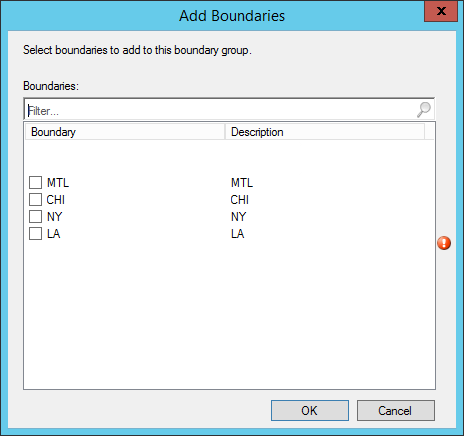
- On the References tab, check the Use this boundary group for site assignment box
- Select your assigned site. In my case : MTL
- Click Ok
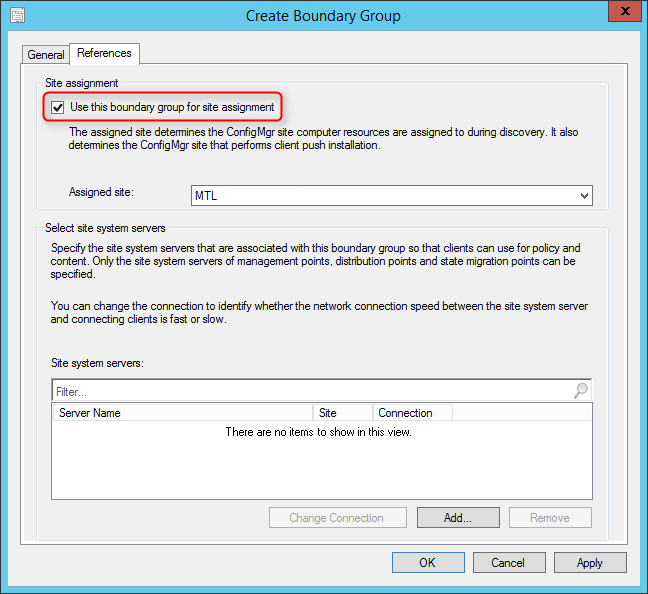
Create Content Location Boundary Group
- Right-click Boundary Groups and select Create Boundary Groups
- We’ll name our group Content Location – MTL
- Click on Add
- Select only the MTL boundary
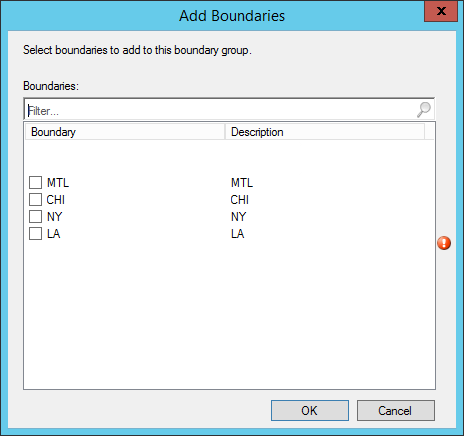
- The MTL boundary will be listed
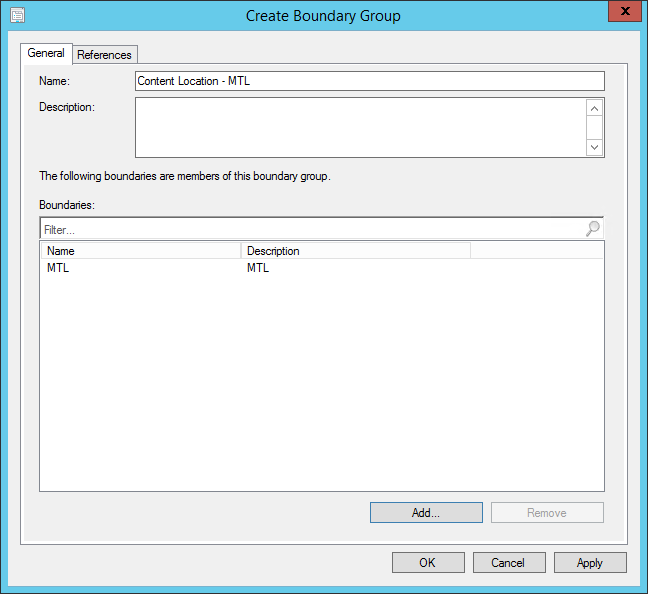
- On the References tab, uncheck the Use this boundary group for site assignment box
- Click on Add at the bottom
- Select the Site System that host the Distribution Point role for the Montreal site. For our example DPMTL01
- Click Ok
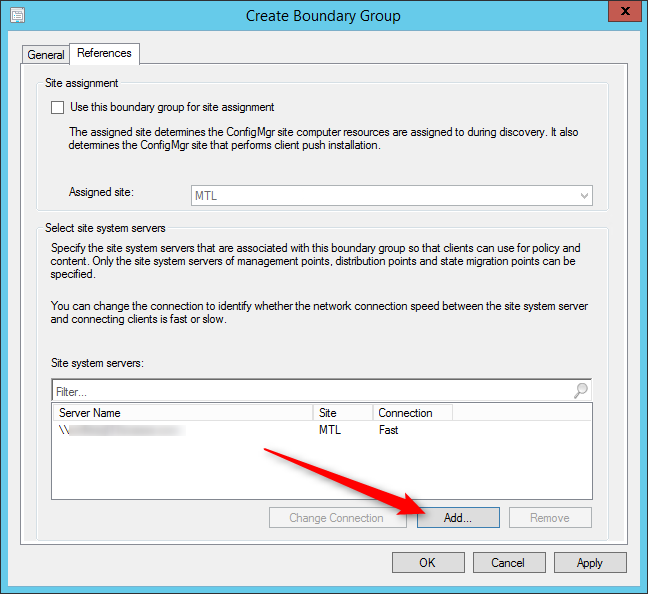
- Repeat the steps for the other sites (New York, Chicago, Los Angeles)
- Once completed our clients are assigned to their local respective Site Systems
This is a simple but typical scenario. You can have multiples boundaries and Site System in your Boundary Groups if needed.
We hope this blog post was helpful for you, leave a comment or question using the comment section.
















Brett Dalton
02.05.2020 AT 01:01 AMRam
01.25.2020 AT 02:30 AMAshish Kumar
07.14.2019 AT 06:34 AMJames
06.14.2018 AT 01:45 PMMichael
04.06.2018 AT 02:05 PM