

Microsoft has changed the way the release of Windows ADK works with version 1809 of Windows 10. The Windows ADK comes now in two parts. One for Windows ADK tools and the other one for WinPE. With each major release of Windows 10, comes a new release fo the Windows Assessment and Deployment Kit. This means yet another product (now two!)to keep up-to-date in your environment. In this post, we will cover how to update an existing installation of a Windows ADK on an SCCM server. If you are looking for a history of Windows ADK versions, see our post here.
In this blog post, we will detail how to update the Windows ADK along with the WinPE Addon.
WHY SEPARATE DOWNLOADS FOR WINDOWS ADK AND WINPE
From Microsoft, “Starting with Windows 10, version 1809, Windows Preinstallation Environment (PE) is released separately from the Assessment and Deployment Kit (ADK). To add Windows PE to your ADK installation, download the Windows PE Addon and run the included installer after installing the ADK. This change enables post-RTM updates to tools in the ADK. After running the installer for the WinPE add-on, the WinPE files will be in the same location as they were in previous installs of the ADK.”
WHY THE WINDOWS ADK MUST BE UPDATED?
- Stay supported for SCCM and Windows 10 OS deployment
- Microsoft recommend matching the Windows 10 version deployed
- New setting in WinPE or in the Unattend.xml for the latest Windows 10 build
Windows ADK has not a history of bug-free releases. You should hold on the update for a couple days/weeks to see bug reports
It’s not mandatory to update the Windows ADK in order to deploy the latest Windows 10 build. An earlier version of the Windows ADK should work just fine, even if unsupported when a new Windows 10 release comes out.
WINDOWS ADK COMPATIBILITY CHART
Here’s the table for Windows ADK compatibility with SCCM Current Branch, at the time of posting.
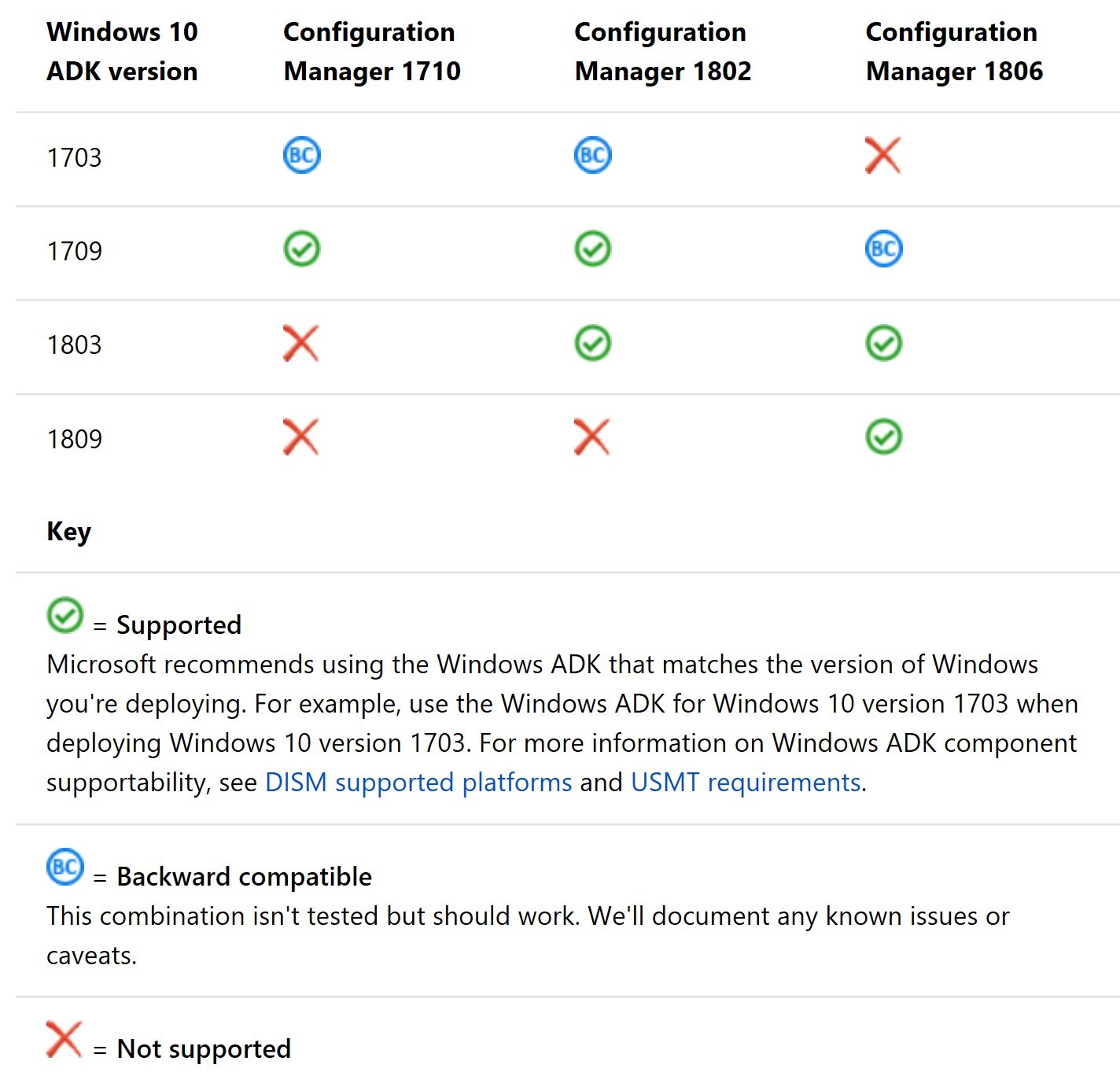
For the latest compatibility chart, check this Docs documentation.
If you modified the default USMT configuration XML, they should be backed up before starting the update of Windows ADK. Boot images will require more or less work, depending on your setup.
Download latest Windows ADK and WinPE Add-on
- Download the latest version of the Windows ADK and Window PE add-on
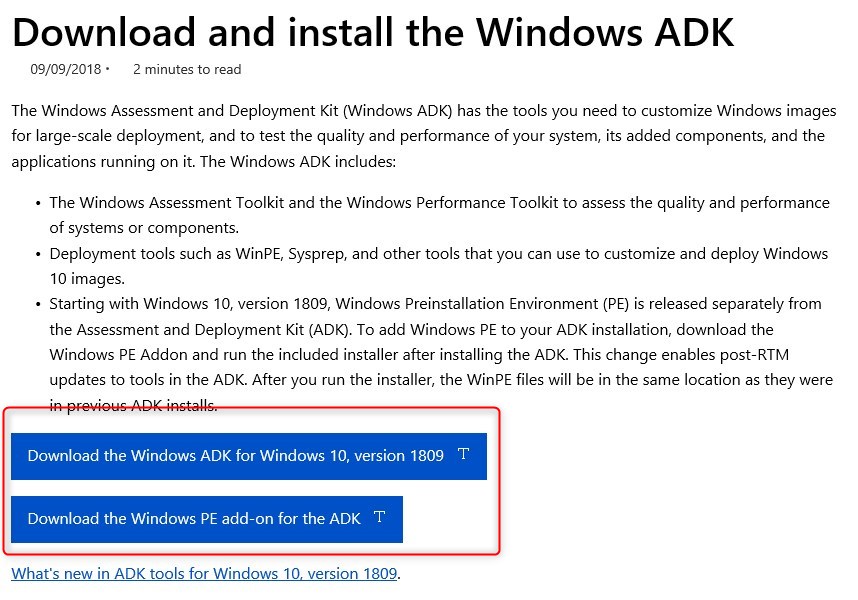
- Execute ADKSetup.exe
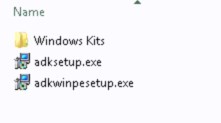
- Select Download and provide a path. This will allow to pre-download Windows ADK content prior to the installation
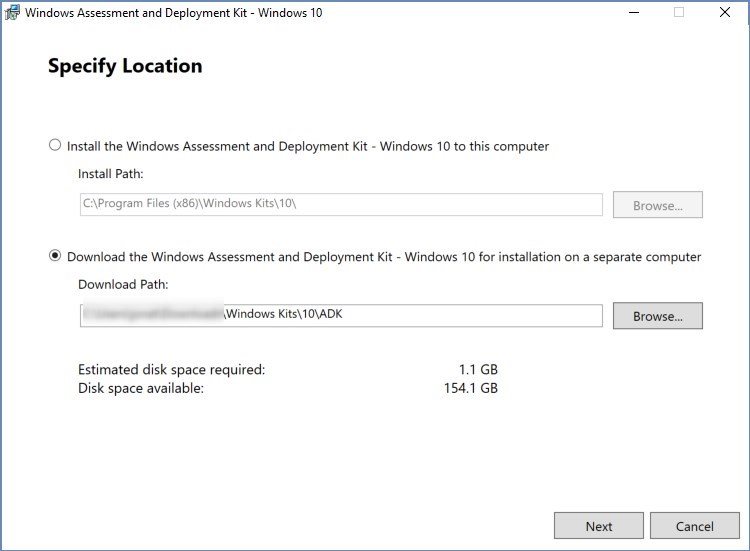
- Select Privacy level for the download
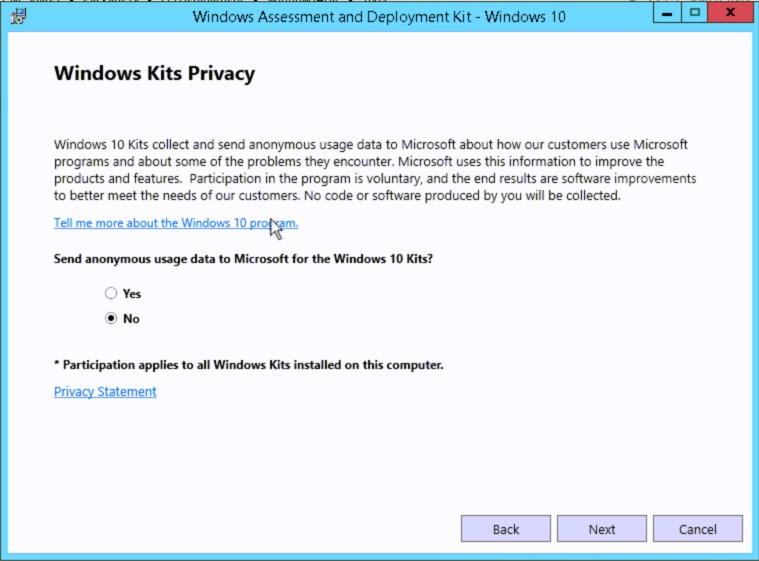
- Accept the License Agreement
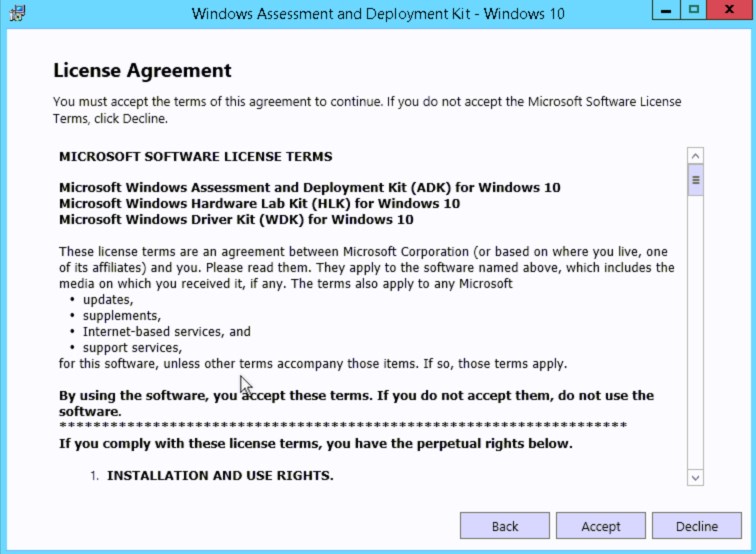
- The download will take some time as the Windows ADK is about 1.1GB
- Download completed
- Repeat process with ADKWinPESetup.exe
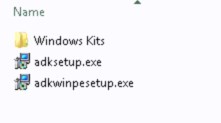
- Select Download and provide a path. This will allow to pre-download Windows ADK content prior to the installation
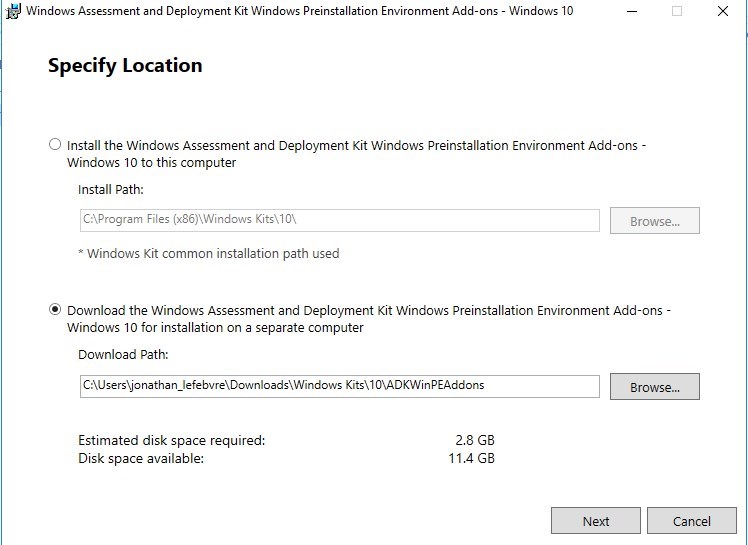
- Select Privacy level for the download
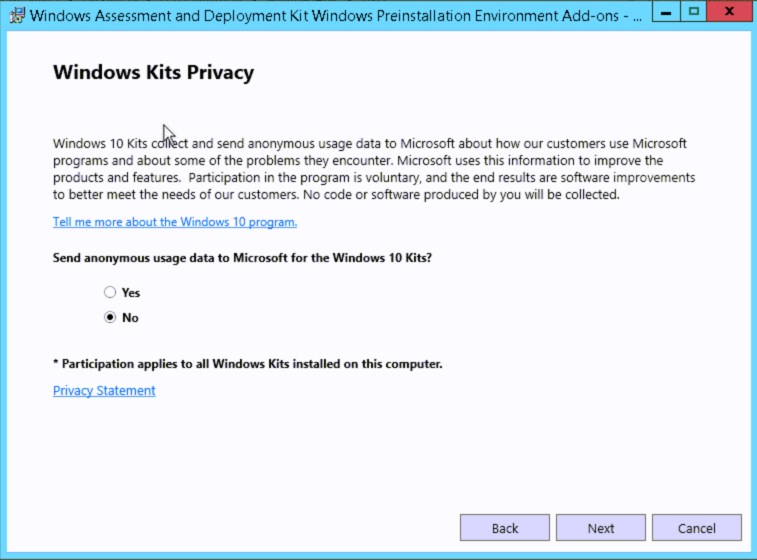
- Accept the License Agreement
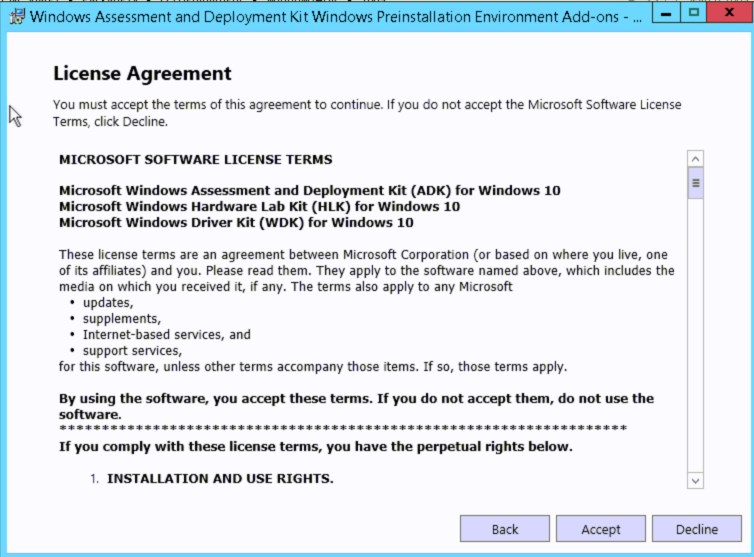
- The download will take some time as the Windows PE Add-on is about 2.8GB
- Download completed
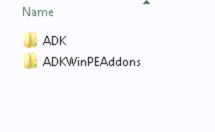
HOW TO UPDATE WINDOWS ADK 1809
The process of updating the Windows ADK is pretty straightforward:
Once ready for the update, the old version of the Windows ADK must first be uninstalled
- Open Program and Features, select Windows Assessment and Deployment Kit – Windows 10 and click on Uninstall
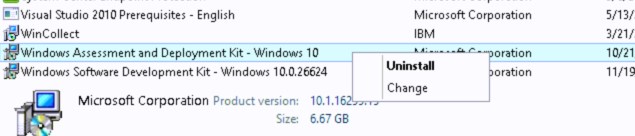
- Once the previous Windows ADK is uninstalled, reboot the server
- Once rebooted, run ADKsetup.exe in the download folder you specified in the previous step
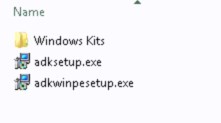
- Select Install, click Next
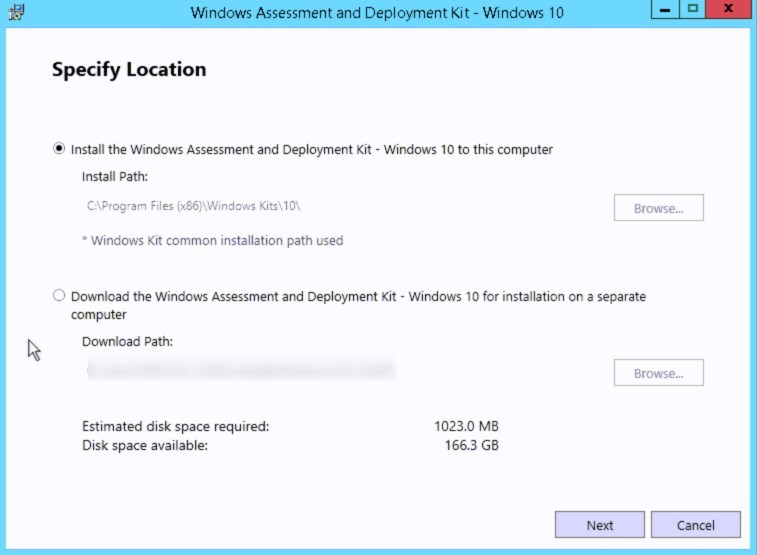
- Select Privacy level wanted. Click Next
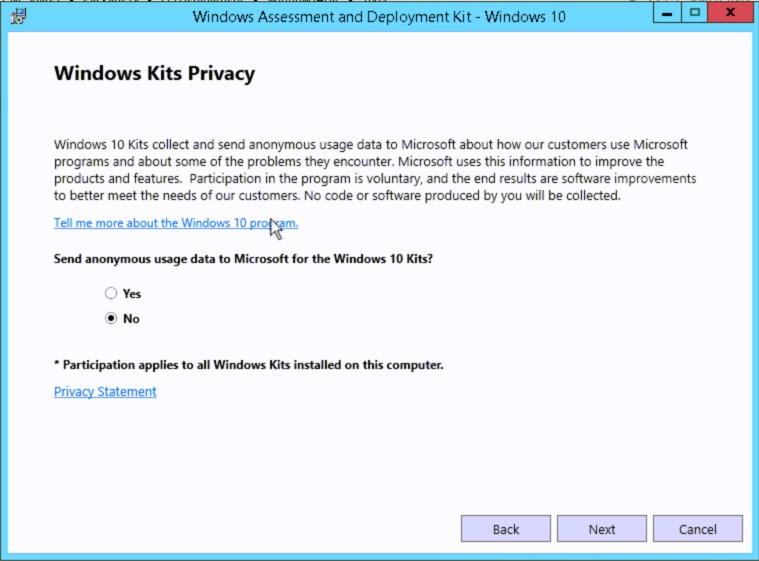
- Accept license agreement
- Select the following mandatory features. You can select more if you need others. Click Install
- Deployment Tools
- User State Migration Tool (USMT)
Windows Preinstallation Environment (Windows PE) is no longer available in this setup.
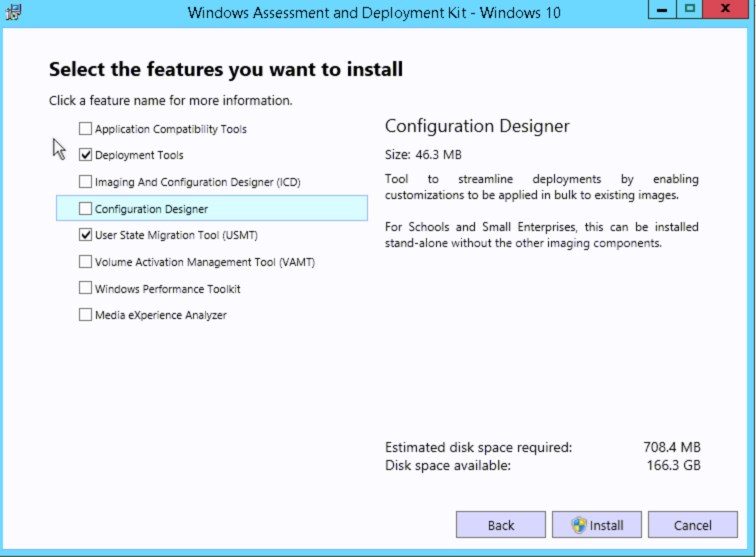
- Completed
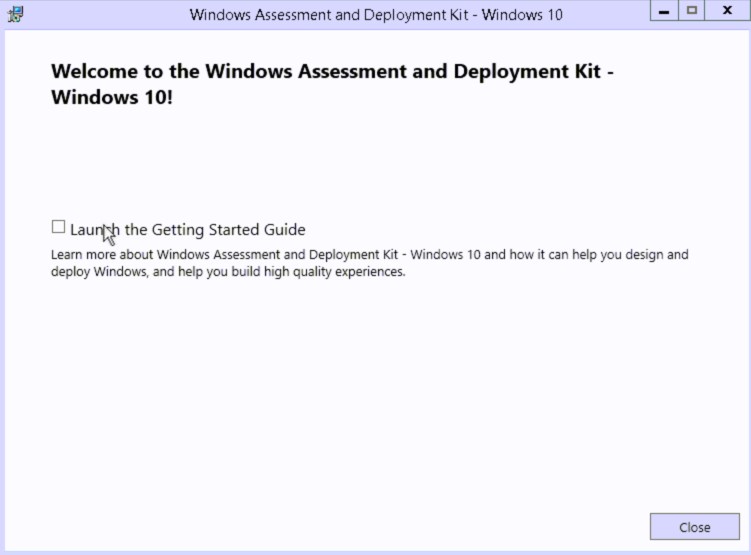
HOW TO INSTALL WINDOWS ADK WINPE 1809 Add-on
- Run ADKWinPEsetup.exe in the download folder you specified in the previous step
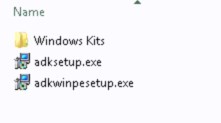
- Select the installation path, click Next
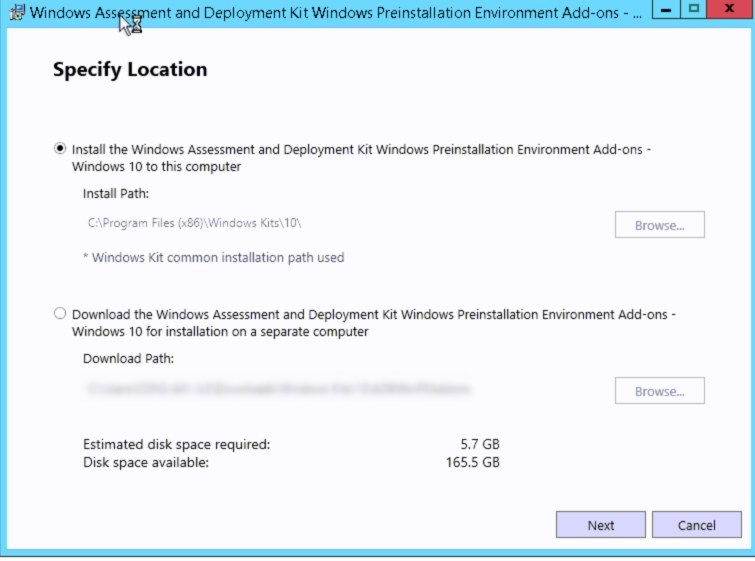
- Select Privacy level wanted. Click Next
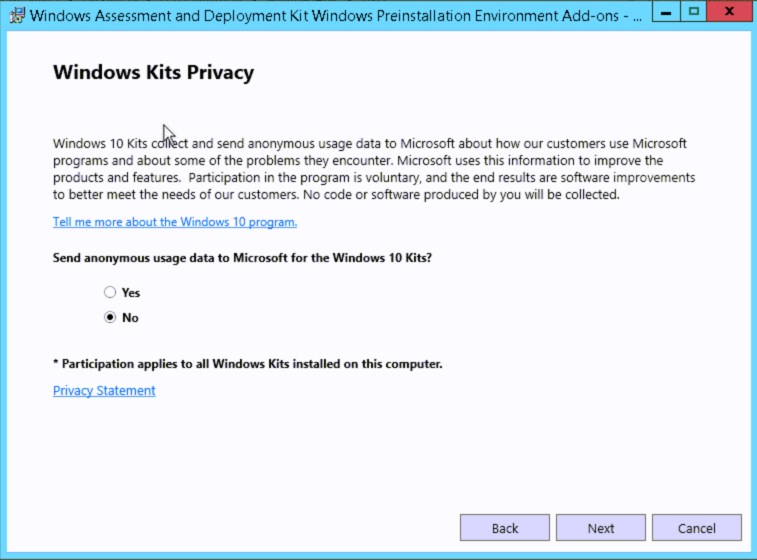
- Accept license agreement
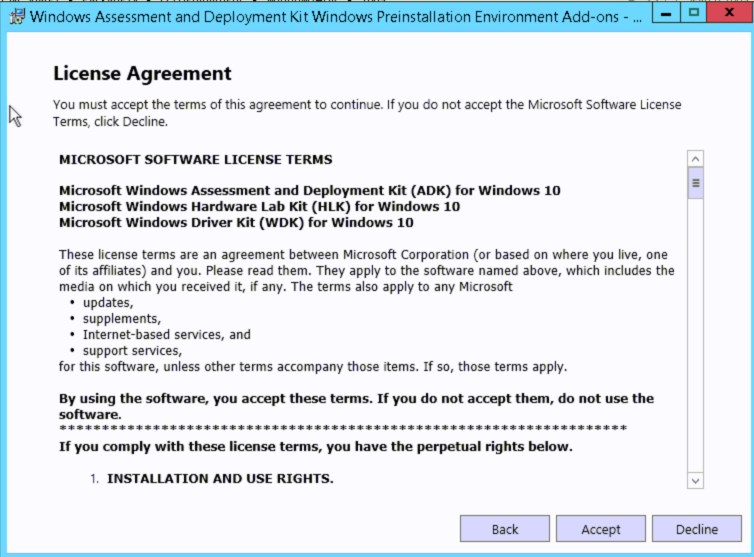
- Select the Windows Preinstallation Environment (Windows PE)

- Once completed, reboot the server once again
Update boot images
Since SCCM Current Branch 1706, it is possible to reload boot images with current Windows PE version following a Windows ADK update. This is still true even if the Windows ADK has been split into 2 pieces
- Select a Boot image to update, and select Update distribution points
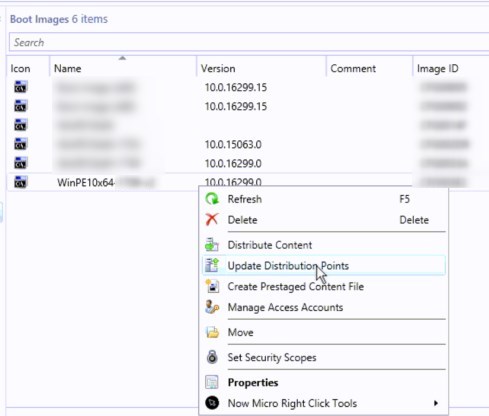
- Check the box Reload this boot image with the current Windows PE version from the Windows ADK. Click Next
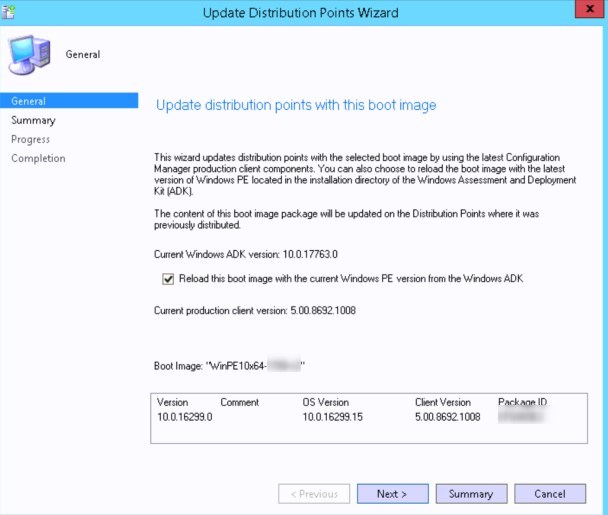
- Summary
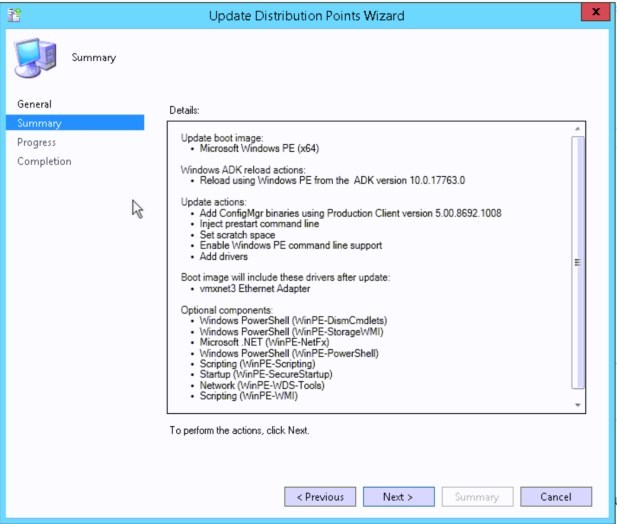
- Boot Image now has the latest OS version
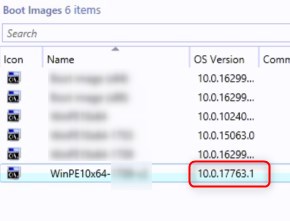
[ratings]
















Tyrone Wyatt
09.11.2019 AT 06:30 PMFelix Chrappah
05.01.2019 AT 10:38 AMFaisal
04.21.2019 AT 06:36 AMHuub
03.19.2019 AT 10:59 AMMartin
01.30.2019 AT 03:39 AMMatti
01.30.2019 AT 12:53 AMTaylor
01.09.2019 AT 04:21 PMmikey
11.27.2018 AT 12:13 PMMarco
11.28.2018 AT 08:46 AMClaudio
11.23.2018 AT 09:00 AMJonathan Lefebvre
11.23.2018 AT 09:19 AMOndrej
11.04.2018 AT 01:40 PMJonathan Lefebvre
11.23.2018 AT 09:21 AM