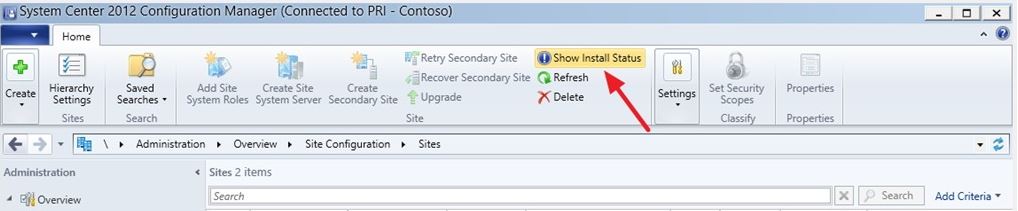
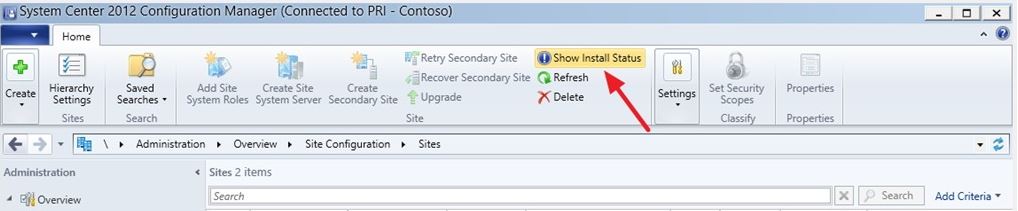
Each time I’ve done an SCCM 2012 migration from 2007, someone asks “How do I give access to the migration account?”.
Looking at some blogs and technet you can read that the account requires :
- Read & Execute Access to the SCCM 2007 Database
- Full Access to the SMS Provider
- Read access to all objects
Fine but how do I do that ? I decided to do a step-by-step guide :
- In the CM07 console, navigate to Site Database > Security Rights > Users > Right Click Manage ConfigMgr Users and follow the wizard.
- In the user name tab, add a new user your Source site Account
- Give the computer account read permissions to the CM07 site class and on all instance (***If you plan to perform DP Sharing / Upgrade you need to add modify & delete).
- The account will need read permission for each object type you want to migrate. (Collection, Package, Operating System, ect)
- Give the Site Migration Account a login into the CM07 database using SQL Management Studio on your SQL server
- Right click the login you just have created
- Select Properties
- Select User Mapping
- Select your CM07 Database
- Grant permission on db_datareader and smsschm_users roles
From this step you are ready to link your 2007 and 2012 hierarchy and initiate the gather process.










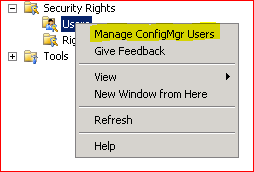


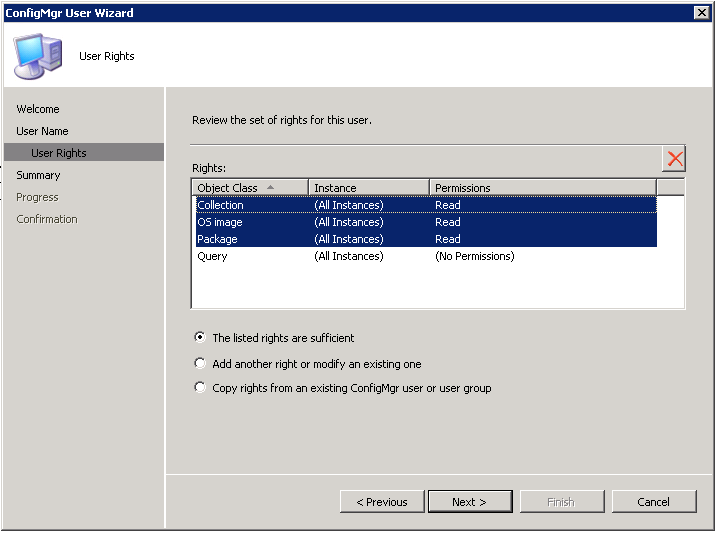








Only authorized users can leave comments
Log In