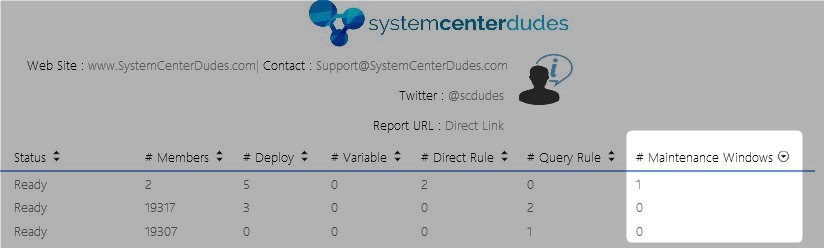
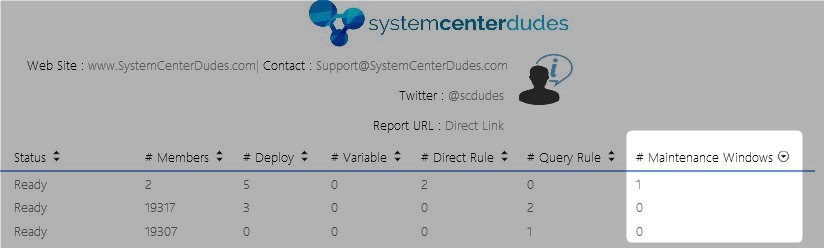
Maintenance windows are useful to ensure that important tasks on devices are run at the right moment. Usually you create a Maintenance Window in the SCCM console butyou can manage your SCCM maintenance Windows using PowerShell. This is useful when you have to create many.
Here’s a simple example but you can get creative. This example will create a Maintenance Window that occurs each fourth day of every 3 months effective the time you create it at 3:00 AM.
We are using the New-CMMaintenanceWindow and New-CMSchedule cmdlet.
You have to know that Maintenance windows can be applied to Application and package, Software update, Compliance settings and task sequences. The maximum duration of a window is 24h.
#Load Configuration Manager PowerShell Module
Import-module ($Env:SMS_ADMIN_UI_PATH.Substring(0,$Env:SMS_ADMIN_UI_PATH.Length-5)+ '\ConfigurationManager.psd1')
#Get SiteCode
$SiteCode = Get-PSDrive -PSProvider CMSITE
Set-location $SiteCode":"
#Input
Clear-Host
$CollectionName= Read-Host "Enter the collection name to apply Maintenance Window"
$MWName= Read-Host "Enter the desired Maintenance Window name "
#Occurs Fourth day of every months effective the time you create it at 3:00 AM
$Schedule = New-CMSchedule -DurationCount 1 -DurationInterval Hours -RecurCount 1 -DayOfMonth 4 -Start ([Datetime]"3:00")
$Collection = Get-CMDeviceCollection -Name $CollectionName
New-CMMaintenanceWindow -CollectionID $Collection.CollectionID -Schedule $Schedule -Name $MWName
#Other Schedule Syntax Example
#Starts on the current date, On the second Monday of the month, Recurs once
#$Schedule = New-CMSchedule -Start (Get-Date) -DayOfWeek Monday -WeekOrder Second -RecurCount 1 -OffsetDay 0
#Occurs daily forever
#Schedule = New-CMSchedule -DurationInterval Days -DurationCount 0 -RecurInterval Days -RecurCount 1SCCM Maintenance Windows Powershell Validation
Once you’ve run the script and the Maintenance Windows is created, you can check in the SCCM console or use one of our report.
Console
- In the SCCM Console
- Go to Assets and Compliance \ Device Collections
- Right-Click your collection and select Properties
- Go to the Maintenance Windows tab and verify that your Maintenance Window has been created
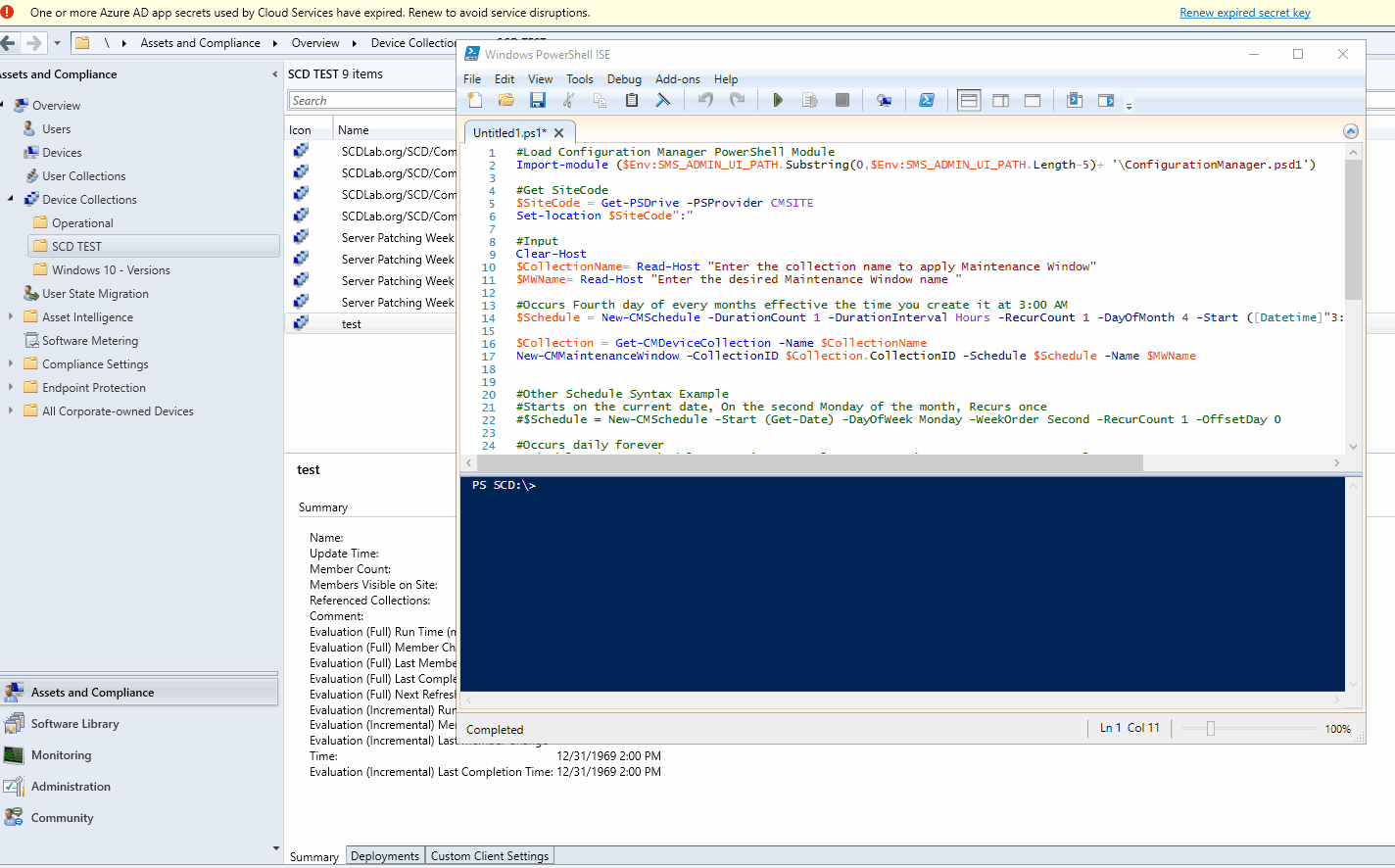
Report
You can also verify if your SCCM maintenance windows has been configured properly on your collections using 2 of our reports :
We developed 2 reports related to Maintenance Window. The first report lists all SCCM Maintenance Windows per device. The second one list all SCCM Maintenance Windows per collection.

This report list all your collection settings including the Maintenance Collection. Simply sort by the Maintenance Windows column to see which collections have a maintenance windows applied.
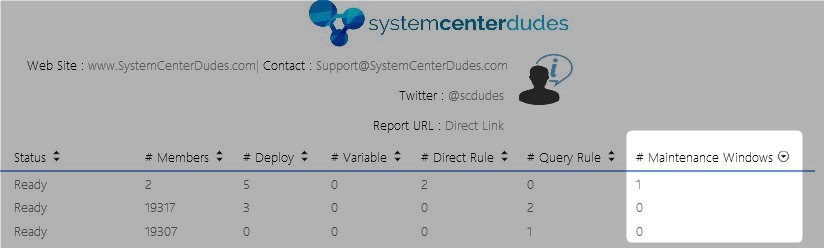
Manage SCCM Maintenance Window with PowerShell
You can use other PowerShell cmdlet to manage maintenance windows.
- Get-CMMaintenanceWindow – To have information on an already created Window
- New-CMMaintenanceWindow – To create a maintenance Windows like we used in this blog article
- Remove-CMMaintenanceWindow – To remove a maintenance window from a collection
- Set-CMMaintenanceWindow – To modify a maintenance window
















Ed Rusi
11.12.2018 AT 01:32 PM