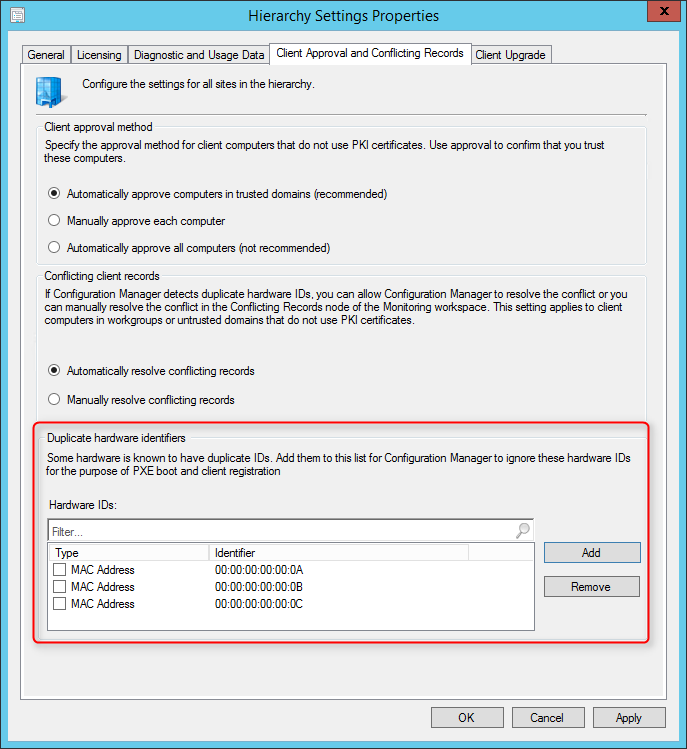
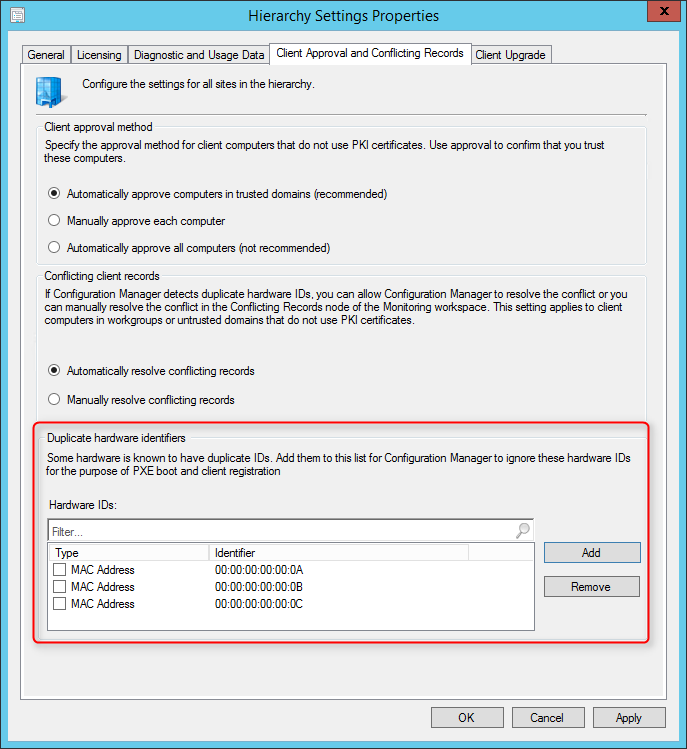
Prior to SCCM 1610, you may had an issue when trying to image multiple Surface or ultrabook devices using the same USB to Ethernet Adapter. A USB adapter is needed because the devices lack a built in Ethernet port. This issue could also apply when trying to image Surface devices using the Docking Station. Following a UserVoice idea, it has been fixed in SCCM 1610 and it’s now easier to ignore a particular MAC Addresses from an OS deployment.
Cause
Before heading to the solution, we’ll explain why this was a problem in previous SCCM releases :
- SCCM uses SMBIOS to identify computers and fallback to MAC Addresses if SMBIOS is not available
- SMBIOS is the GUID stored in the device’s BIOS or UEFI. It’s unique to the device and SCCM uses it to recognize imported computers
- When computers are not imported, SCCM will use their Ethernet MAC Addresses by default
The problem is that MAC Addresses are unique identifiers of network interfaces but when reusing the same USB to Ethernet adapter for multiple deployments, your MAC Address is not unique. SCCM think that’s the same device and your device don’t receive the Task Sequence.
Solution to Ignore SCCM Duplicate Hardware Identifiers
Using SCCM 1606 or prior
The solution is to add each MAC Address of the USB Adapter to the list of Mac Addresses to be excluded from Data Discovery.
[su_box title=”Important” style=”glass” box_color=”#000000″ title_color=”#F0F0F0″]This has to be done on the Primary Server[/su_box]
- Open Regedit
- Go to HKEY_LOCAL_MACHINE\SOFTWARE\Microsoft\SMS\Components \SMS_DISCOVERY_DATA_MANAGER
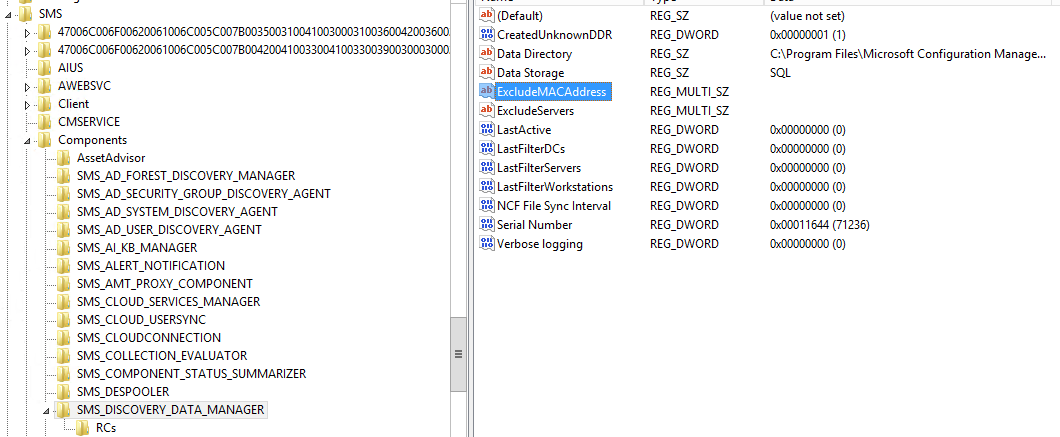
- Edit the ExcludeMACAddress key and enter each MAC Address (one per line)
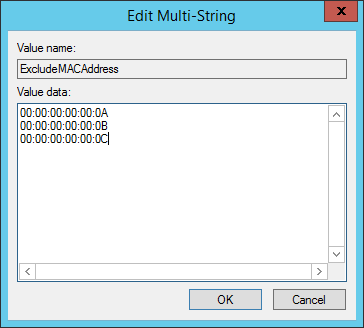
Using SCCM 1610 or Later
Beginning with SCCM 1610, you can provide a list of hardware IDs that SCCM will ignore when using PXE boot and client registration. You can now exclude the MAC address and SMBIOS GUID in the console so that same adapters can easily be reused.
- In the SCCM console, go to Administration / Site Configuration / Sites
- On the top ribbon, click Hierarchy Settings
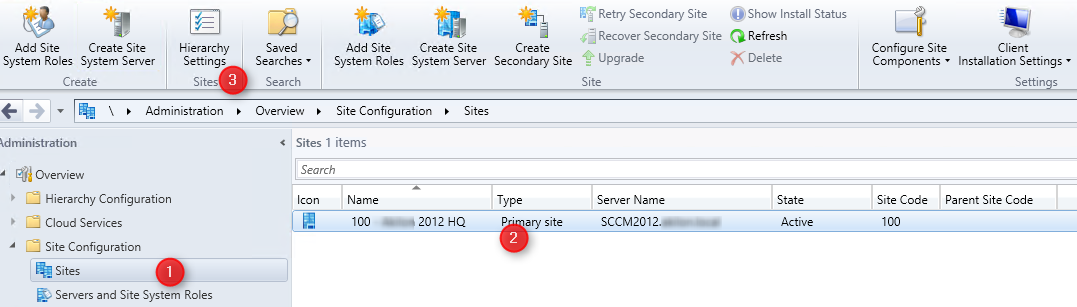
- In the Client Approval and Conflicting Records tab
- In the Duplicate hardware identifiers section, click Add and enter your MAC Address or SMBIOS GUID to exclude
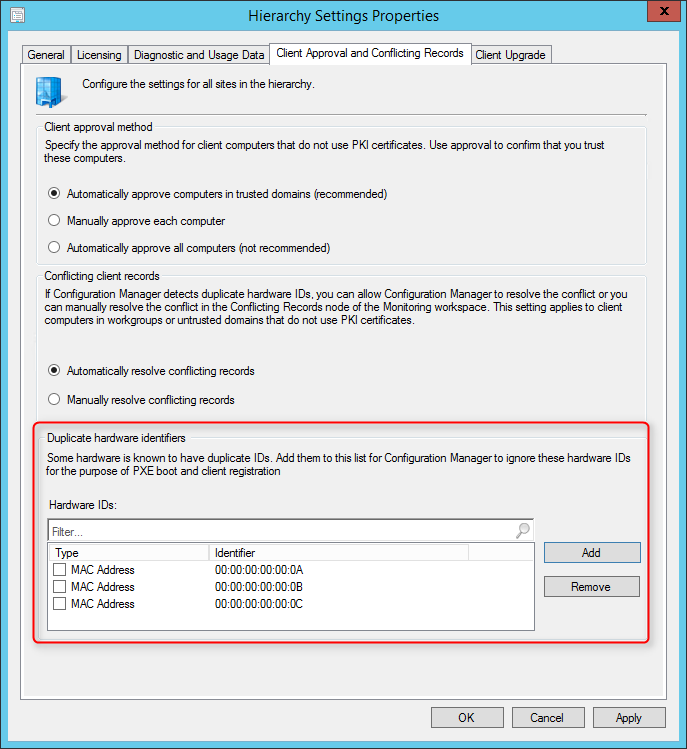
Another nice addition from the development team in order to facilitate your deployments. We encourage to fill an UserVoice item when you have suggestion to make SCCM better. This is a great example of suggestion to production implementation and another reason to upgrade to Current Branch as soon as possible.
















Troy Marshall
04.14.2020 AT 05:52 PMBrett Dalton
01.26.2020 AT 11:46 PMBrett Dalton
01.26.2020 AT 11:47 PMFlorian
11.15.2018 AT 10:41 AMVortiFred
03.16.2018 AT 05:55 AMJamie
02.12.2018 AT 08:36 AMEvan
03.29.2017 AT 08:46 AMBrachus
02.21.2017 AT 03:52 PMGary Knigge
01.23.2017 AT 01:23 PMEvan
03.30.2017 AT 06:38 AMGermán
04.10.2017 AT 06:51 AMiondream
06.22.2017 AT 06:18 PMiondream
06.22.2017 AT 06:49 PMiondream
06.22.2017 AT 06:35 PMEvan
03.30.2017 AT 06:36 AM-Class SMS_CommonMacAddresses -Argument @{MACAddress='00:11:22:33:44:55'} I have confirmed that this does work.Ted Larsen
12.01.2016 AT 12:15 PMIgor Finkel
11.30.2016 AT 06:24 PMShane Smith
11.30.2016 AT 01:21 PM