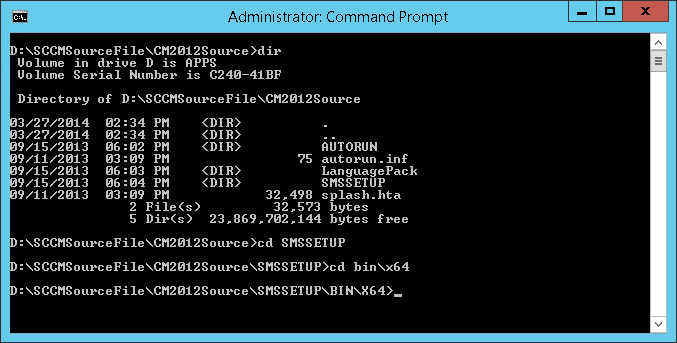
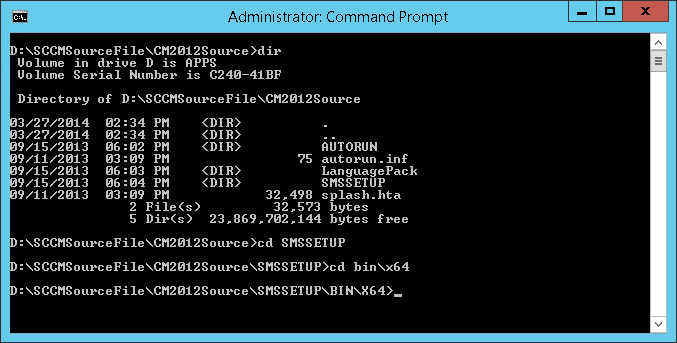
Determining if you need a Primary Site, Secondary Site or only a Site System Role (MP,SUP) in your SCCM hierarchy can lead to confusion. This post will focus on the Secondary Site installation. What is exactly his role ?
A Secondary Site controls content distribution for clients in remote locations across links that have limited network bandwidth. It’s always child site of the Primary Site and it’s managed though the SCCM console.
To determine if you should install one, read the Technet documentation or follow Kent Agerlund (Enterprise Client Management MVP) rules of thumb :
Install a Secondary Site only if one of the following statements is true :
- The remote location is between 500 and 5000 clients
- Needs to compress traffic going to the site
- Needs to control the upward flowing traffic
- Needs a local Management Point
- Needs a local Software Update Point
If you’re still convinced that it’s the right option, follow this guide for a step-by-step installation.
Prerequisites
Secondary Site installation has been simplified since SCCM 2007. All the installation process occurs directly in the SCCM console. No need to install using a local media. The installation is quite simple but you need to prepare your server correctly before launching the installation.
SQL Requirements
The Secondary Site requires SQL Server for its site database. Setup automatically installs SQL Server Express during site installation if a local instance of SQL Server is not available. During the installation it also automatically installs the management point and distribution point site system roles on the Secondary Site.
OS Requirements
A Secondary Site must be installed on a server operating system. To see the full OS requirement click here.
Before installing a Secondary Site the server needs to be prepared with the following components :
Server Features
- Log to your Secondary Site server
- Open Server Manager
- Add the following features
- .Net 3.5 Framework
- .Net 4 Framework
- Remote Differential Compression
- BITS
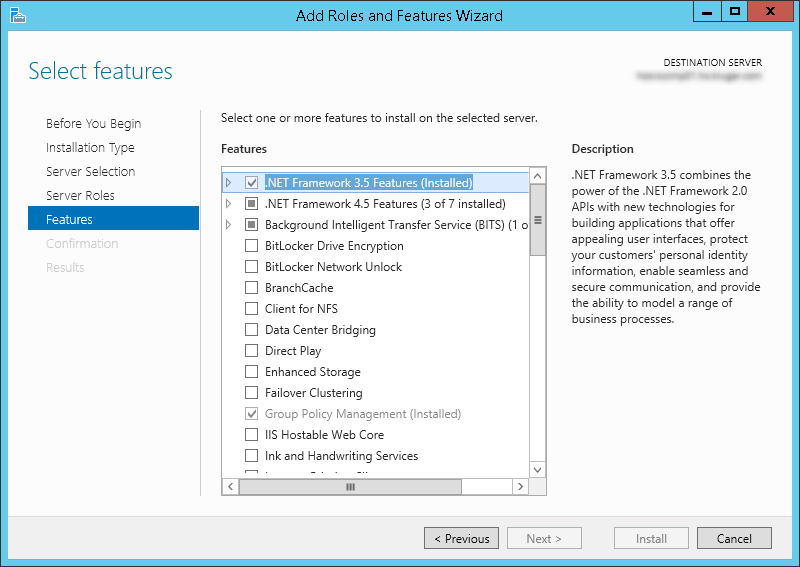
Server Permission
- On the Secondary Site server
- Add Primary Site server computer account to local Administrator group
Active Directory Rights
- Open Active Directory Users and Computers
- Browse to Domain / System / System Management
- Right Click System Management, select Properties
- Select the Security tab
- Add your Secondary Server computer account and select Full Control
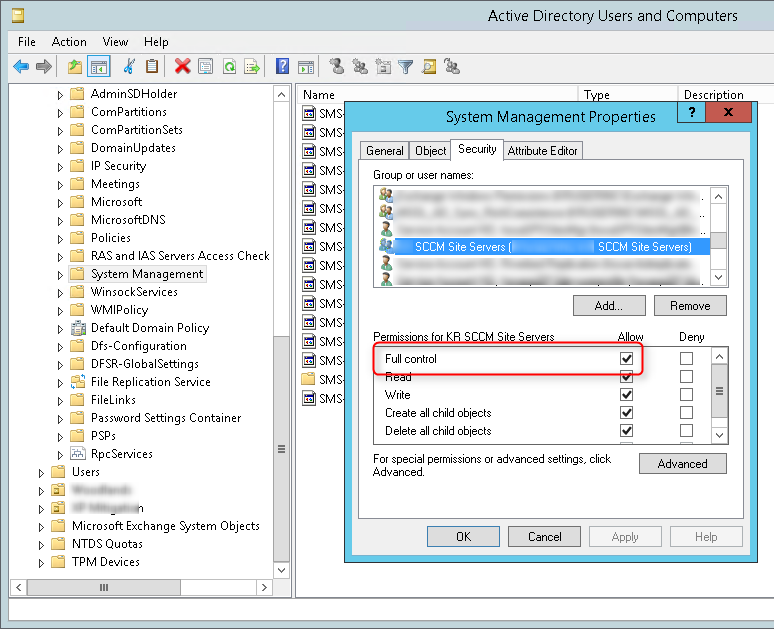
Firewall Ports
Theses ports needs to be opened 2 ways between the site server and remote Secondary Site server :
- TCP 4022 (SQL)
- TCP 1433 (SQL)
- TCP 135 (RPC/WMI)
- TCP 445 (SMB)
Run the Prerequisites Checker
Once you’ve enable all the prerequisites, run the Prerequisites Checker before starting your Secondary Site installation. It will catch error and missing prerequisites.
- Log on to the Primary Site server and open a command prompt as Administrator
- Browse to the ConfigMgr 2012 installation media
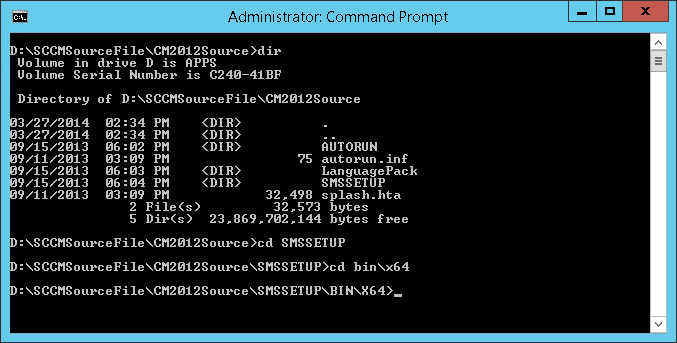
- Run this command from the \SMSSETUP\BIN\X64 folder
prereqchk.exe /SEC yourservername /INSTALLSQLEXPRESS /Ssbport 4022 /Sqlport 1433
Wait for the process to complete, you can verify the progress by reading the C:\ConfigMgrPrereq.log file on the site server.
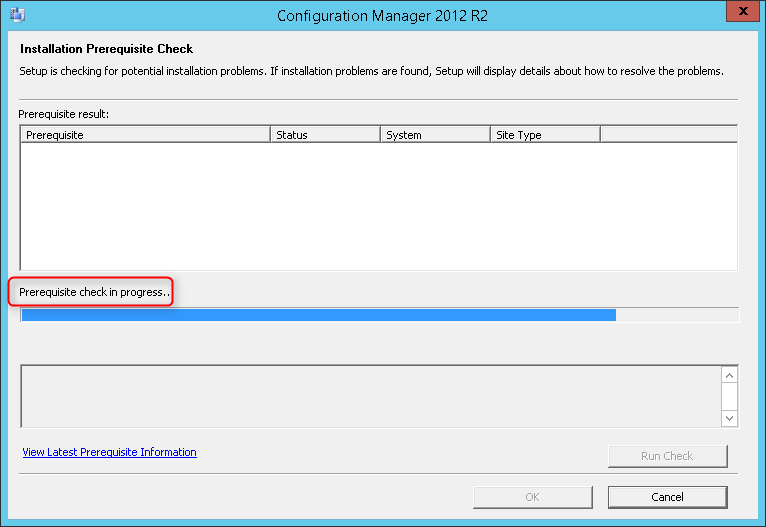
Fix any errors and warnings. If you follow above instructions, you should be good to go.
Installation
Start the Configuration Manager 2012 console that is connected to your Primary Site or Central Administration Site
- Browse to the Administration / Site Configuration / Sites
- Select the Primary Site that will be the parent of your Secondary Site and click on Create Secondary Site
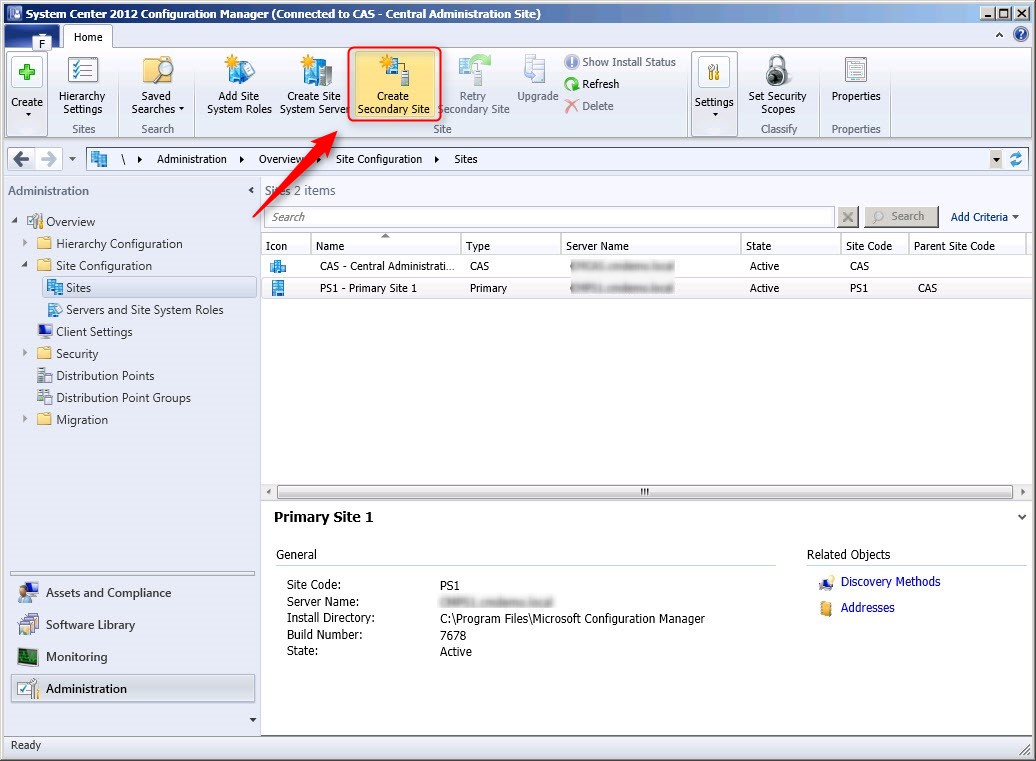
- In the General screen
- Enter the information about the Secondary Site
- Click on Next
- In the Installation Source Files screen
- Leave the default value or select the network location where your Configuration Manager source files are located. Selecting a local path on the Secondary Site will prevent files to be copied over the WAN.
- Click on Next
- In the SQL Server Settings screen
- Leave the default port if your SQL installation is standard
- Modify the ports if you want to use custom ports (If you modify the default ports be sure to review your firewall configuration in order to open these)
If you don’t have SQL installed on the server, the wizard will automatically install the SQL Express depending on your Configuration Manager 2012 Version :
- System Center 2012 Configuration Manager without a service pack : SQL Server 2008 Express
- System Center 2012 Configuration Manager with SP1 and higher : SQL Server 2012 Express
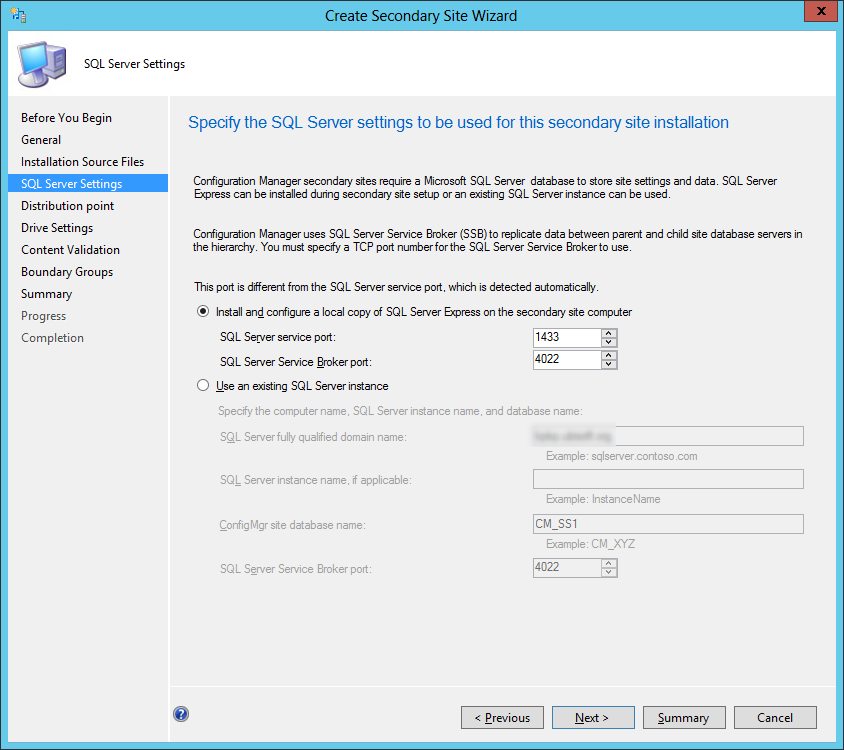
- In the Distribution Point screen
- Check Install and configure IIS if required by Configuration Manager
- Select HTTP
- or select HTTPS if your site is configured for HTTPS communications and have a valid PKI client certificate
- Select Create a self-signed certificate
- or select Import Certificate and provide your certificate if HTTPS is selected)
- Click Next
- In the Drive Settings screen
- Select the drive for your content that fits your needs.
- Click Next
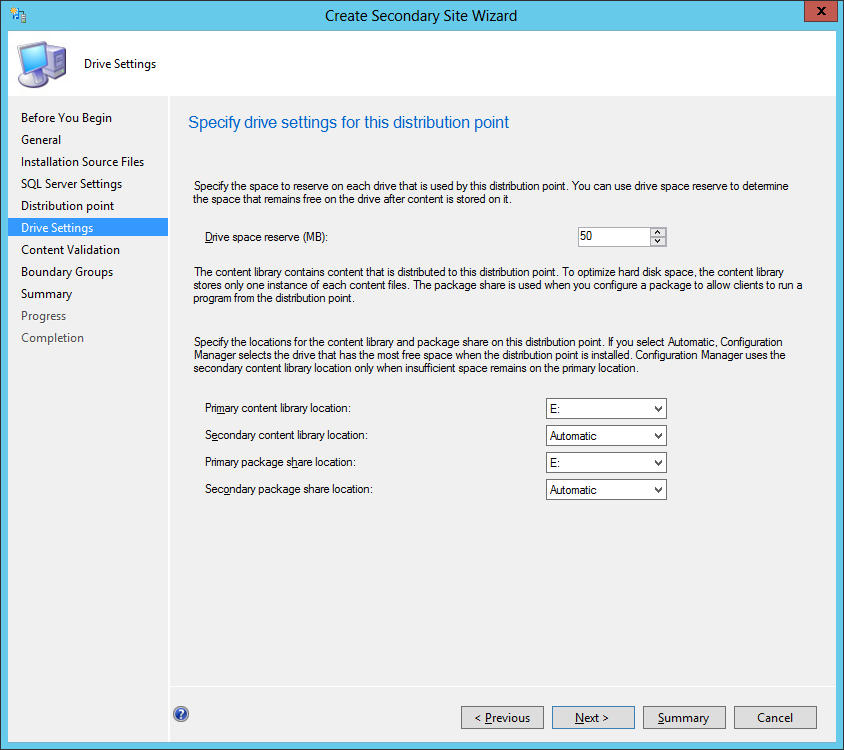
- On the Content Validation screen
- Check the Validate content on a schedule. This verify the integrity of packages on this distribution point.
- Click Next
- On the Boundary Groups screen
- Add your boundary group
- Click Next
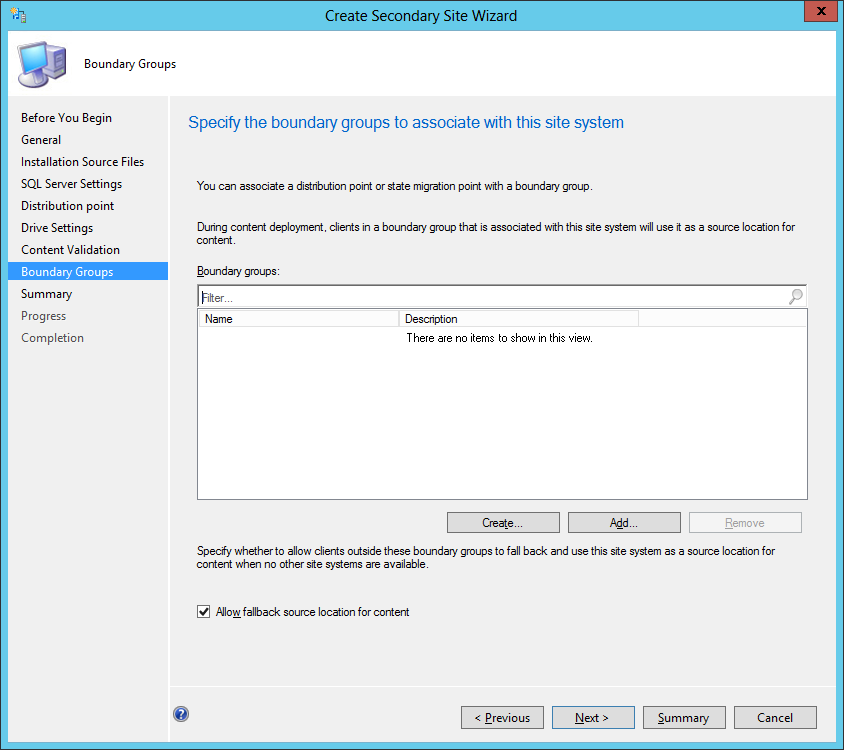
- Review the Summary screen
- Complete the installation wizard
Verification
The next steps will be to verify that the Secondary Site installation is successful.
Console
- Browse to Administration / Site Configuration / Sites
- Select the Secondary Site and click on Show Install Status
- Review the installation status
- Review and fix any errors. If you follow the guide correctly and have run the Prerequisites Checker, everything will be fine.
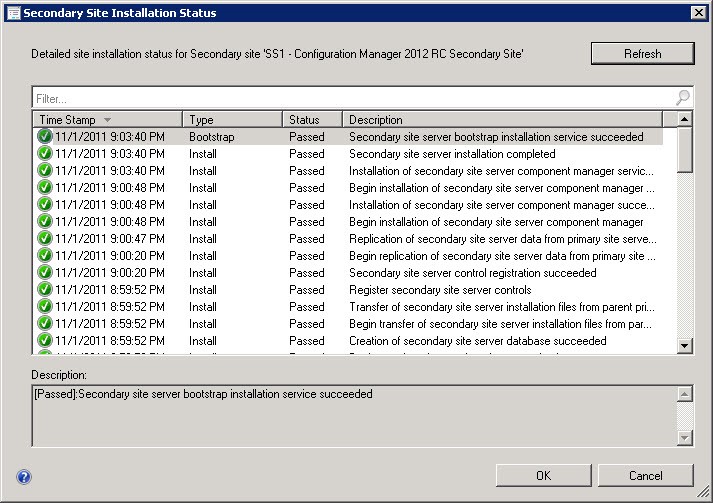
- Browse to Administration / Site Configuration / Sites
- Ensure that the Secondary Site server State is listed as Active
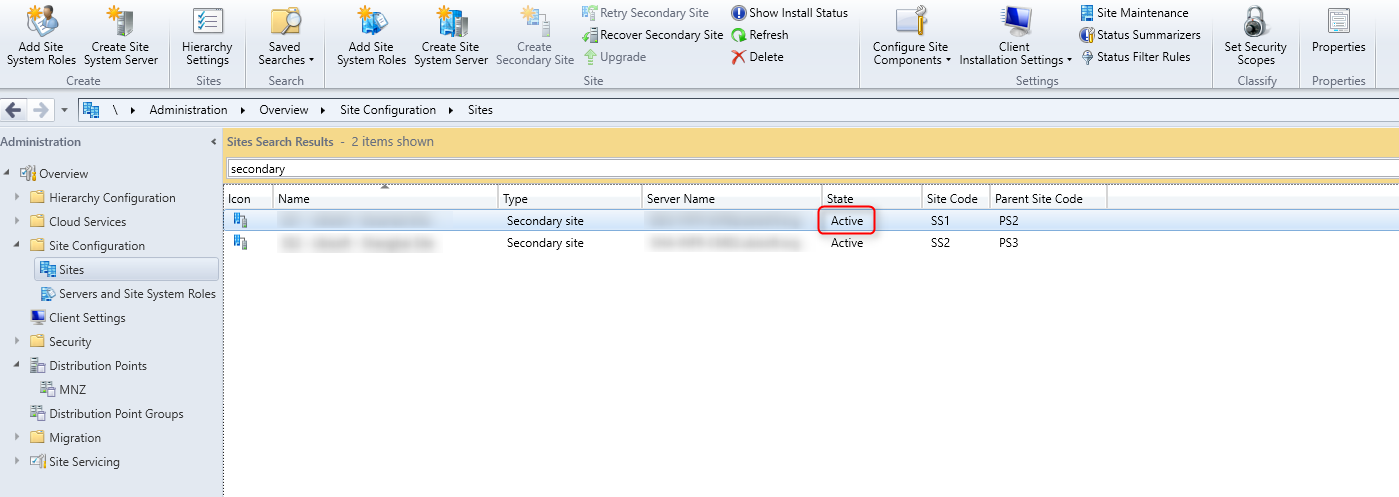
- Browse to Monitoring / Site Hierarchy
- Your Secondary Site will be listed under your Primary Site
Logs
On the Primary Site server :
- Hman.log (Records site configuration changes, and publishes site information in Active Directory Domain Services)
- ConfigMgrPrereq.log (Gives details about the Prerequisites Checks)
On the new Secondary Site server :
- Configmgrsetup.log (Progress of the Secondary Site installation)
- SiteComp.log (Installation of the Site System components)
On both Primary Site and Secondary Site :
- Sender.log (Progress of the data sent between Sites)
- Despool.log (Progress of data received content from another site)
- Rcmctrl.log (Detail about SQL Replications)
That’s it ! You’ve installed a Secondary Site !










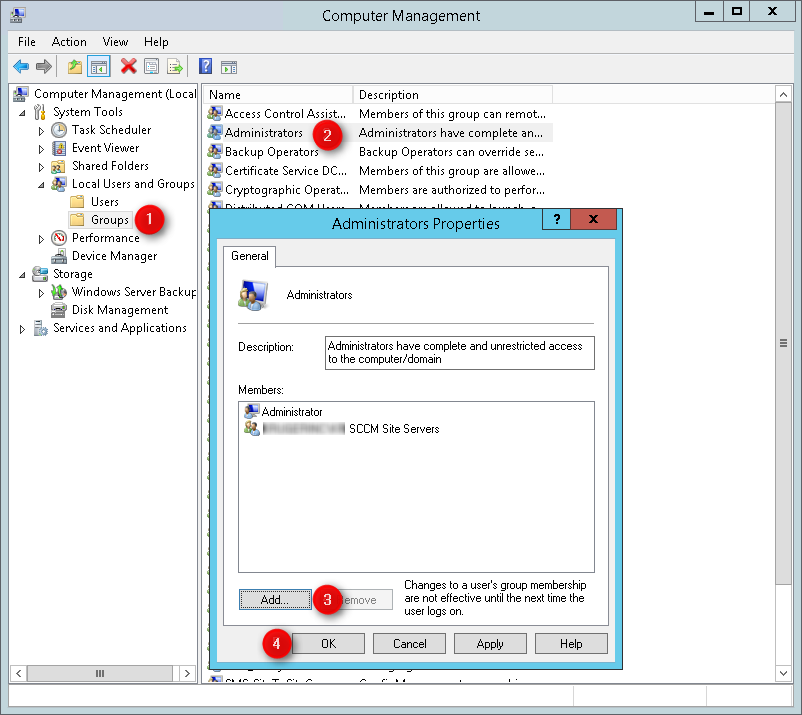
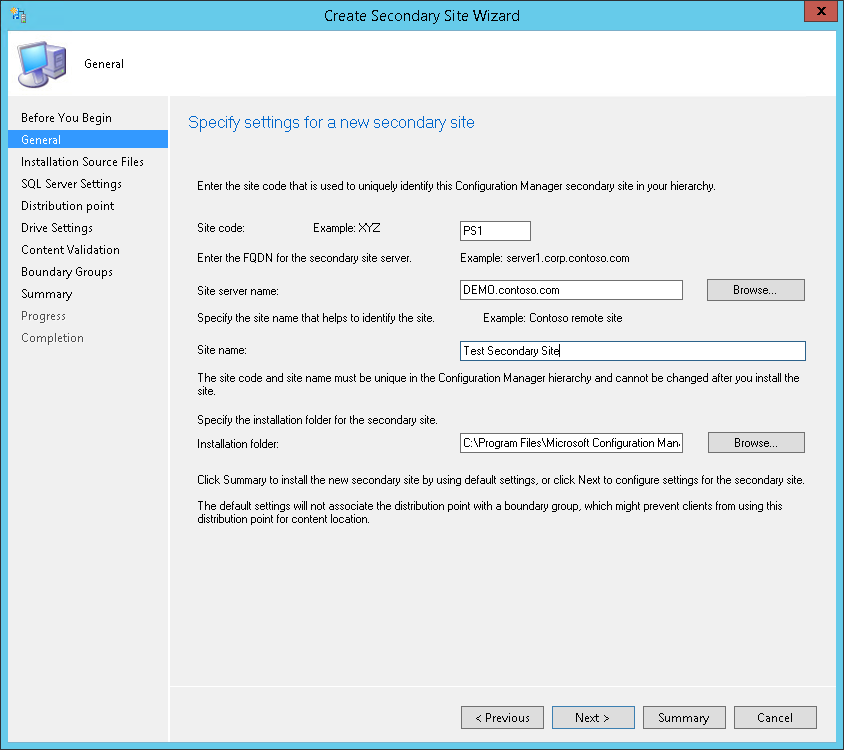
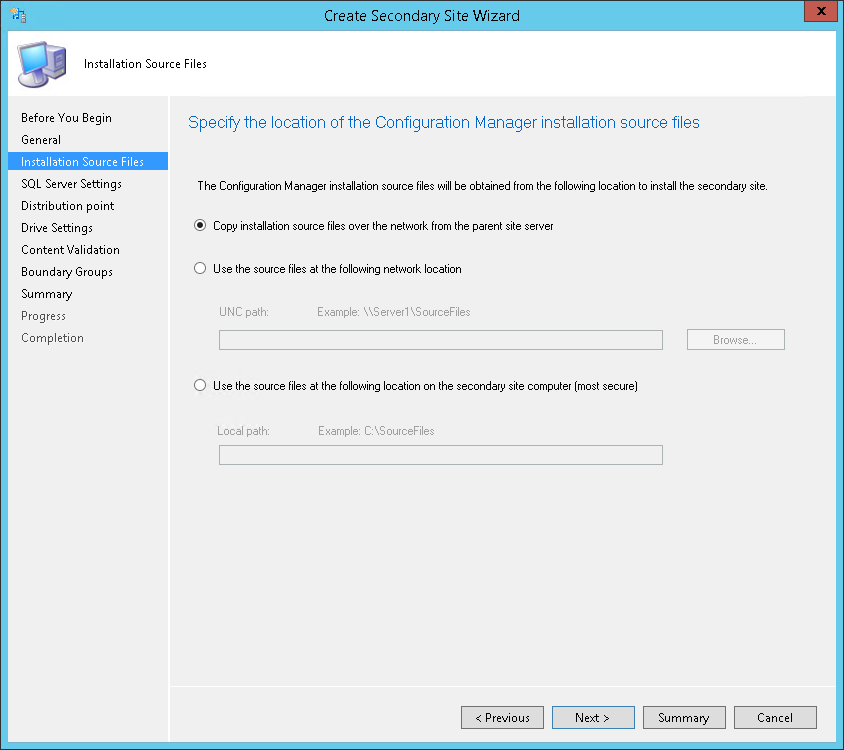
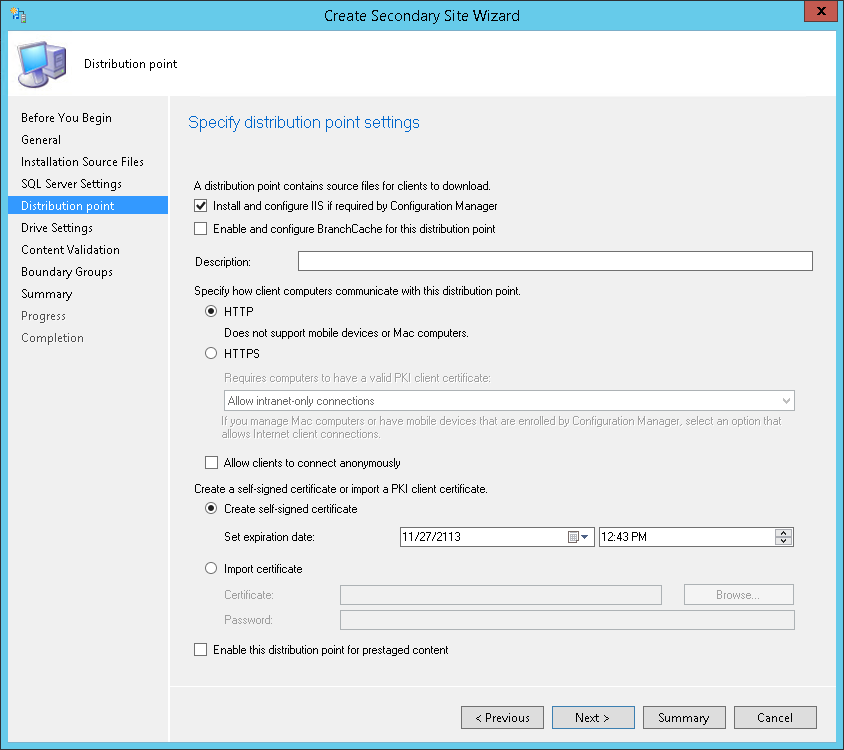
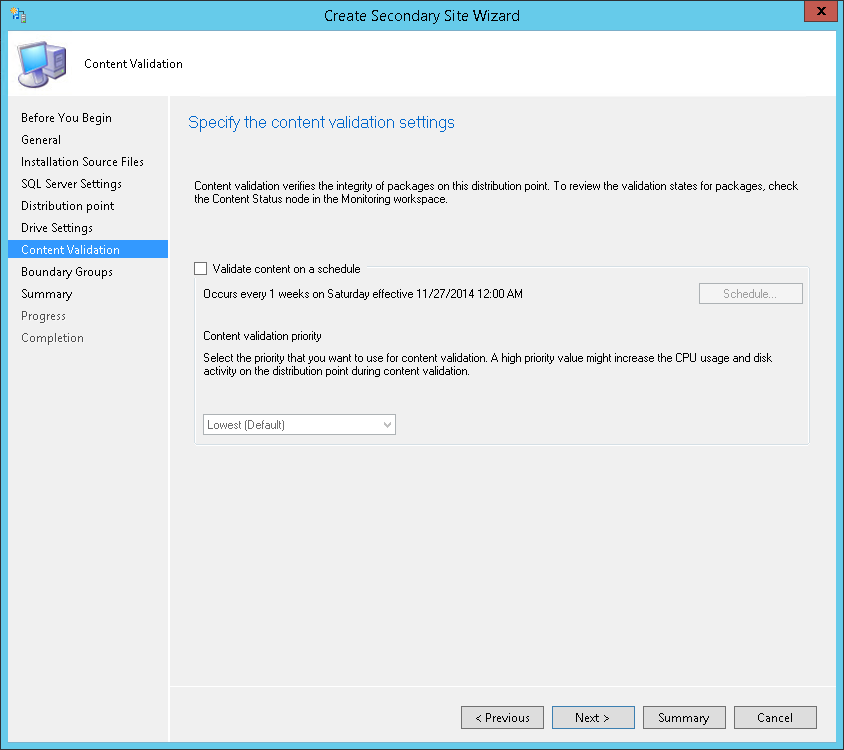
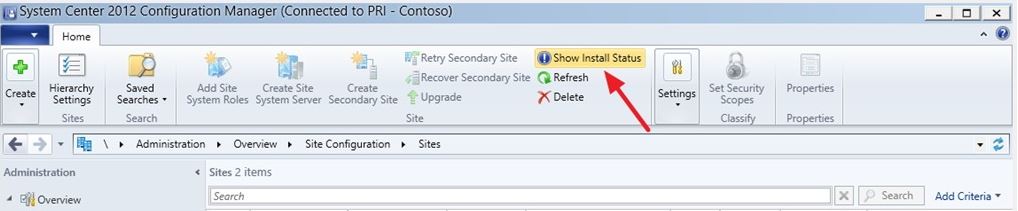
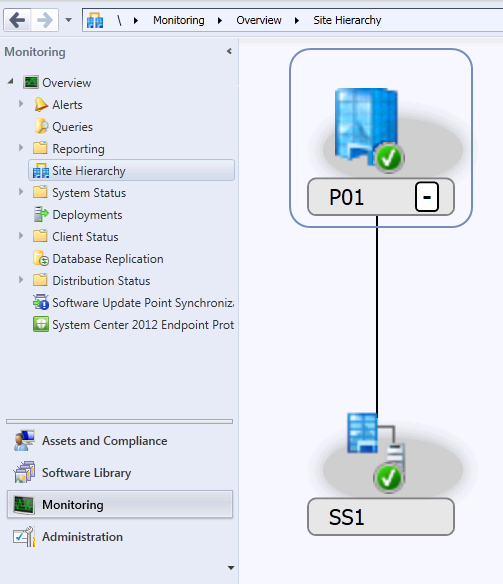






Sam
05.15.2017 AT 10:58 AMtest
02.14.2016 AT 05:30 AM