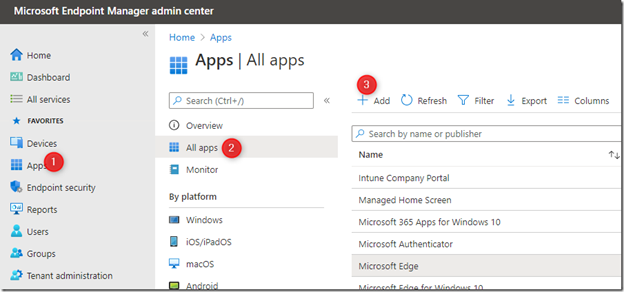
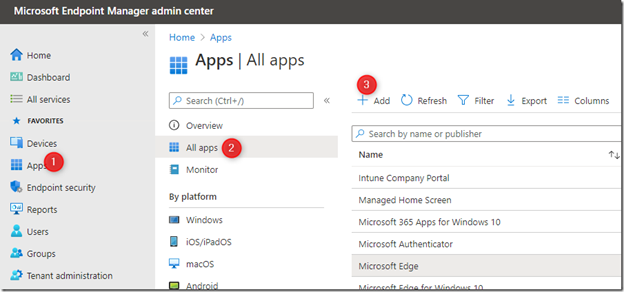
Yammer is an enterprise social networking service used for private communication within organizations. Yammer helps you to connect and engage users across your organization, thereby you can discuss ideas, share updates, and network with others around the globe.
To access Yammer, you can either use a web browser or desktop client application. I like the browser app on windows device but individual choice
In this blog post, we will see how to deploy using Endpoint Manager the Yammer App desktop client using Microsoft Endpoint Manager (Intune).
Yammer desktop app is available in both exe and MSI file (machine wide installer).
If you want to deploy Yammer using .exe file using Intune, you can create a win32 app and deploy it to the user group.
If you want to deploy Yammer using MSI, the Yammer Machine-Wide Installer is installed on the client machine (C:\Program Files (x86)\Yammer Installer), and it installs the Yammer Desktop app for users the next time they log in to their machine.
How does the Yammer MSI installation work? The Yammer MSI will place an installer in Program Files. Whenever a user signs into a new Windows User Profile, the installer will be launched and a copy of the Yammer desktop app will be installed in that user’s App folder. If a user already has the Yammer app installed in the App folder, the MSI installer will skip the process for that user.
This process something similar to Microsoft Teams machine-wide installer. But in this blog post, we will go through the steps for deploying the exe (extracted from MSI) file using win32 app to users. Unlike the MSI installer, this method works for users who already have windows profile created and logged into the device.
If you are doing an Autopilot kind of scenario, would suggest planning for MSI installer and is much easier.
Endpoint Manager Yammer App Deployment
So now, let’s take a look at the exe deployment.
- Download the Yammer desktop client (MSI)
- Once the MSI file is downloaded, install the MSI on to the device to get the .exe file
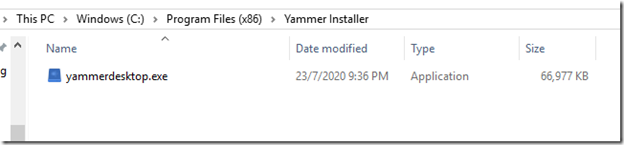
We will now use this the desktop app (yammerdesktop.exe) to create a win32 app and deploy using Microsoft Endpoint Manager (Intune).
To create a win32 app, we will use the win32 content prep tool. The packaging tool converts application installation files into the .intunewin format.
- Download the win32 content prep tool from
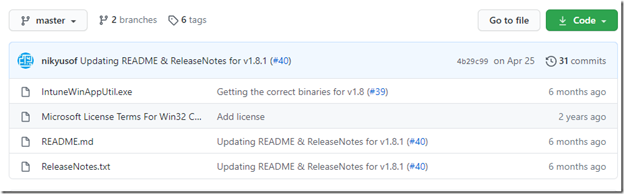
- Once downloaded the tool, unzip the file to get IntuneWinAppUtil.exe
- Open cmd and run IntuneWinAppUtil.exe
- The setup will ask for the source folder, setup file, and output folder to save the output. Provide all the required information.
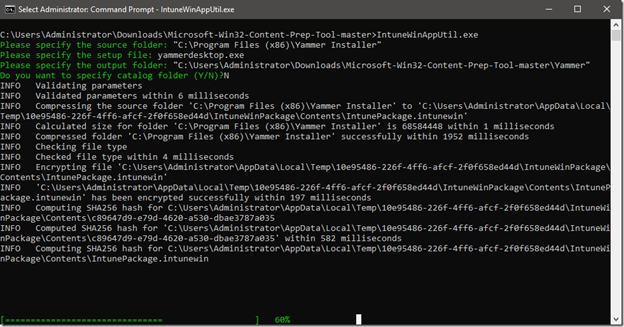
- Once the file is processed, we will get a win32 app in .intunewin and ready to create app in Intune.

How to create win32 app for Yammer desktop in Intune:
- Sign in to Endpoint Manager portal
- Select Apps / All apps / Add
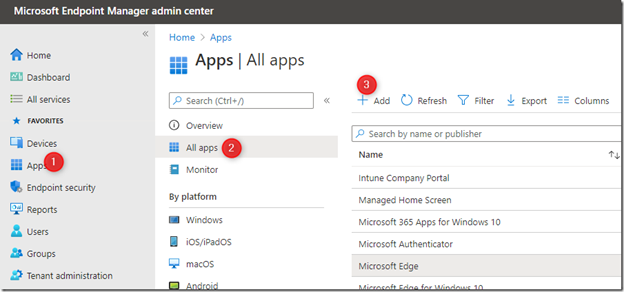
- On the Add app pane, click Select app package file.
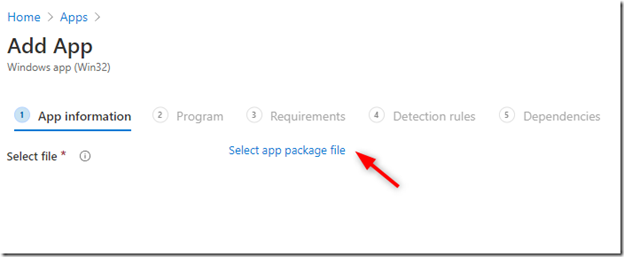
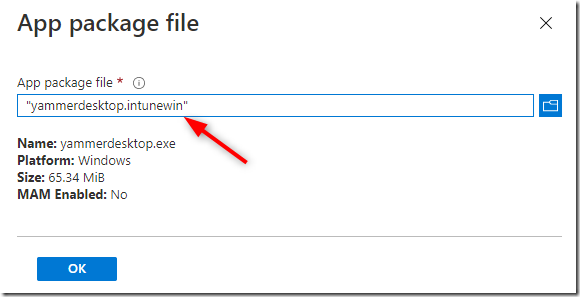
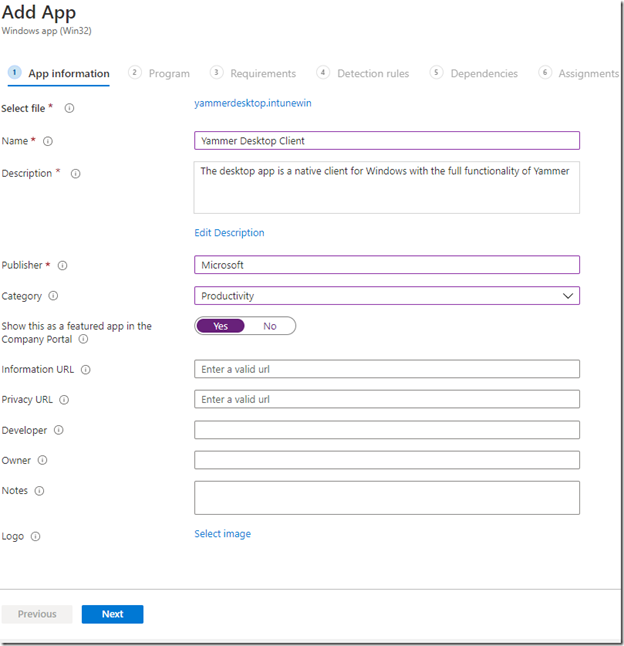
- In the Program tab:
- Install command: “yammerdesktop.exe” /s
- Uninstall command: C:\users\%username%\AppData\Local\Update.exe” –uninstall –s
- Install behavior: User
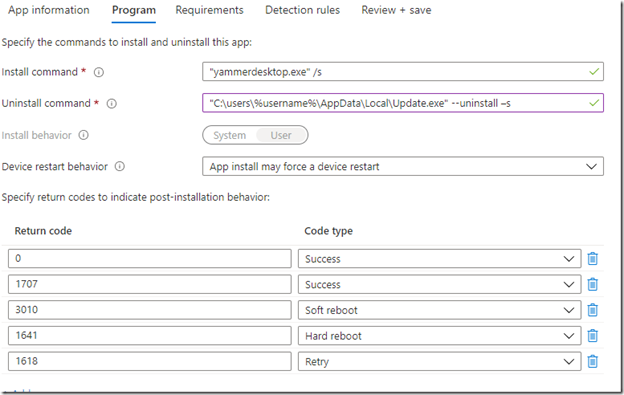
- OS Architecture : 64-bit
- Minimum Operating System : Windows 10 1709
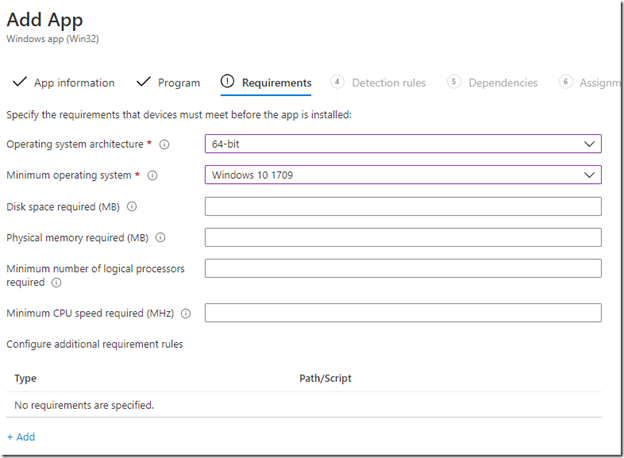
- Select Manually configure detection rules, click on Add

- Since the yammer is installed in the user app data profile, we will need to use the user profile path to check for the installation status
- Path: C:\users\%username%\AppData\Local\yammerdesktop
- File or folder name:yammer.exe
- Detection method: File or folder exists
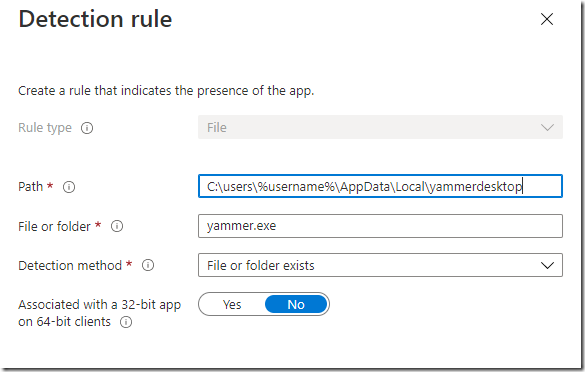
- On the Review + Save tab
- Target the application to a security group (users)
- Review the information before saving the changes.
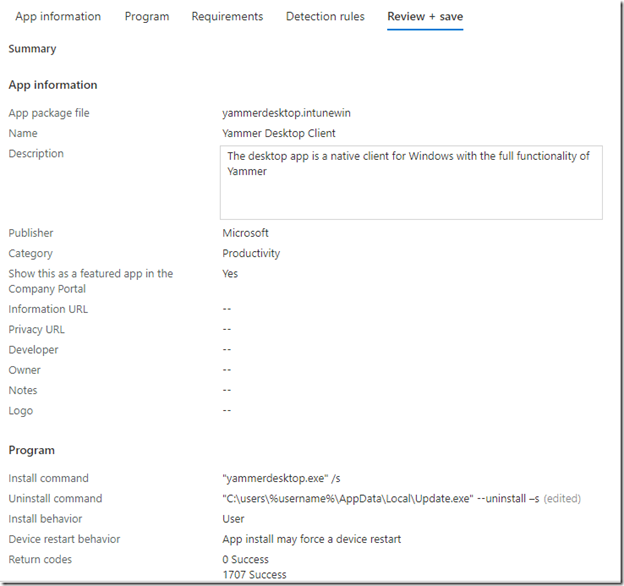
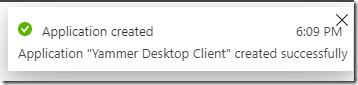
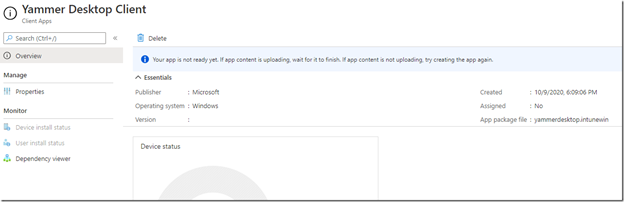
The Yammer application is now created and targeted to the users.
End-user experience
When a user logged into the machine or already logged into the device, based on the sync cycle, the user receives the notification (these notifications can be suppressed in the assignment settings).
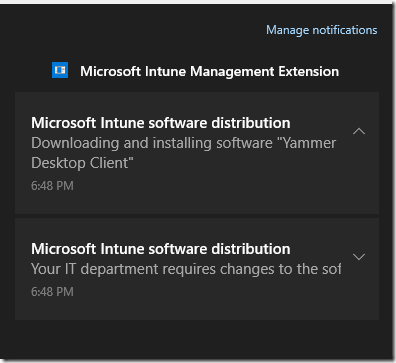
- After a while, the user will see a success notification and there will be a shortcut placed on the desktop.
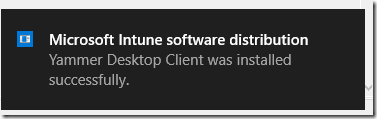
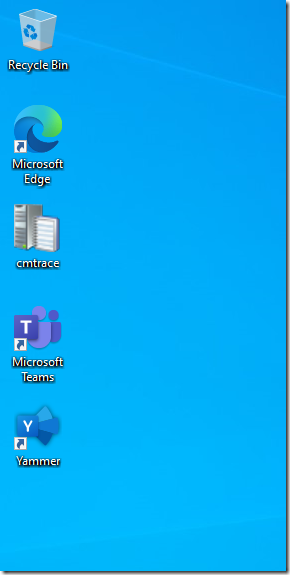
- Application installation status can monitored from Endpoint portal.
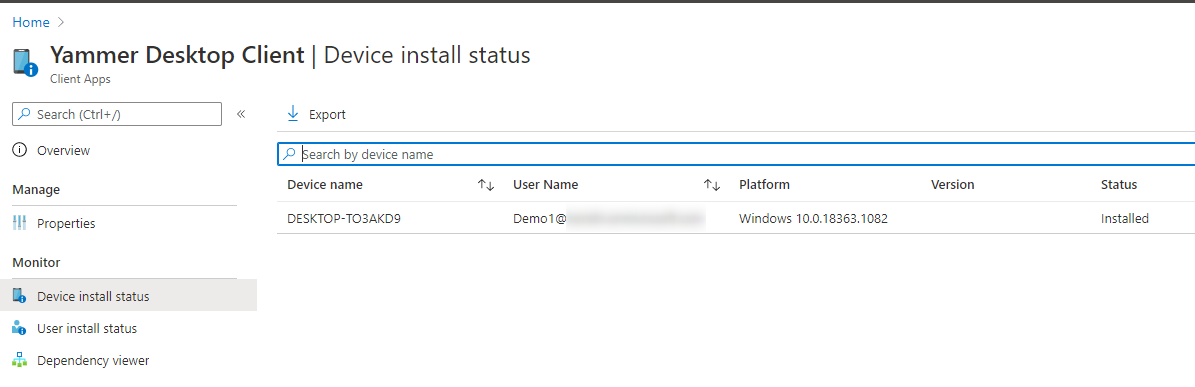
For understanding win32 app deployment status codes, please refer to my blog article on the subject. For more information about win32 apps. Follow the Microsoft Documentation
















Only authorized users can leave comments
Log In