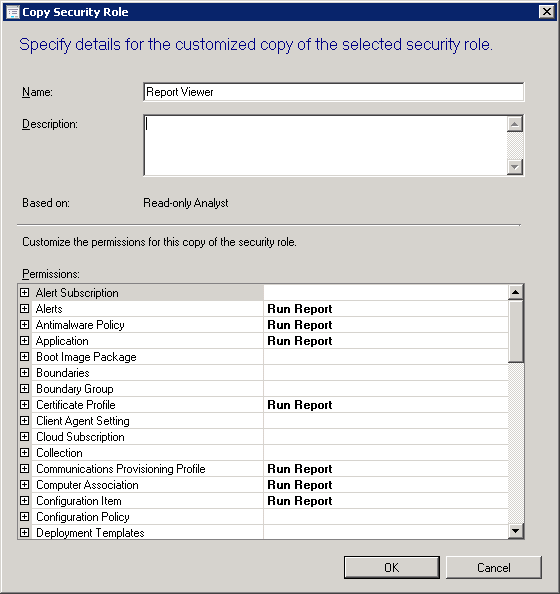
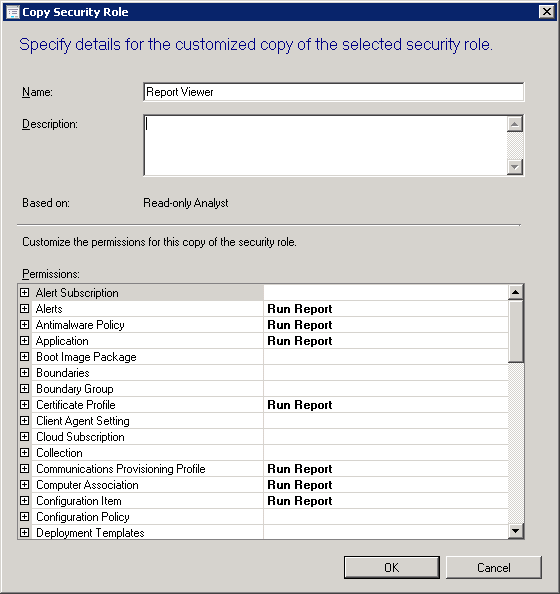
In many SCCM environments, we see administrators that want to give access to the SCCM reporting node only. Unfortunately, there’s no SCCM Report Viewer role when you browse to the Security role of the console. So … What if you want to give a user the right to only run reports? This blog post will show how to create an SCCM report viewer role in the console.
A simple way to do this is to grant access to the Read-only Analyst role which will be enough to run a report but maybe you don’t want them to see all nodes and get lost in the console.
If you’re unfamiliar with role-based administration, we suggest you first read the Microsoft docs which explains the basics. It combines security roles, security scopes, and assigned collections to define the administrative scope for each administrative user. We’ll use this concept to create a new SCCM Report viewer role and then grant our administrative users rights to this role.
Create a Report Viewer Role in SCCM
Here’s what to do to achieve this:
- Go to SCCM Console / Administration / Security / Security Roles
- Right click on the Read-only Analysts security role
- Select Copy
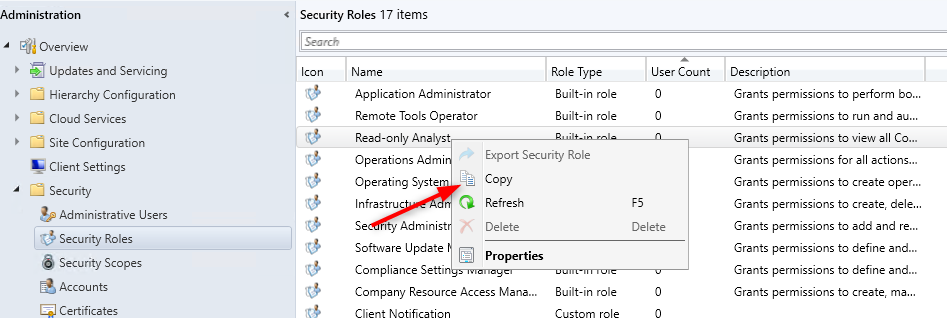
- Go throught each node permission and keep only Run Reports and Read to YES
- At the end, it should look like this :
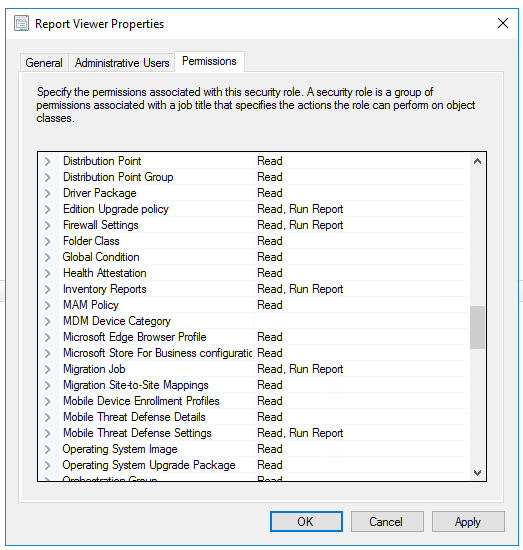
- Click OK
Add user to the SCCM Report Viewer Role
We now need to add your administrative user to the role you just created
If your Administrative user is already in the console :
- Go to SCCM Console / Administration / Security / Administrative Users
- Right-click your Administrative user you want to add to the Report viewer role and select Properties
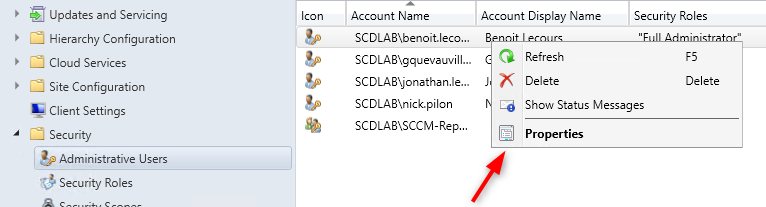
- Click the Security Role tabs and select the Report Viewer Role
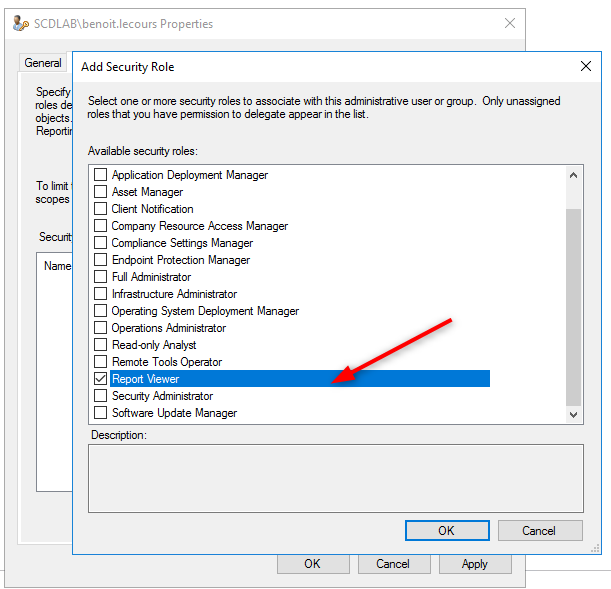
If your user is not already in the console
IF this is for a new user that didn’t have any access to the SCCM Console
- Go to SCCM Console / Administration / Security / Administrative Users
- Right-Click Administrative User and select Add User or Group
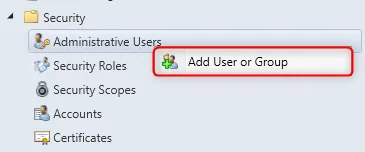
- Click on Browse and select the user you want to add to the security role
- Click on Add and select the Report Viewer role you created in the first step
- Select the desired security scope option
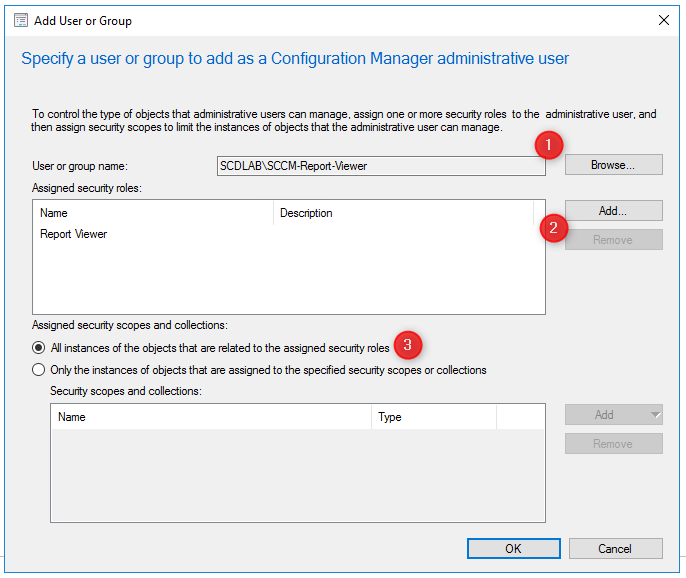
You can now install the SCCM console on the user account or use the web portal to access the reports.
















latrenda rohde
02.25.2020 AT 02:10 PMNeil Clinch
07.26.2018 AT 02:24 PM