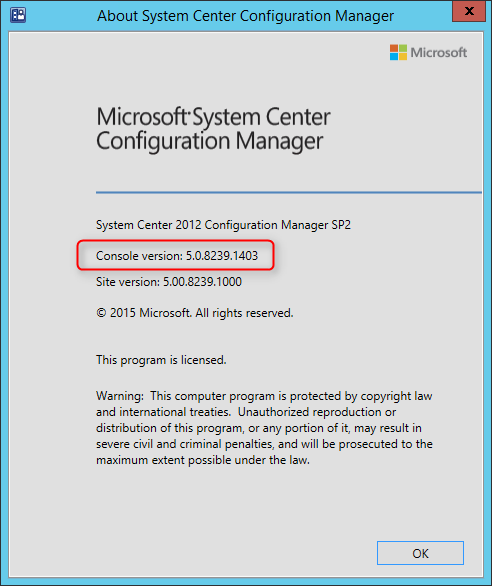
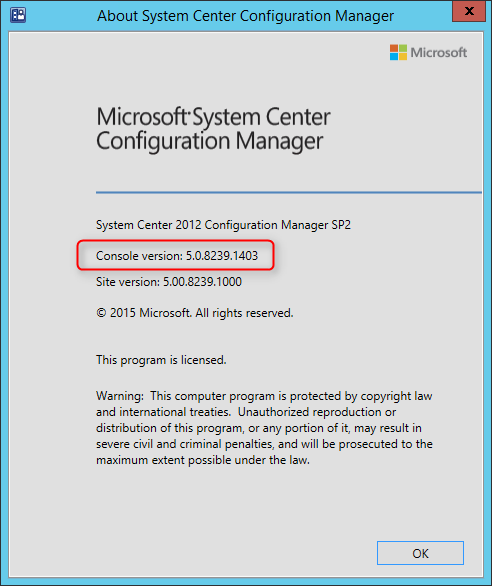
Here’s a step-by-step SCCM 2012 R2 CU3 Installation guide.
Installing SCCM cumulative updates is very important to your infrastructure. It fix lots of issues, which some of them are important.
Improvements/Fixes
Follow this link to see a full list of issues that are fixed.
Windows Powershell changes are here.
The major new functionality is the Management Point Affinity for SCCM clients.
It allows to restrict a client on which management point can be used to communicate with. It can been used to enter a FQDN of the management point that can be used to communicate with. This feature is set by using registry key AllowedMPs under HKEY_LOCAL_MACHINE\Software\Microsoft\CCM. This registry key does not affect the communication with other site systems.
You can read more about this new feature on this blog.
Before you begin
Installing this update is very similar to CU2. I’ll guide you through the upgrade process step-by-step in a standalone primary scenario.
- Download the update here
This update can be applied directly to the following Systems/Roles:
- The Central Administration Site (CAS)
- Primary Site
- Secondary Site
- SMS Provider
- Configuration Manager Console
In this guide, I’ll be updating a Primary Site Server, console and clients.
Update the Primary Site
To start the installation, rdp to your Primary Site Server, and run CM12-R2CU3-KB2994331-X64-ENU
A log file will be created in C:\Windows\Temp\CM12-R2CU3-KB2994331-X64-ENU.log
On the Welcome Screen, click Next
Accept the license agreement, and click Next
Review that everything is green, and click Next
Check the box to update the Console and Click Next
Select Yes, update the site database, click Next
Check all 3 checkbox (Server, Console and client), click Next
Edit the package name and program to your need and click Next
Review the summary page, and click Install
Installation is in progress
When setup is complete, click Next, and Finish
Verification
After setup is completed, launch the System Center 2012 Configuration Manager Console, and verify the build number of the console. If the upgrade was successful, the build number will be 5.00.7958.1401.
Open registry editor and check the HKLM\Software\Microsoft\SMS\Setup\ key. If the installation has succeeded CULevel key value will be 3.
The client version will be updated to 5.00.7958.1401 (after updating, see section below)
Package distribution
Navigate to Software Library / Packages / Configuration Manager Updates
You’ll see that your update packages are there.
Go ahead and distribute content to your distribution points.
Updating the Clients
We now need to update the clients. This update contains 2 update packages for client installations. One for 32-bit clients and one for 64-bit clients.
Create two collections for the client upgrade. (If not already done in previous CU)
All-x64-based Clients
[pastacode lang=”sql” message=”” highlight=”” provider=”manual” manual=”select%20SMS_R_SYSTEM.ResourceID%2CSMS_R_SYSTEM.ResourceType%2CSMS_R_SYSTEM.Name%2CSMS_R_SYSTEM.SMSUniqueIdentifier%2CSMS_R_SYSTEM.ResourceDomainORWorkgroup%2CSMS_R_SYSTEM.Client%20from%20SMS_R_System%20inner%20join%20SMS_G_System_COMPUTER_SYSTEM%20on%20SMS_G_System_COMPUTER_SYSTEM.ResourceId%20%3D%20SMS_R_System.ResourceId%20where%20SMS_G_System_COMPUTER_SYSTEM.SystemType%20%3D%20%22X64-based%20PC%22″/]
All-x86-based Clients
[pastacode lang=”sql” message=”” highlight=”” provider=”manual” manual=”select%20SMS_R_SYSTEM.ResourceID%2CSMS_R_SYSTEM.ResourceType%2CSMS_R_SYSTEM.Name%2CSMS_R_SYSTEM.SMSUniqueIdentifier%2CSMS_R_SYSTEM.ResourceDomainORWorkgroup%2CSMS_R_SYSTEM.Client%20from%20SMS_R_System%20inner%20join%20SMS_G_System_COMPUTER_SYSTEM%20on%20SMS_G_System_COMPUTER_SYSTEM.ResourceId%20%3D%20SMS_R_System.ResourceId%20where%20SMS_G_System_COMPUTER_SYSTEM.SystemType%20%3D%20%22X86-based%20PC%22″/]
Adjust the package options to fit your environments and deploy the update to your clients.
Once deployed I like to create a collection that targets clients without the latest CU. I use it to monitor which client haven’t been updated yet.
Here’s the query to achieve this: (You can also refer to our Set of Operational Collection Powershell Script)
[pastacode lang=”sql” message=”” highlight=”” provider=”manual” manual=”select%20SMS_R_SYSTEM.ResourceID%2CSMS_R_SYSTEM.ResourceType%2CSMS_R_SYSTEM.Name%2CSMS_R_SYSTEM.SMSUniqueIdentifier%2CSMS_R_SYSTEM.ResourceDomainORWorkgroup%2CSMS_R_SYSTEM.Client%20from%20SMS_R_System%20where%20SMS_R_System.ClientVersion%20!%3D%20’5.00.7958.1401’%22″/]
Happy updating ! 🙂










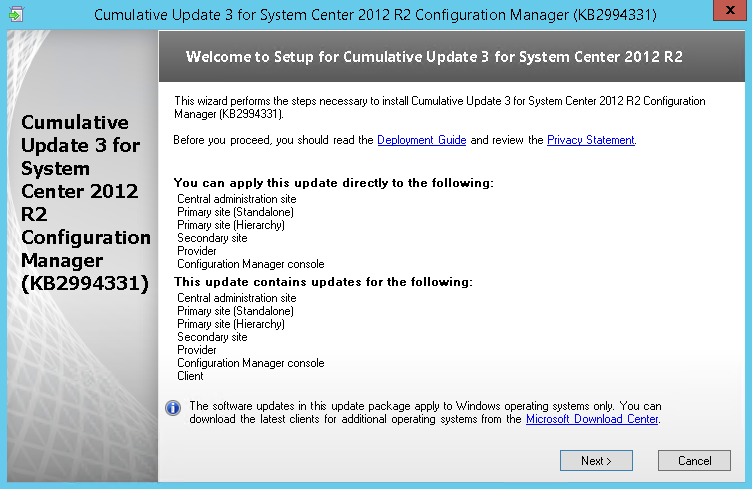
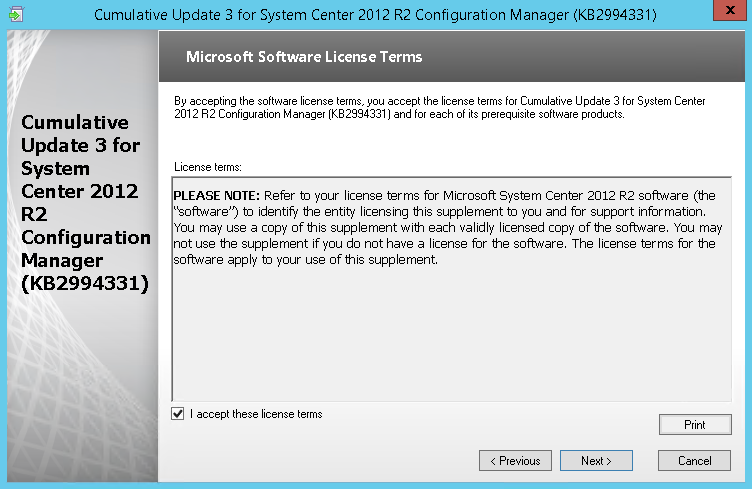
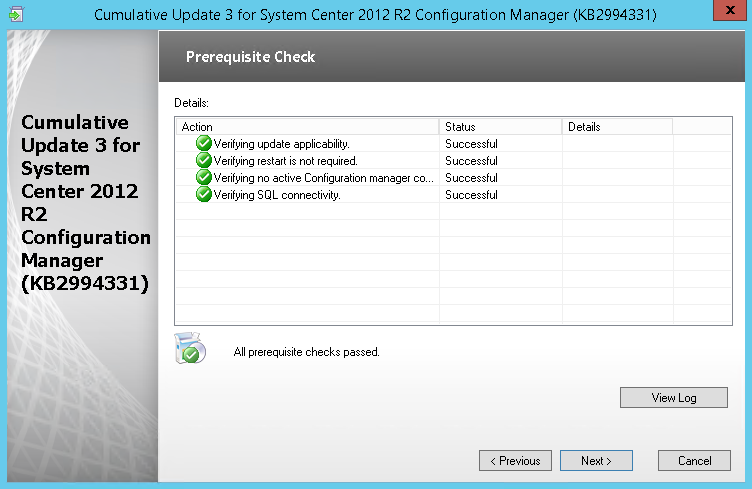
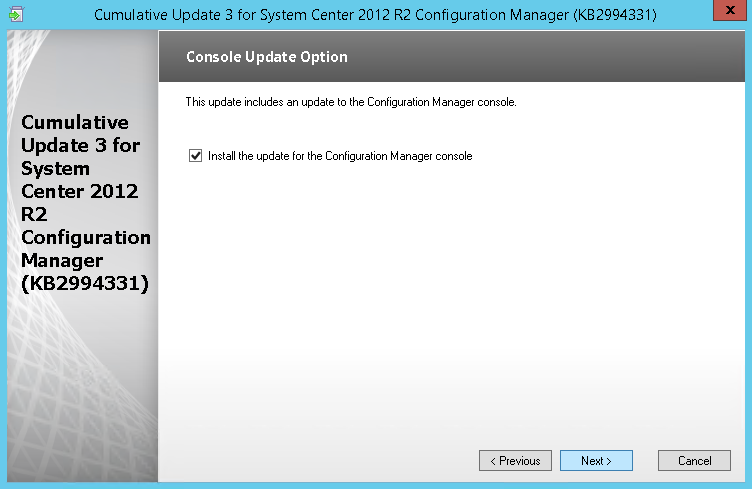
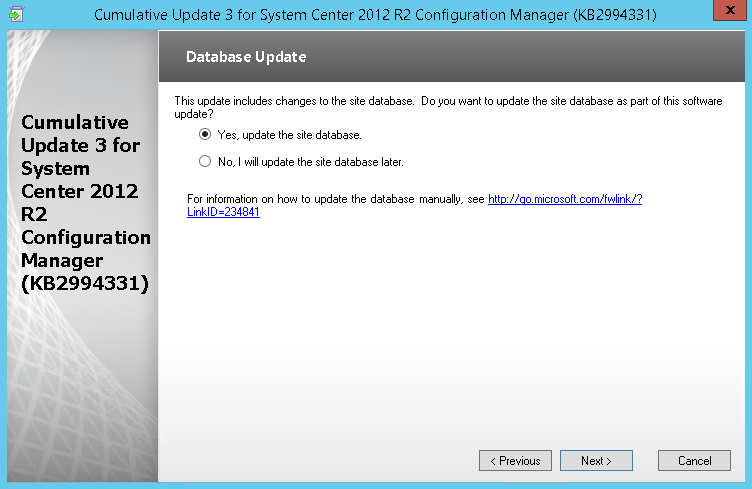
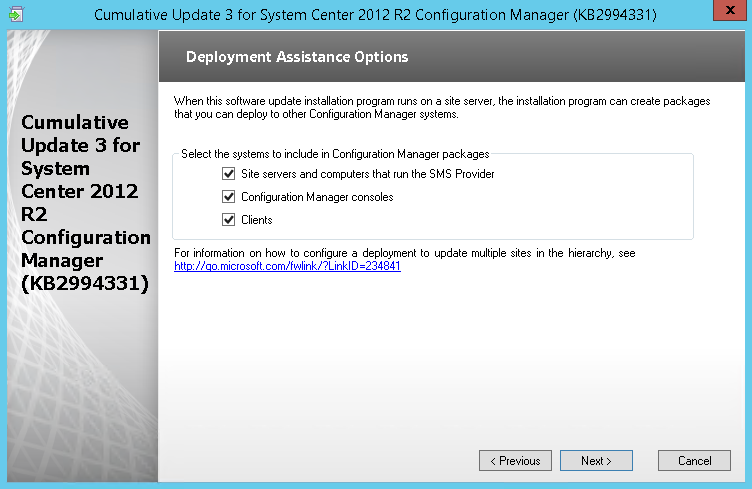
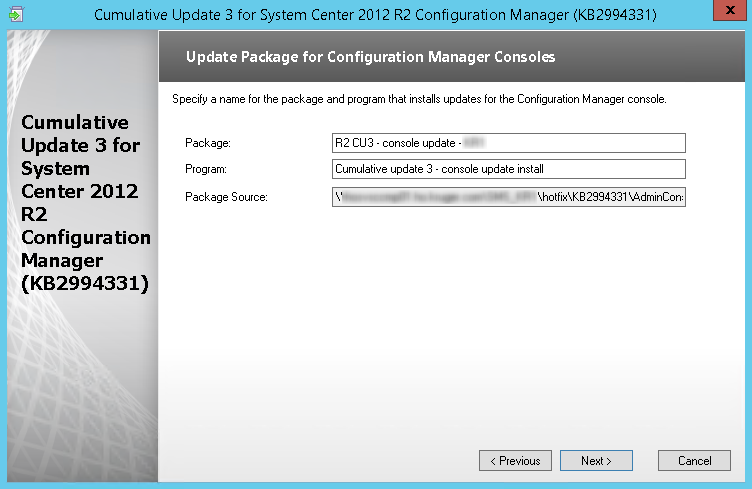
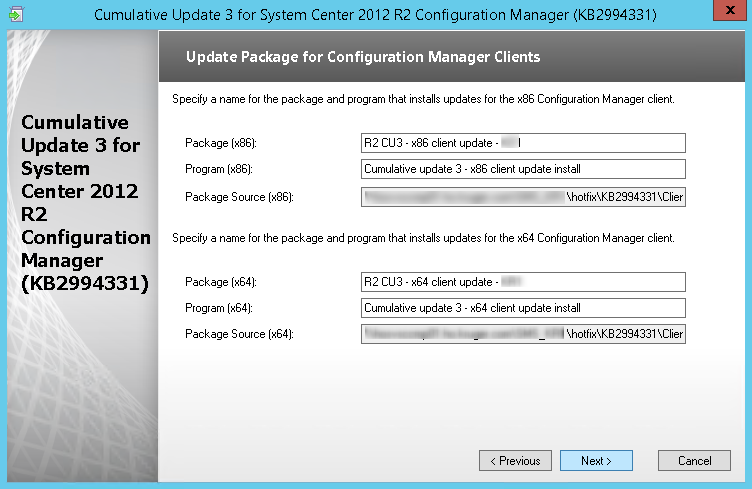
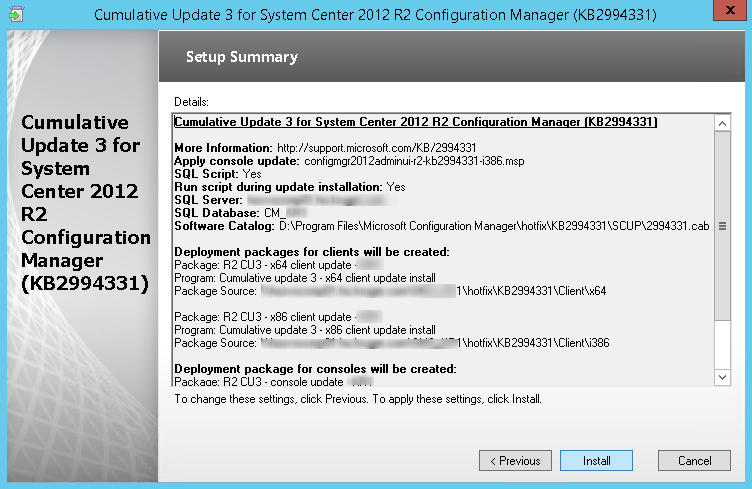
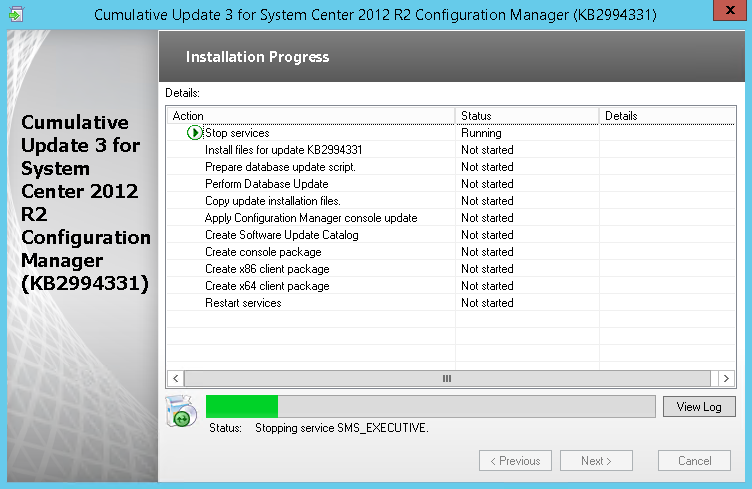
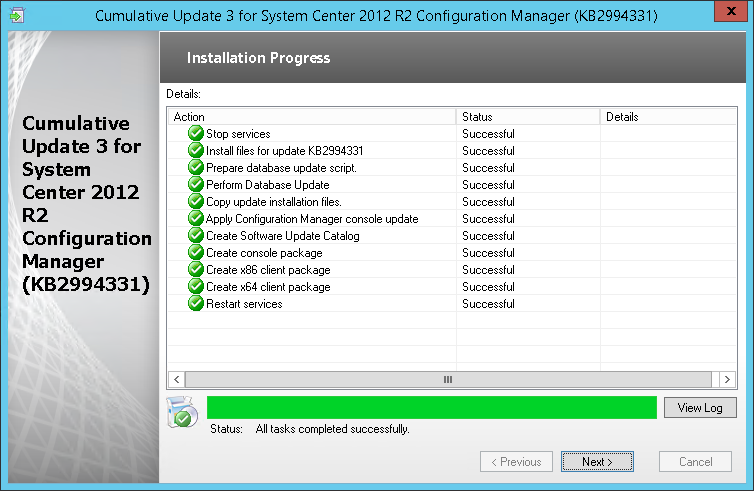
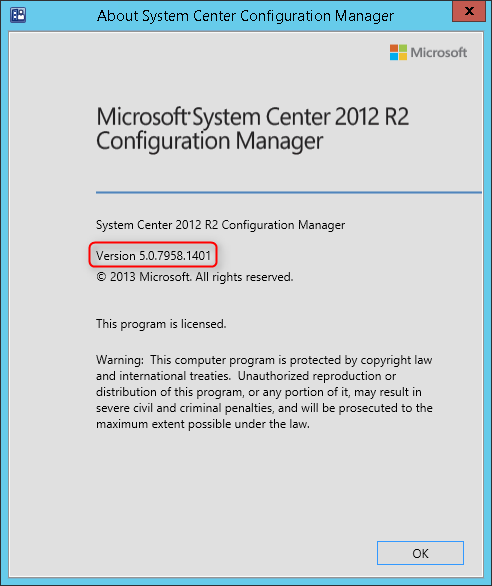

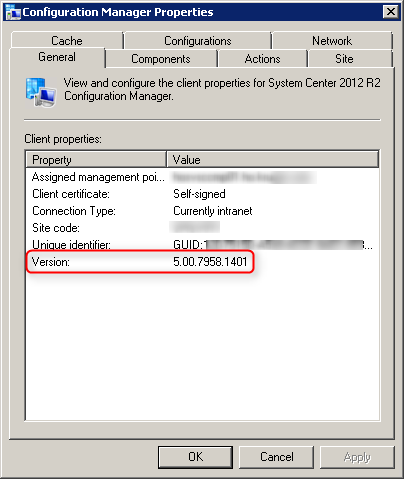
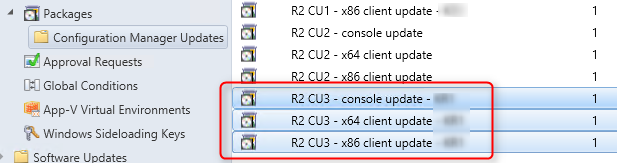
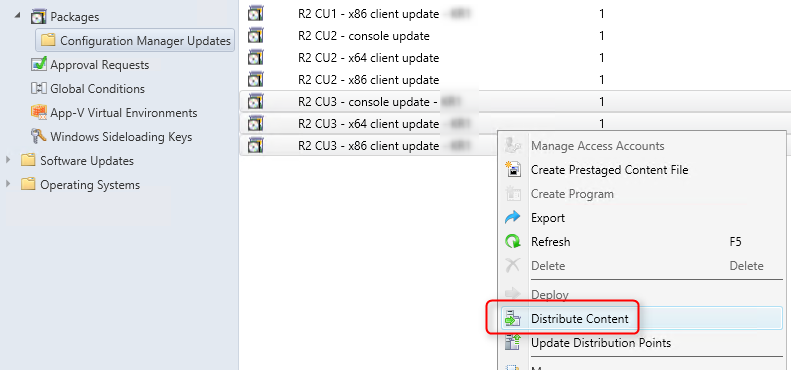






genuine clean registry
08.24.2016 AT 06:57 PMJeff Scharfenberg
07.01.2016 AT 09:02 AMJonathan Lefebvre
07.04.2016 AT 07:57 AMThomas
05.06.2016 AT 01:40 AMThomas
05.06.2016 AT 01:49 AMWitchdoc59
03.23.2016 AT 01:55 PMIstván
03.25.2015 AT 04:09 AMBenoit Lecours
03.25.2015 AT 08:14 AMIstván
03.27.2015 AT 02:39 AMKamalani
03.04.2015 AT 11:08 AMBenoit Lecours
03.04.2015 AT 01:02 PMmateo
02.25.2015 AT 06:23 PMmateo
02.25.2015 AT 06:57 AMBenoit Lecours
02.25.2015 AT 09:25 AMMat
02.03.2015 AT 02:03 PMBenoit Lecours
02.04.2015 AT 03:00 PMAndrew
01.27.2015 AT 09:05 AMBenoit Lecours
01.27.2015 AT 09:09 AMTerry
01.19.2015 AT 01:40 PMRon
12.25.2014 AT 01:13 AMRon
12.24.2014 AT 05:00 AMBenoit Lecours
01.05.2015 AT 02:19 PMRon
01.06.2015 AT 02:30 AMScom Artist
12.11.2014 AT 01:44 PMBenoit Lecours
03.04.2015 AT 01:03 PMJoe
11.11.2014 AT 01:05 AMBenoit Lecours
11.11.2014 AT 09:43 AMRajiv
11.10.2014 AT 10:26 AMBenoit Lecours
11.11.2014 AT 09:48 AMSamson Villani
10.27.2014 AT 12:51 PMBenoit Lecours
10.27.2014 AT 02:01 PMSamson Villani
10.27.2014 AT 02:09 PMBenoit Lecours
10.28.2014 AT 07:59 AMBang Nguyen
10.19.2014 AT 09:58 PMBenoit Lecours
10.20.2014 AT 11:31 AMSam
10.16.2014 AT 01:21 PM